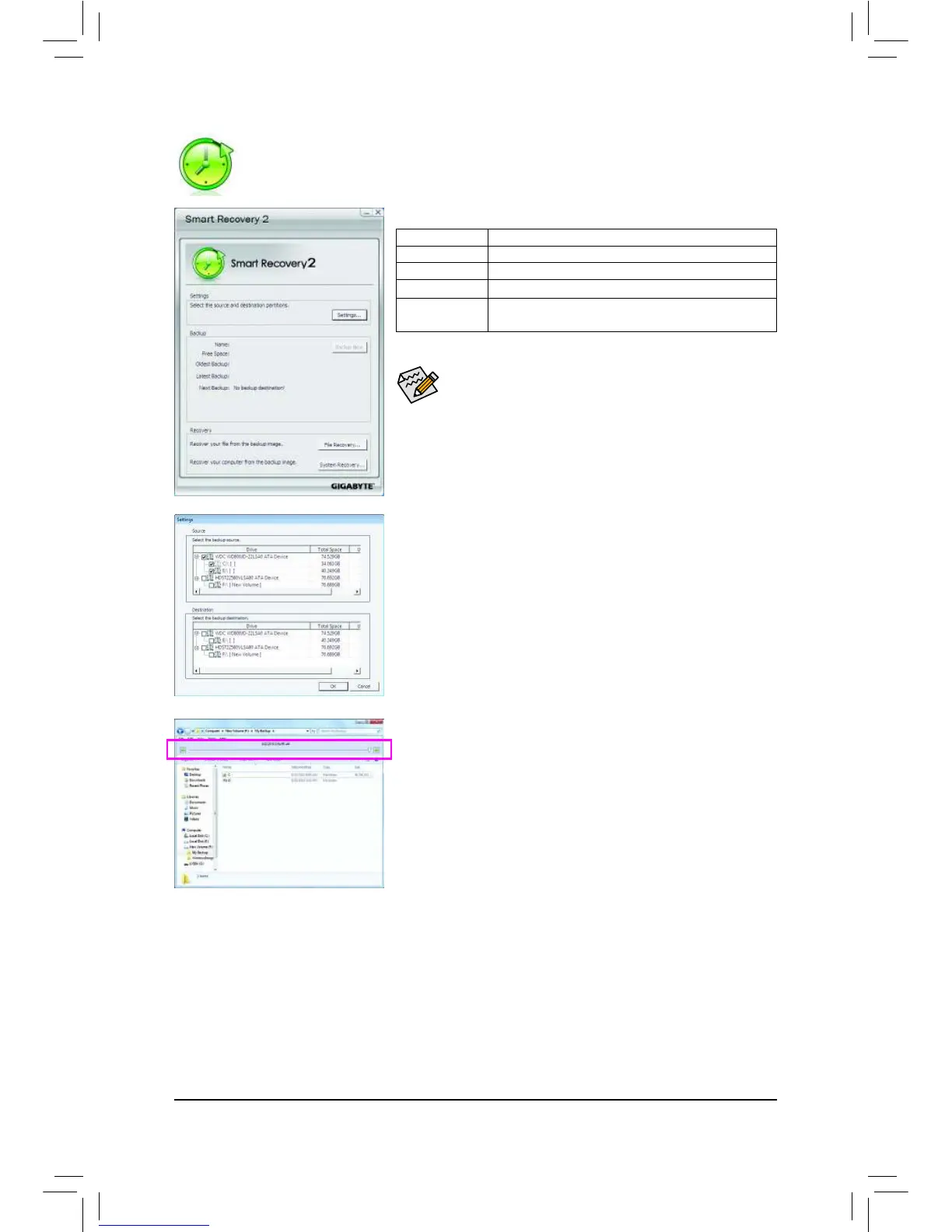- 73 - Unique Features
SMART Recovery 2
Supported operating systems: Windows 7 and Vista. •
•
•
you use Smart Recovery 2.
The • Backup Now button will be available only after you log in
Windows for ten minutes.
Creating a backup:
Click the Settings button on the main menu. In the Settings dialog
box, select the source partition and destination partition and click OK.
The initial backup will start after 10 minutes and regular backup will be
performed hourly. Note: By default, all partitions on the system drive
are selected as the backup source. The backup destination cannot be
on the same partition as the backup source.
Click the File Recovery button on the main menu. Use the time slider on
the top of the popped out window to select a previous backup time. The
right pane will display the backed-up partitions in the backup destination
(in the My Backup
The Smart Recovery 2 main menu:
Button Function
Settings Allows you to select the source and destination partition
Backup Now Allows you to perform the backup immediately
File Recovery...
System
Recovery...
Allows you to recover your system from the backup
image
