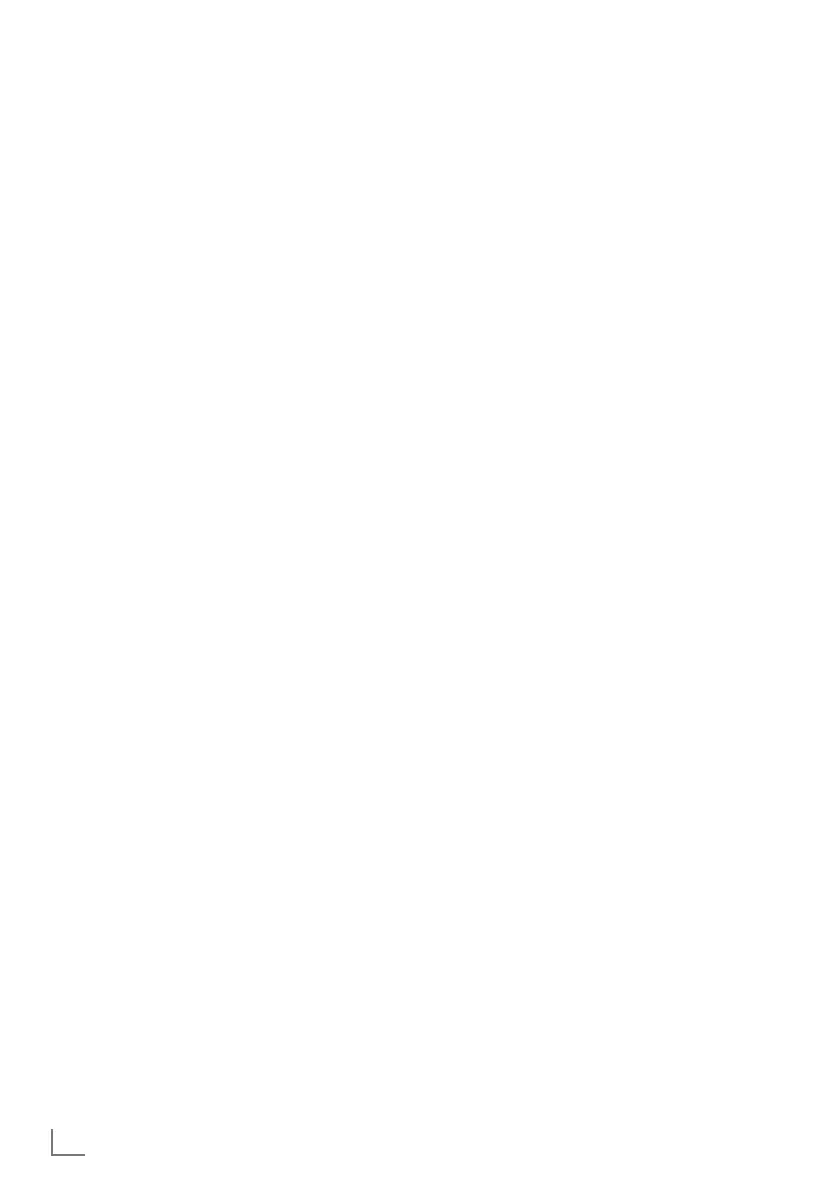ENGLISH
100
SETTING FURTHER CHANNELS
-----------------------------------------------------
Automatic service update
If this function is activated, possible changes of
network operators are updated automatically.
The unit must be located in stand-by mode.
This updating affects all types of reception - ter-
restrial, cable and satellite.
1 Open the menu with »MENU«.
2 Select menu item »Settings« with »
V
«, »
Λ
«,
»
<
« or »
>
« and press »OK« to confirm.
3 Select the menu item »Source« with »
>
« or
»
<
« and press »
V
« to confirm.
– »Source« menu is active.
4 Select the line »Advanced« with »
V
« or
»
Λ
« and press »OK« to confirm.
5 Select the line »Automatic Service Update«
with »
V
« or »
Λ
« and select the automatic
update with »
<
« or »
>
« (»On«).
6 Press »EXIT« to end the setting.
Tuning analogue television
channels
This setting is only necessary if you cannot
receive any digital channels and you have not
carried out an analogue search during initial
setup.
The television channel can be set directly or
using the search.
Setting all analogue television channels
The analogue television stations are listed in the
channel list after the digital television stations.
Note:
7
Plug the rooftop antenna cable (for ana-
logue television stations) into the ANT IN
socket on the television.
1 Open the menu with »MENU«.
2 Select menu item »Settings« with »
V
«, »
Λ
«,
»
<
« or »
>
« and press »OK« to confirm.
3 Select the menu item »Source« with »
>
« or
»
<
« and press »
V
« to confirm.
– »Source« menu is active.
4 Select the line »Automatic Channel Search«
with »
V
« or »
Λ
« and press »OK« to
confirm.
5 Select the option »Air (DVB-T/T2)« or
»Cable (DVB-C)« with »
V
« or »
Λ
« and
confirm the source you are receiving analog
broadcast from by pressing »OK«.
6 Select the option »Digital« with »
V
« or
»
Λ
« and press »OK« to remove the small
tick.
7 Press »
« (red) to start searching.
