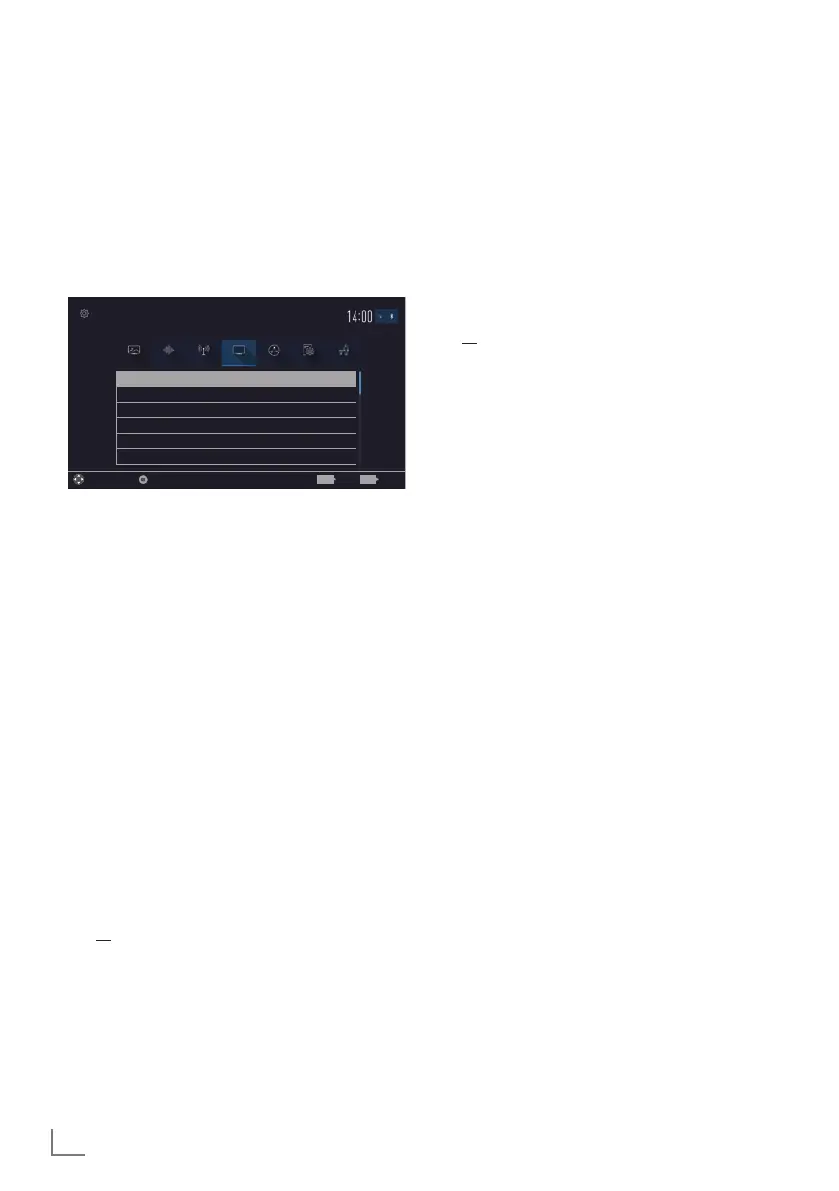ENGLISH
72
RESET FUNCTIONS
----------------------------------------------------------------------------------------
1 Open menu with »MENU« button.
2 Select menu item »Settings« with »
V
«, »
Λ
«,
»
<
« or »
>
« and press »OK« to confirm.
3 Select the menu item »TV« with »
>
« or »
<
«
and press »OK« to confirm.
4 Select the line »About« with »
V
« or »
Λ
«
and press »OK« to confirm.
Product Info
TV Name Smart Inter@ctive 4...
Software Updates
Restore Factory Defaults
Reset Chanel History
Country Other
Picture
Tuesday
xx xxx xxxx
Source TimerSound NetworkTV Parental
Settings > TV > About
Change Area Select ExitBack
BACK EXIT
Note:
7
Additional operations are explained in the
following sections.
Resetting the television to its
original state
This function enables you to delete the station
lists and all custom settings.
1 From the »About« menu use »
V
« or »
Λ
«
to select the line »Restore Factory Defaults«
and press »OK« to confirm.
– Warning screen will be displayed.
Note:
7
If the loaded applications are also to be
deleted, select the line »Save installed
applications« by pressing »
Λ
« and remove
the small tick with »OK«.
2 Select push button »Yes« with »
<
« or »
>
« to
confirm the security query;
or
select push button »No« with »
<
« or »
>
« to
cancel deletion process.
– In a short while »Installation Guide« is
displayed.
3 Continue the settings as described in the
chapter on first installation and searching
for channels on page 20.
Deleting channel history
This function allows you to delete channel his-
tory stored in the Main menu.
1 From the »About« menu use »
V
« or »
Λ
« to
select the line »Reset Channel History« and
press »OK« to confirm.
– Warning screen will be displayed.
2 Select push button »Yes« with »
<
« or »
>
« to
confirm the security query;
or
select push button »No« with »
<
« or »
>
« to
to cancel the function.
3 Press »BACK
<
« to go back one menu
level or press »EXIT« to end the setting.
