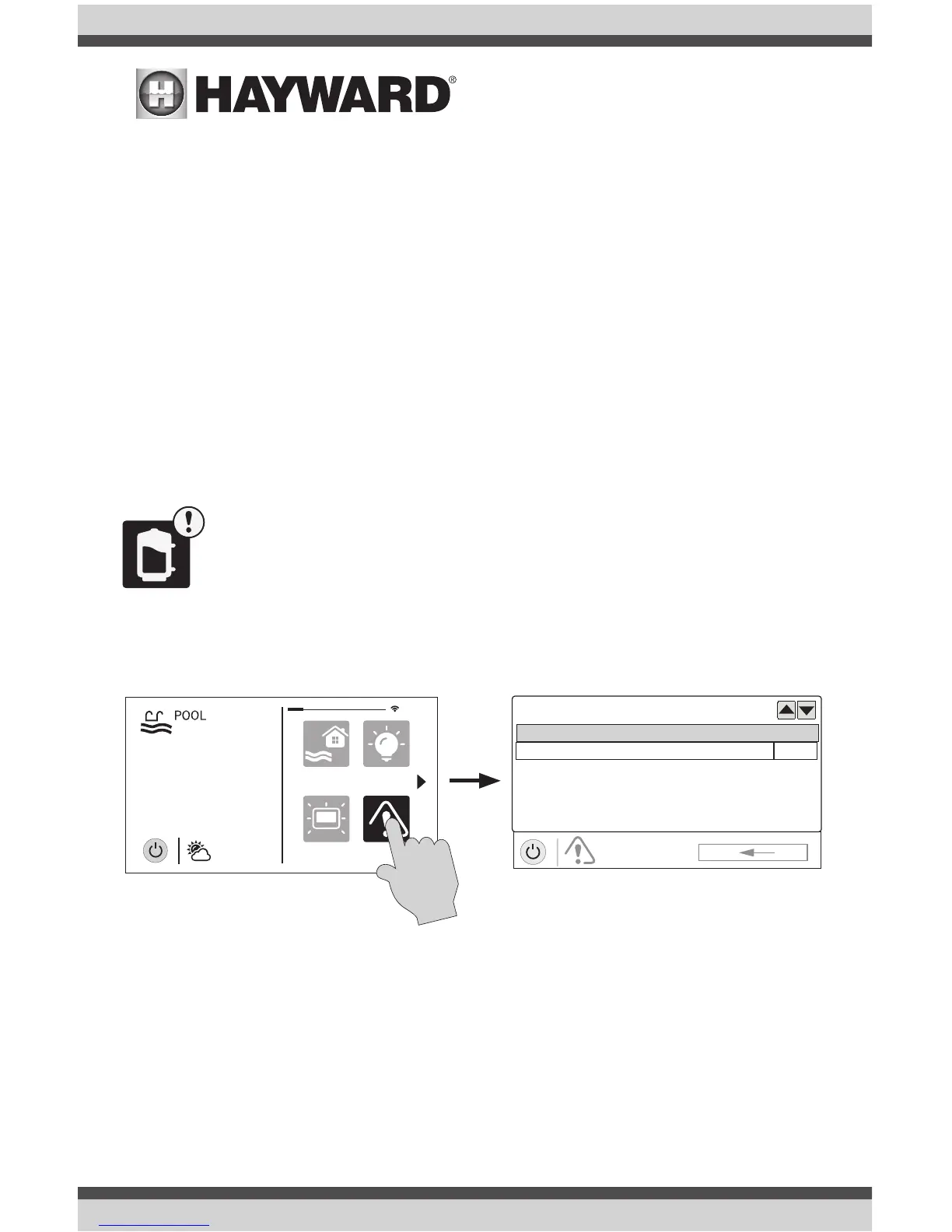USE ONLY HAYWARD GENUINE REPLACEMENT PARTS
17
Favorites
Favorites can be found on the right side of the Home Screen and offer control for equipment. Fa-
vorites are also used to control equipment that has been configured for the “Backyard”. Favorites
offer quick easy access to frequently used functions and most Favorites can be added to Simple
Mode (page 30).
The VS Omni will automatically create some Favorites based on your system’s configuration. You
can also create your own Favorites. Once Favorites have been created, you can change the loca-
tion in which they appear on the Home Screen. In addition, if you no longer require a Favorite, it
can be deleted. The VS Omni supports up to a total of 50 Favorites.
In most cases, touching a Favorite button on the Home Screen will bring you to the same screens
that have been covered in the Control Screens section of this manual. Refer to these screens if
necessary.
Alarms
daylight
features
lights
º
F
air
71º F
82
alarm
An alarm condition will change the mood color of the entire touchscreen (if enabled)
and display an “!” symbol in the upper right side of the associated button as shown
below.
For more detail, use the Alarm button found in Favorites. Alarms are automatically
generated when the VS Omni detects a condition outside of the normal operating
parameters. The Alarm button found in Favorites will bring you to a screen that displays any active
alarms (shown below). Some alarms can be manually deleted; others will remain until the alarm
condition is corrected.
Daylight
Daylight is another button that will appear in Favorites by default. This button is used to change
the screen contrast for better viewing in bright sunshine. Touching this button will toggle Daylight
viewing on and off.
Features/Lights/Heaters/Backyard
These four buttons function similarly. If any water feature, light, heater, or backyard accessory has
been configured in the Configuration Wizard, a Features, Lights, Heaters, and/or Backyard button
will appear in Favorites. These buttons give you quick access to the control screens for all related
pool equipment. These are the same control screens that you’ve used in the Pool Features and
Control Screens section of this manual.
