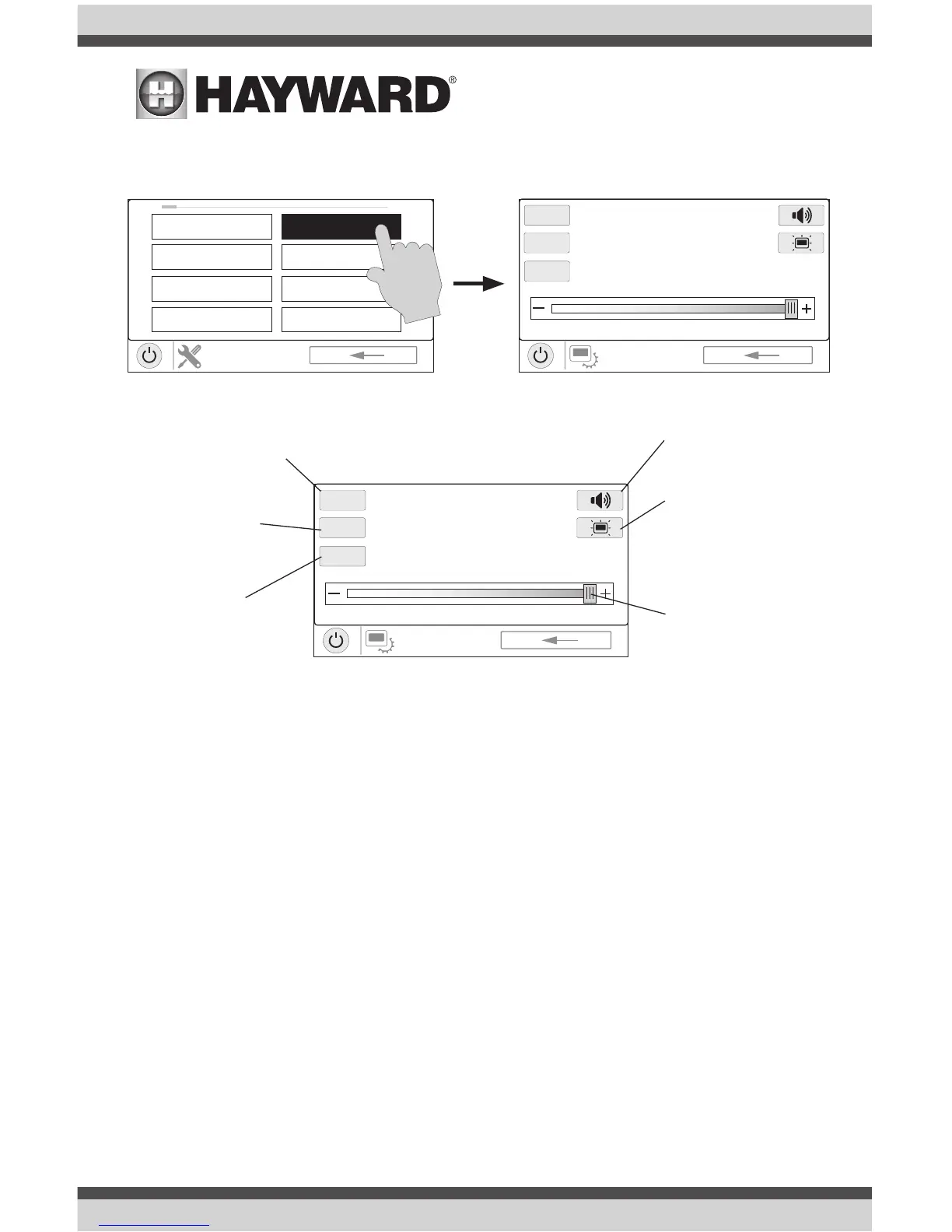USE ONLY HAYWARD GENUINE REPLACEMENT PARTS
26
Display
The Display Settings screen offers options to customize the way the VS Omni displays information.
Network
You can view the VS Omni ip address at this screen. This is the address that the router will use to
connect the VS Omni to the home network. You can also turn the connection to the router on and
off using the On/Off toggle.
Date/Time
Set the date and time on this screen.
Language
Select a language. If a desired language is not shown, it may be available from Hayward through
their website at www.hayward.com/firmware. Refer to page 29 for information on installing new
languages.
Data Log (requires a thumb drive, page 24)
Use this feature if instructed by Hayward Technical Service. The data log shows a log of daily
operations and can help Hayward Technical Service diagnose or troubleshoot problems. The data
log options are:
Clear Log File - this will delete all data in the log file.
Show Log File - this will display the log file.
12/24 hour format - Toggles between
12 hour and 24 hour time display.
Audio - Toggles between audio on and
off.
o
F/
o
C - Toggles
between
o
F and
o
C.
VSP Speed Dis-
play - Display VSP
pump speed in %
or RPM.
Display Settings
- Set display idle
duration and default
on settings.
Display Brightness -
Set display bright-
ness.
