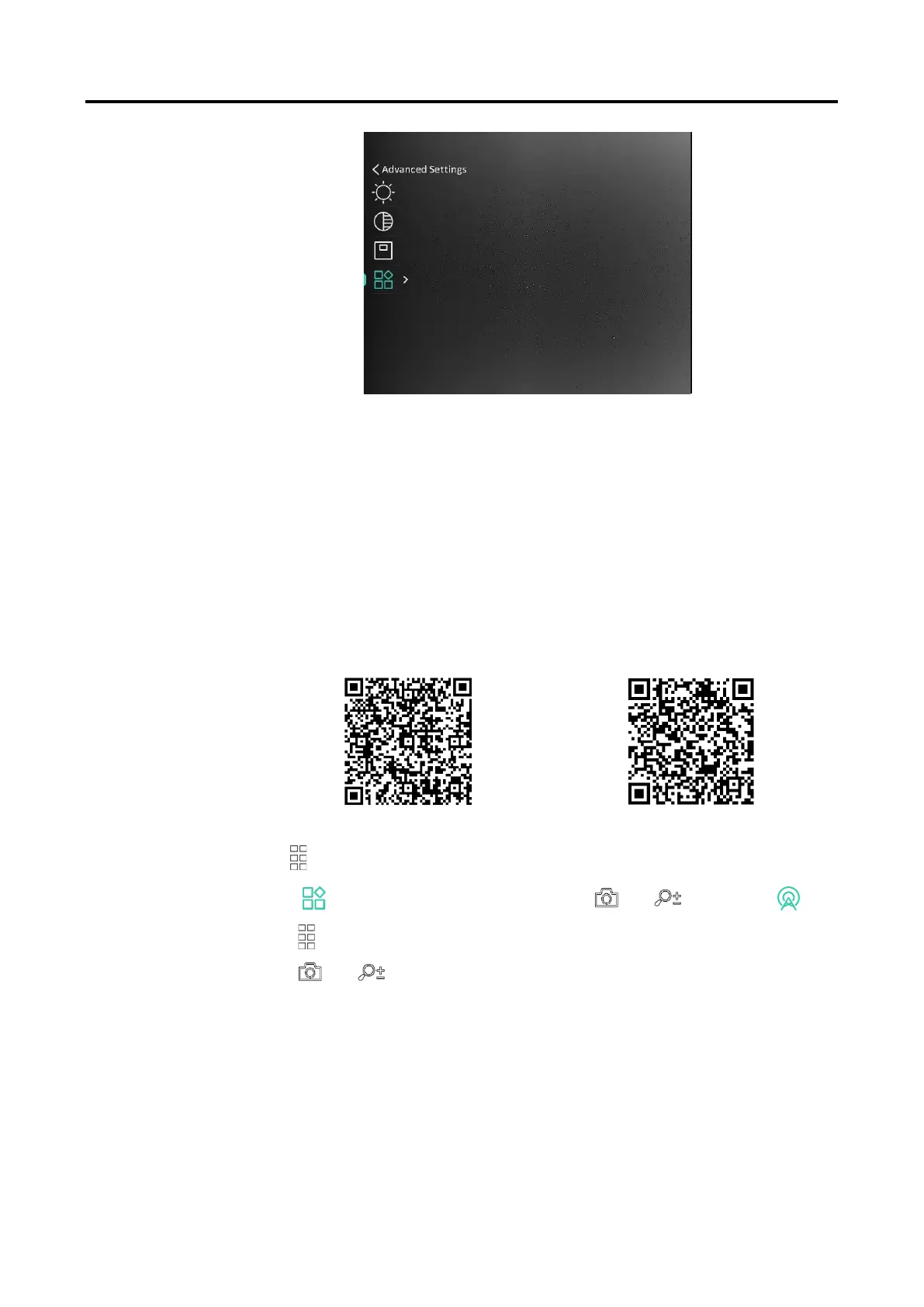Thermal Monocular User Manual
8
Figure 2-6 Menu Description
2.6
App Connection
Connect the device to the HIKMICRO Sight app via hotspot, then you can
capture picture, record video, or configure parameters on your phone.
Steps
1.
Search the HIKMICRO Sight on App Store (iOS System) or Google Play™
(Android System) to download it, or scan the QR code to download and
install the app.
2.
Hold to show the menu.
3.
Go to Advanced Settings, and Press or to select .
4.
Press to enter the setting interface.
5.
Press or to select Hotspot. The hotspot function is enabled.
6.
Turn on the WLAN of your phone and connect to the hotspot.
Hotspot Name: HIK-IPTS Serial No.
Hotspot Password: Serial No.
7.
Open the app and connect your phone with the device. You can view the
interface of device on your phone.