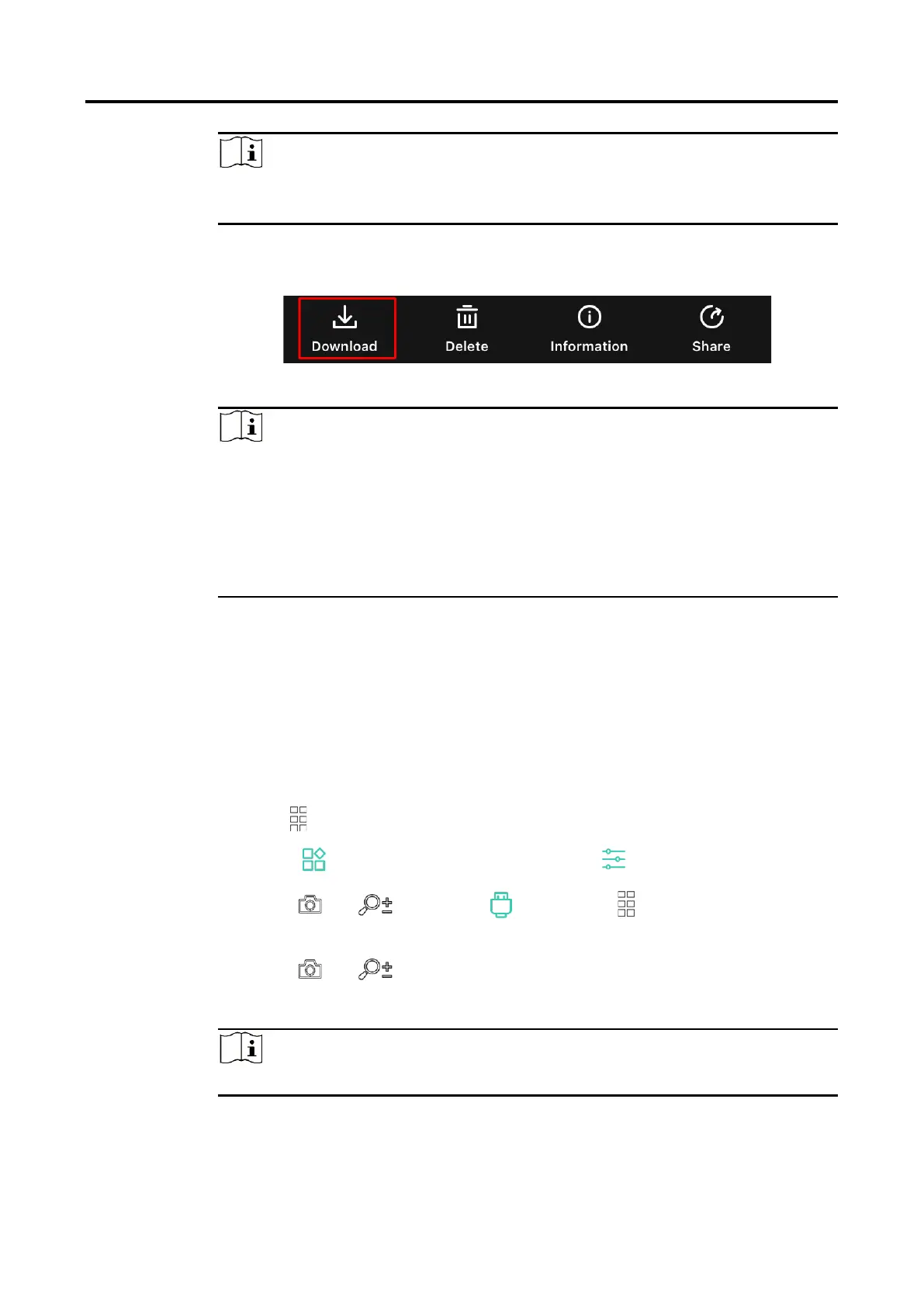Thermal Monocular User Manual
26
Note
The photos or videos may not show in Device. Please pull down to refresh
the page.
4.
Tap to select a file, and tap Download to export the file to your local
phone albums.
Figure 5-5 Export Files
Note
Go to Me -> About -> User Manual on the app to see more detailed
operations.
You can also access device albums by tapping bottom left icon in the
live view interface.
The exporting operation may vary due to app updates. Please take the
actual app version for reference.
5.6.2 Export Files via PC
This function is used to export recorded videos and captured pictures.
Before You Start
Make sure the device is turned on when connecting the cable.
Steps
1.
Hold to show the menu.
2.
Go to Advanced Settings, and select Function Settings.
3.
Press or to select , and press to enter the
configuration interface.
4.
Press or select USB Flash Drive.
5.
Connect the device and PC with cable.
Note
Make sure the device is turned on when connecting the cable.
6.
Open computer disk and select the disk of device. Go to the DCIM folder
and find the folder named after the capture year and month. For