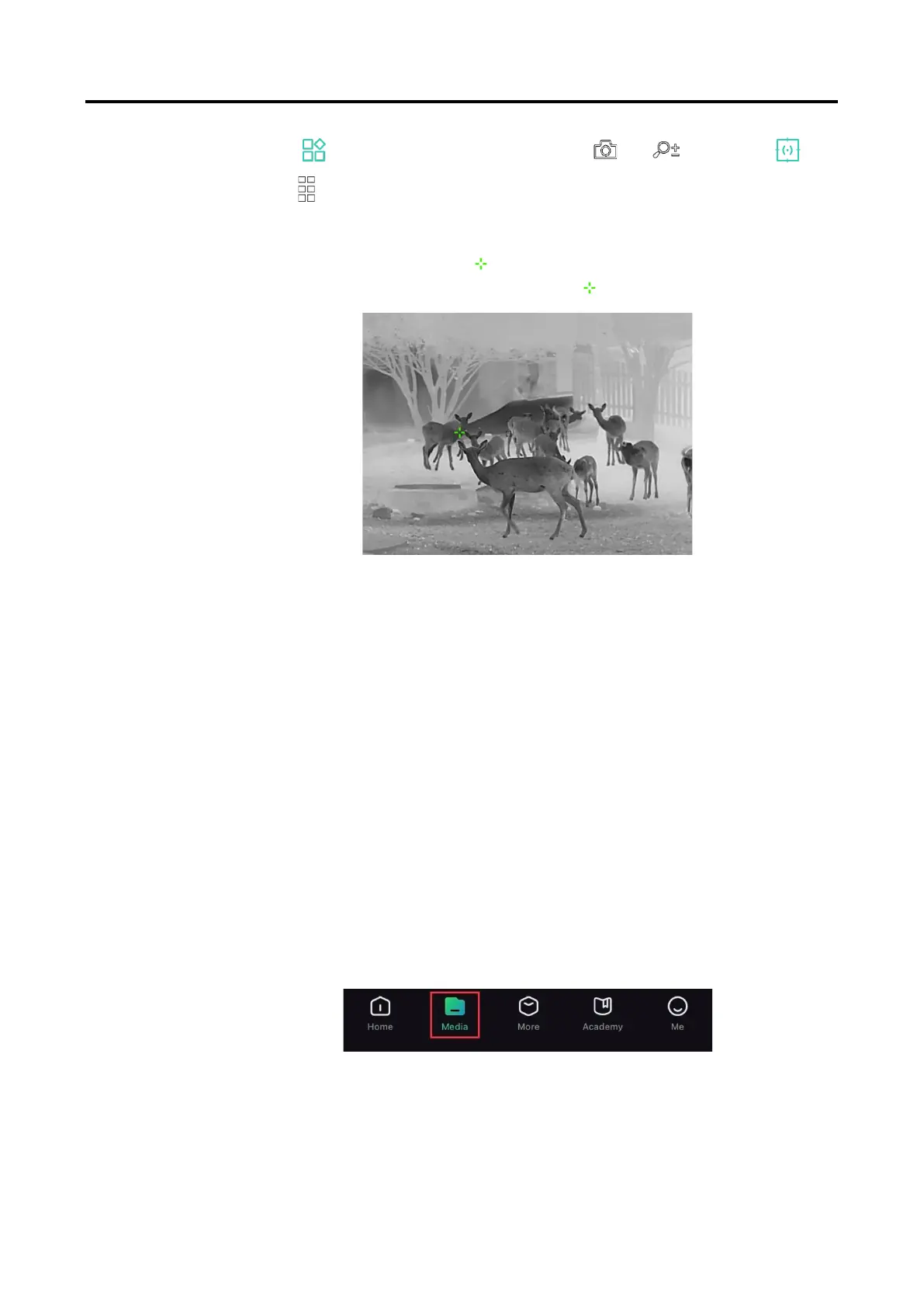Thermal Monocular User Manual
25
2.
Go to Advanced Settings, and press or to select .
3.
Press to mark the spot of highest temperature.
Result
When the function is enabled, displays in the spot of highest
temperature. When the scene changes, the moves.
Figure 5-3 Hot Tracking
5.6
Export Files
5.6.1 Export Files via HIKMICRO Sight
You can access device albums and export files to your phone via
HIKMICRO Sight.
Before You Start
Install HIKMICRO Sight on your mobile phone.
Steps
1.
Open HIKMICRO Sight and connect your device to the app. See
App
Connection
.
2.
Tap Media to access device albums.
Figure 5-4 Access Device Albums
3.
Tap Local or Device to view the photos and videos.
Local: You can view the files captured on app.
Device: You can view the files of the current device.