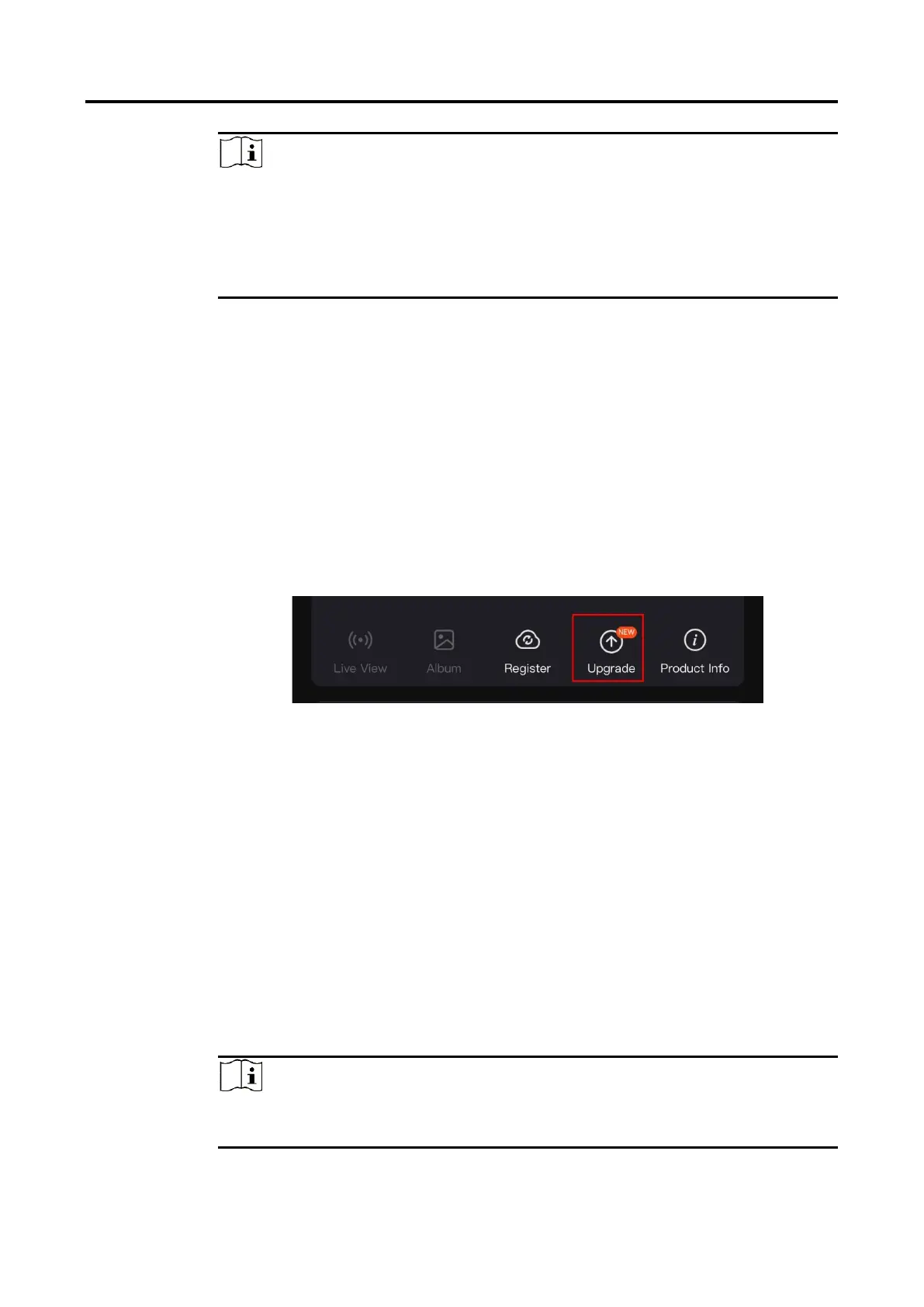Thermal Monocular User Manual
9
Note
The device cannot connect to the app if you enter wrong password
several times. Refer to
Restore Device
to reset the device, and connect
the app again.
The device should be activated for the first use. The default password
must be changed after the activation.
2.7
Firmware Status
2.7.1 Check Firmware Status
Steps
1.
Open the HIKMICRO Sight and connect your device to the app.
2.
Check if there is an upgrade prompt on the device management
interface. If there is no upgrade prompt, the firmware is the latest
version. Otherwise, the firmware is not the latest version.
Figure 2-7 Check Firmware Status
3.
(Optional) If the firmware is not the latest version, upgrade the device.
See
Upgrade Device.
2.7.2 Upgrade Device
Upgrade Device via HIKMICRO Sight
Steps
1.
Open HIKMICRO Sight app and connect your device to the app.
2.
Tap the upgrade prompt to enter the firmware upgrade interface.
3.
Tap Upgrade to start upgrade.
Note
The upgrading operation may vary due to app updates. Please take the
actual app version for reference.