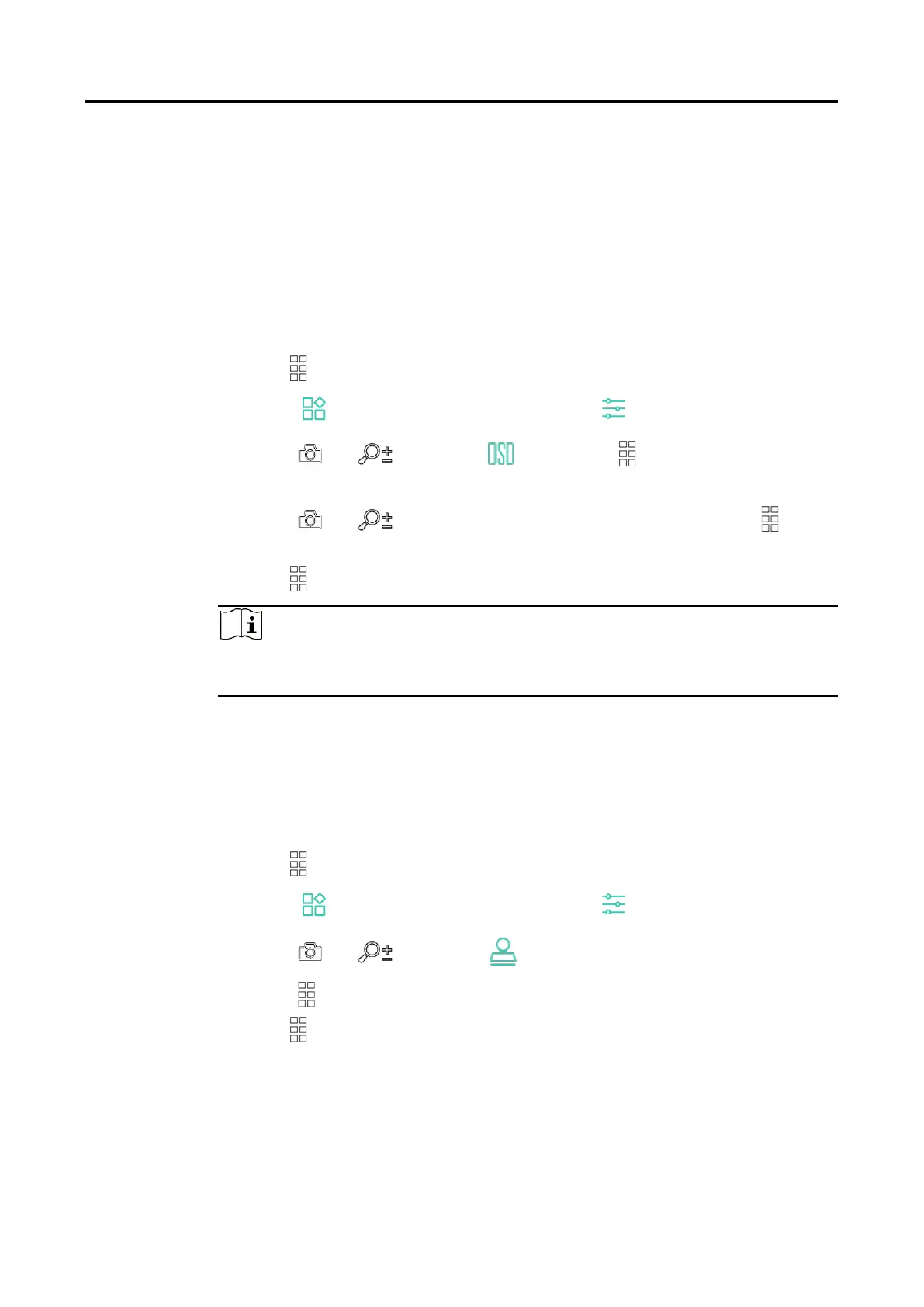Thermal Monocular User Manual
22
5 General Settings
5.1
Set OSD
This function can display or hide the OSD information on the live view
interface.
Steps
1.
Hold to show the menu.
2.
Go to Advanced Settings, and select Function Settings.
3.
Press or to select , and press to enter OSD setting
interface.
4.
Press or to select the Time, Date, or OSD, and press to
turn on or turn off the selected OSD information.
5.
Hold to save and exit.
Note
If you turn off OSD, all OSD information on the live view will not be
displayed.
5.2
Set Brand Logo
You can add brand logo to the live view interface, snapshots, and videos.
Steps
1.
Hold to show the menu.
2.
Go to Advanced Settings, and select Function Settings.
3.
Press or to select .
4.
Press to enable Brand Logo.
5.
Hold to save the settings and exit.
Result
The brand logo is displayed at the bottom left of the image.