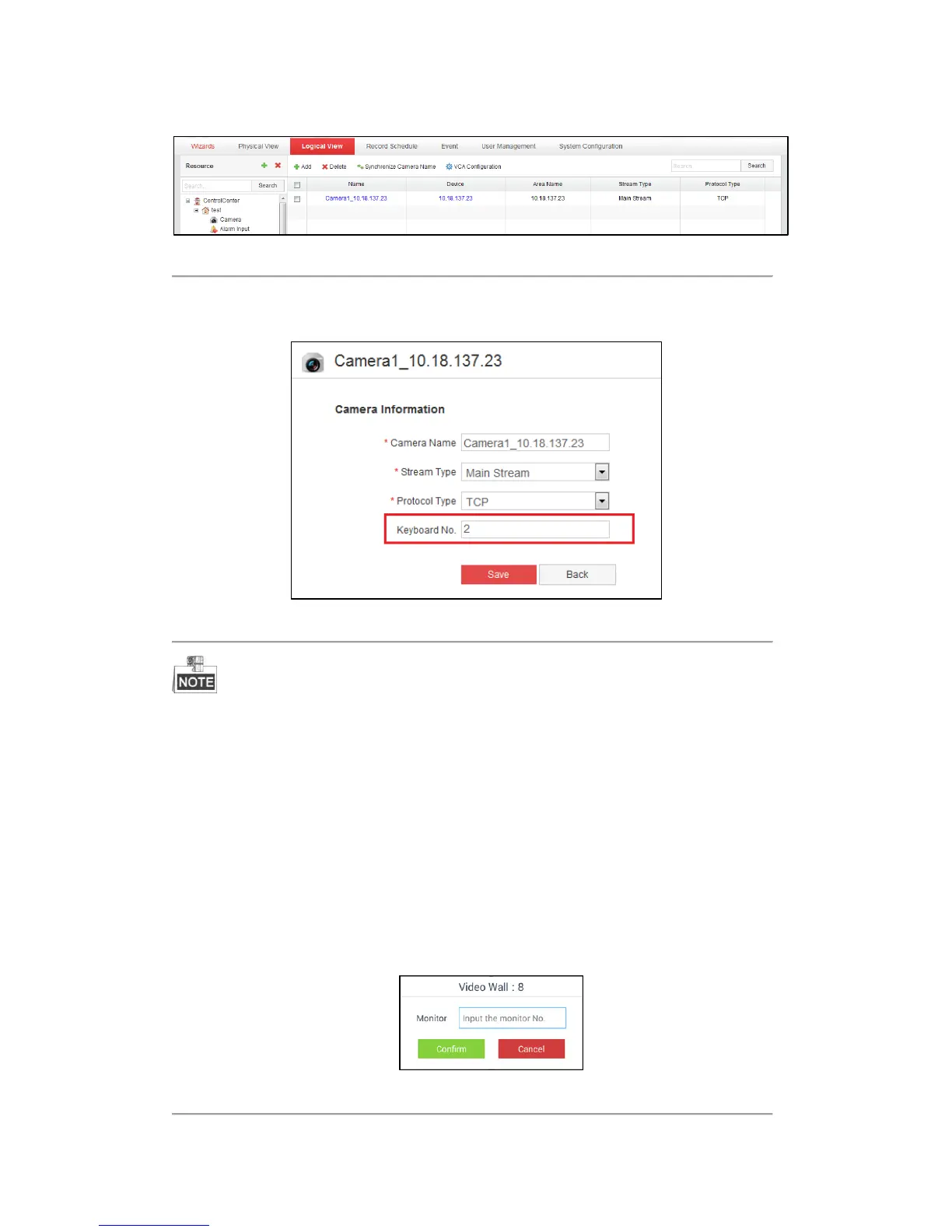77
Click Logical View->Camera to enter the following interface to view the list of connected input channels:
Figure 5.8 Camera List
Select an input channel from the list and click it to enter the Editing interface to modify the index No. in the
Keyboard No. field.
Figure 5.9 Editing Camera Interface
If you do not configure the serial number, you can not operate on the keyboard. The configuration
method varies with different platforms.
5.2 Displaying Video on Monitor
You have two ways to display video on the monitor of the video wall.
Task 1:
Steps:
1. On the interface of the Resource List of Input Channel as shown in Figure 5.7, select a camera and click
the camera tab. If you do not select the video wall first, a dialog will pop up to hint you that “Invalid camera
number. Please select the video wall first.” If you have configured the video wall as shown in 5.3.1
Managing the Video Wall, the Monitor Selection interface pops up.
Figure 5.10 Monitor Selection Interface