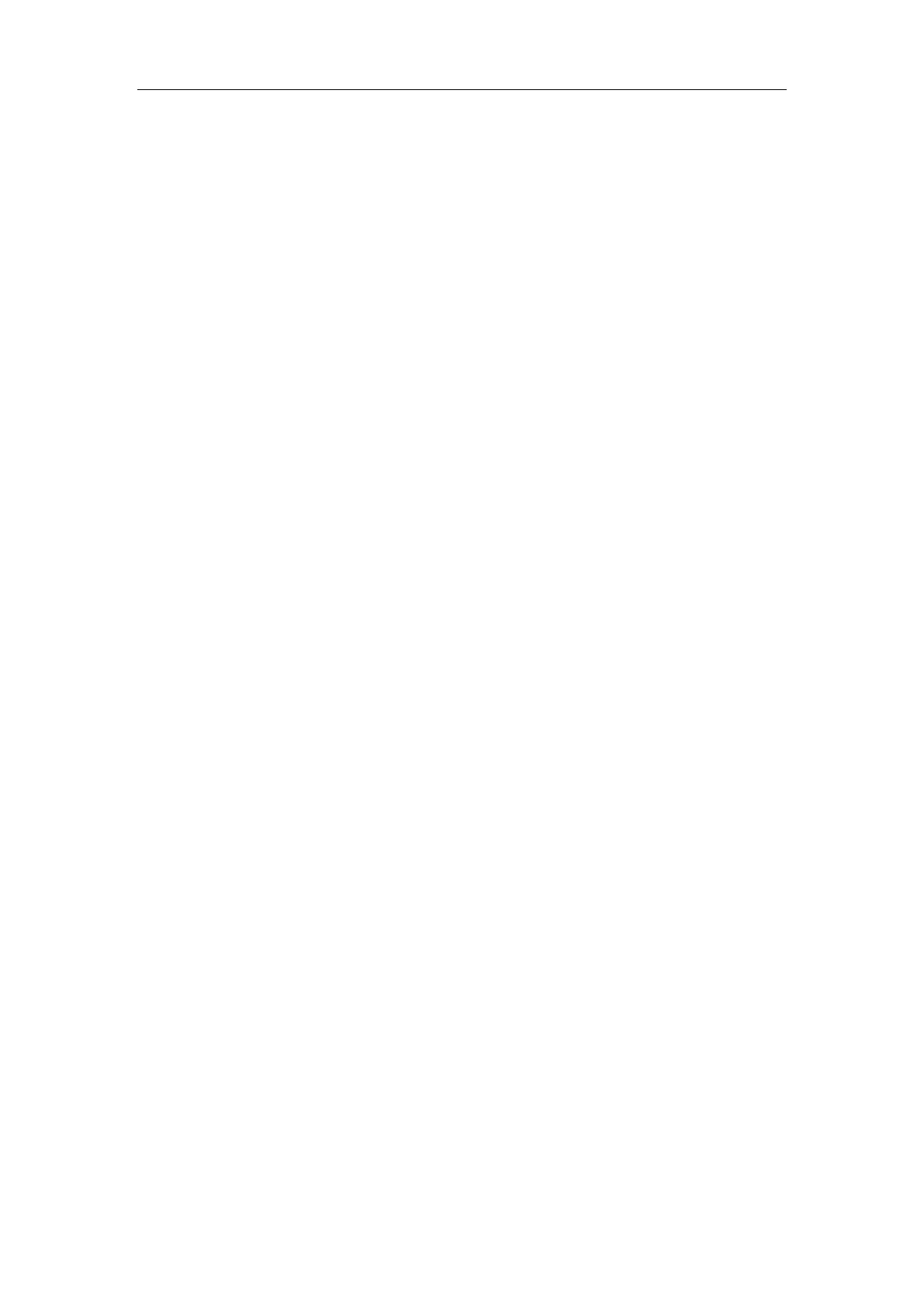User Manual of Network Fisheye Camera
119
Chapter 12 Heat Map
Heat map is a graphical representation of data represented by colors. The heat map
function of the camera usually be used to analyze the visit times and dwell time of
customers in a configured area.
Steps:
1. Enter the Heat Map configuration interface: Configuration > Heat Map
Configuration.
2. Check Enable Heat Map checkbox to enable the function.
3. Go to Area Settings to draw detection area. Click Draw Area to draw a
detection area. Draw area by left click the end-points in the live view window,
and right click to finish the area drawing. Up to 8 areas are configurable.
Note: You can click Select All to select the whole live view window as the
configured area. Or click Clear to delete the current drawn area.
4. Set the Max. Size and Min. Size for valid targets by clicking the
corresponding button and drawing on live image. Targets smaller or larger
than the valid target size are not able to trigger detection.
Max. Size: The maximum size of a valid target. Targets with larger sizes
would not trigger detection.
Min. Size: The minimum size of a valid target. Targets with smaller sizes
would not trigger detection.
5. Set the validity value. 0 to 100 are available.
Validity: Camera uses this value to judge if a target it detects is a valid one or
not. Invalid target will not be included in the statistics. The higher you set the
value, the harder a target would be treated as a valid one.
6. Select the uploading data type.
7. Select data type (daily report, weekly report, monthly report, and annual
report). You can send heat map report to the configured email address.
8. Go to Arming Schedule tab, and click-and-drag the mouse on the time bar to
set the arming schedule.
9. Go to Linkage Method tab, and select the linkage method by checking the
checkbox of notify the surveillance center.
10. Go to Shield Region to draw the shield area.
