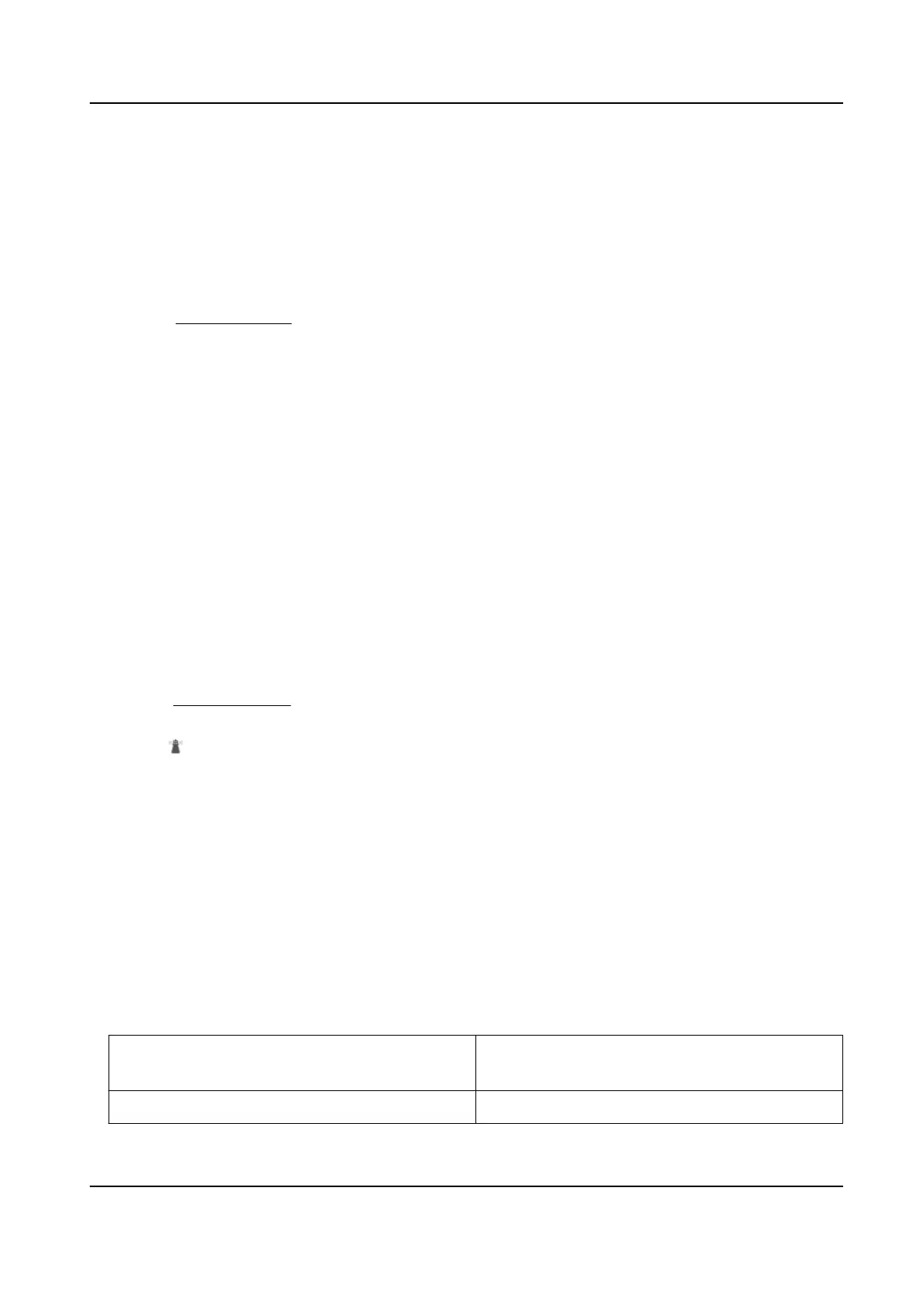3.8 Set Park Acon
You can set the device to perform an acon (for example, preset or patrol) or return to a posion
aer a period of inacvity (park me).
Before You Start
Set the acon type rst. For example, if you want to select patrol as park acon, you should set the
patrol. See
Set Patrol Scan for details.
Steps
1.
Go to Conguraon → PTZ → Park Acon .
2.
Check Enable Park
Acon.
3.
Set Park Time: the inacve me before the device starts park acon.
4.
Select Acon Type according to your needs.
5.
Select an
Acon Type ID, if you select patrol or preset as acon type.
When the acon type is patrol, acon type ID stands for patrol No. When the acon type is
preset, acon type ID stands for preset No.
6.
Click Save.
3.8.1 Set One-Touch Park
This funcon is used to start park instantly.
Steps
1.
Refer to Set Park Acon to set a park acon.
2.
Choose from the following methods to start one-touch park.
-
Click
.
-
Call Preset No. 32.
3.9 Set Privacy Mask
Privacy mask enables you to cover certain areas on the live image to prevent certain spots in the
surveillance area from being live viewed and recorded.
Steps
1.
Go to Conguraon → PTZ → Privacy Mask .
2.
Adjust the live image to the target scene via PTZ control buons.
3.
Draw the area.
Draw Area
Click Draw Area, and click on the live view
image to determine the boundary of the mask.
Stop Drawing ClickStop Drawing aer drawing the mask.
Network Speed Dome User Manual
14
