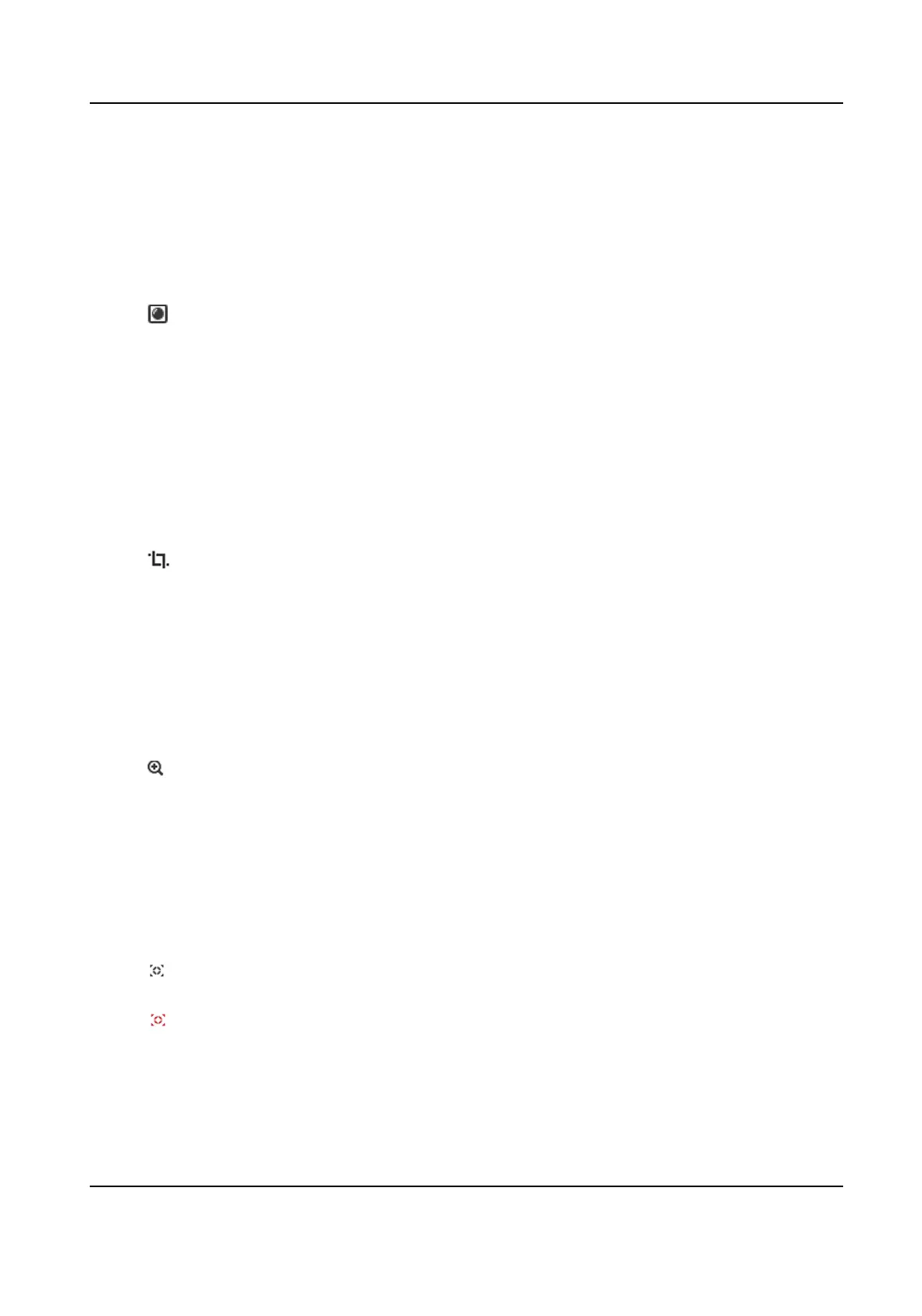4.1.5 Select the Third-Party Plug-in
When the live view cannot display via certain browsers, you can change the plug-in for live view
according to the browser.
Steps
1.
Click Live View.
2.
Click
to select the plug-in.
-
When you access the device via Internet Explorer, you can select Webcomponents or
QuickTime.
-
When you access the device via the other browsers, you can select Webcomponents,
QuickTime, VLC or MJPEG.
4.1.6 Count Pixel
It helps to get the height and width pixel of the selected region in the live view image.
Steps
1.
Click to enable the funcon.
2.
Drag the mouse on the image to select a desired rectangle area.
The width pixel and height pixel are displayed on the boom of the live view image.
4.1.7 Start Digital Zoom
It helps to see a detailed informaon of any region in the image.
Steps
1.
Click to enable the digital zoom.
2.
In live view image, drag the mouse to select the desired region.
3.
Click in the live view image to back to the original image.
4.1.8 Conduct Regional Focus
You can enable the funcon to focus on certain area.
Steps
1.
Click to enable regional focus.
2.
Drag the mouse on the live view to draw a rectangle as the desired focus area.
3.
Click to disable this funcon.
Network Speed Dome User Manual
19
