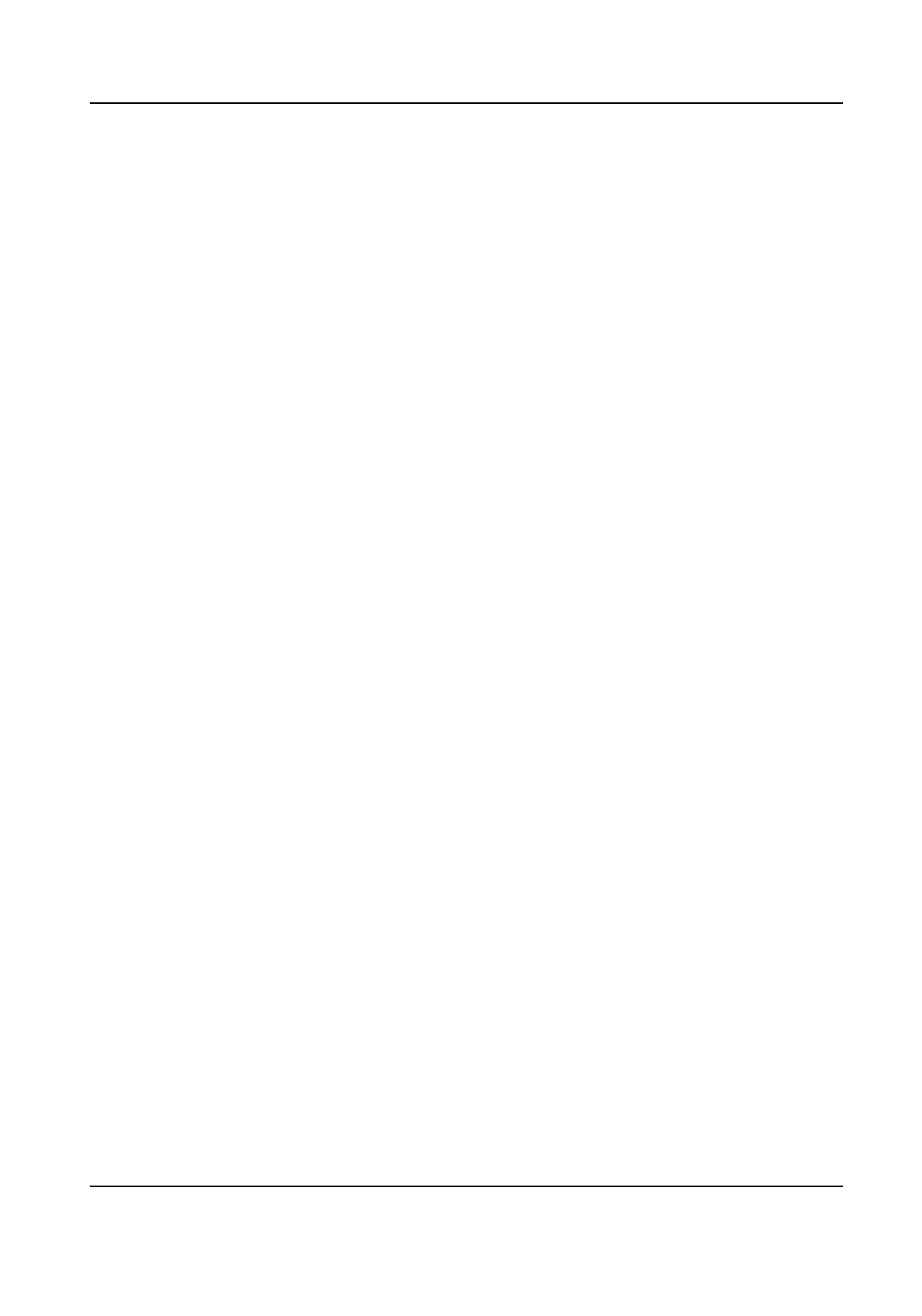7.2.3 Set Intrusion Detecon
Intrusion detecon detects the object movement of entering and loitering in a predened area.
When intrusion occurs, the device takes linkage
acons as response.
Steps
1.
Go to Conguraon → Event → Smart Event → Intrusion Detecon .
2.
Check Enable.
3.
Oponal: Click Lock to lock PTZ control to prevent the interrupon from other PTZ related acon
during conguraon.
Normally, the PTZ control is automacally locked when you enter the conguraon interface.
You can manually resume the lock when the countdown is over.
4.
Adjust the live image to the desired scene by using PTZ control
buons.
5.
Draw detecon area.
1) Select a Region No.. Up to 4 regions can be set.
2) Click
Detecon Area.
3) Click on the live image to draw the boundaries of the
detecon area, and right click to
complete drawing.
6.
Oponal: Set the minimum size and the maximum size for the target to improve detecon
accuracy. Only targets whose size are between the maximum size and the minimum size trigger
the detecon.
1) Click Max. Size, and drag the mouse on live image. If you want to change the size, click the
buon and draw again.
2) Click Min. Size, and drag the mouse on the live image. If you want to change the size, click the
buon and draw again.
7.
Set
detecon parameters.
Sensivity
It stands for the sensivity of detecng an target. The higher the value of
sensivity is, the more easily the target is detected.
Threshold Threshold stands for the me of the target loitering in the region. If the me
that she/he stays in the region exceeds the threshold, the alarm is triggered.
Detecon
Target
You can specify the object type, and the device only detects the selected
type of objects.
Network Speed Dome User Manual
50
