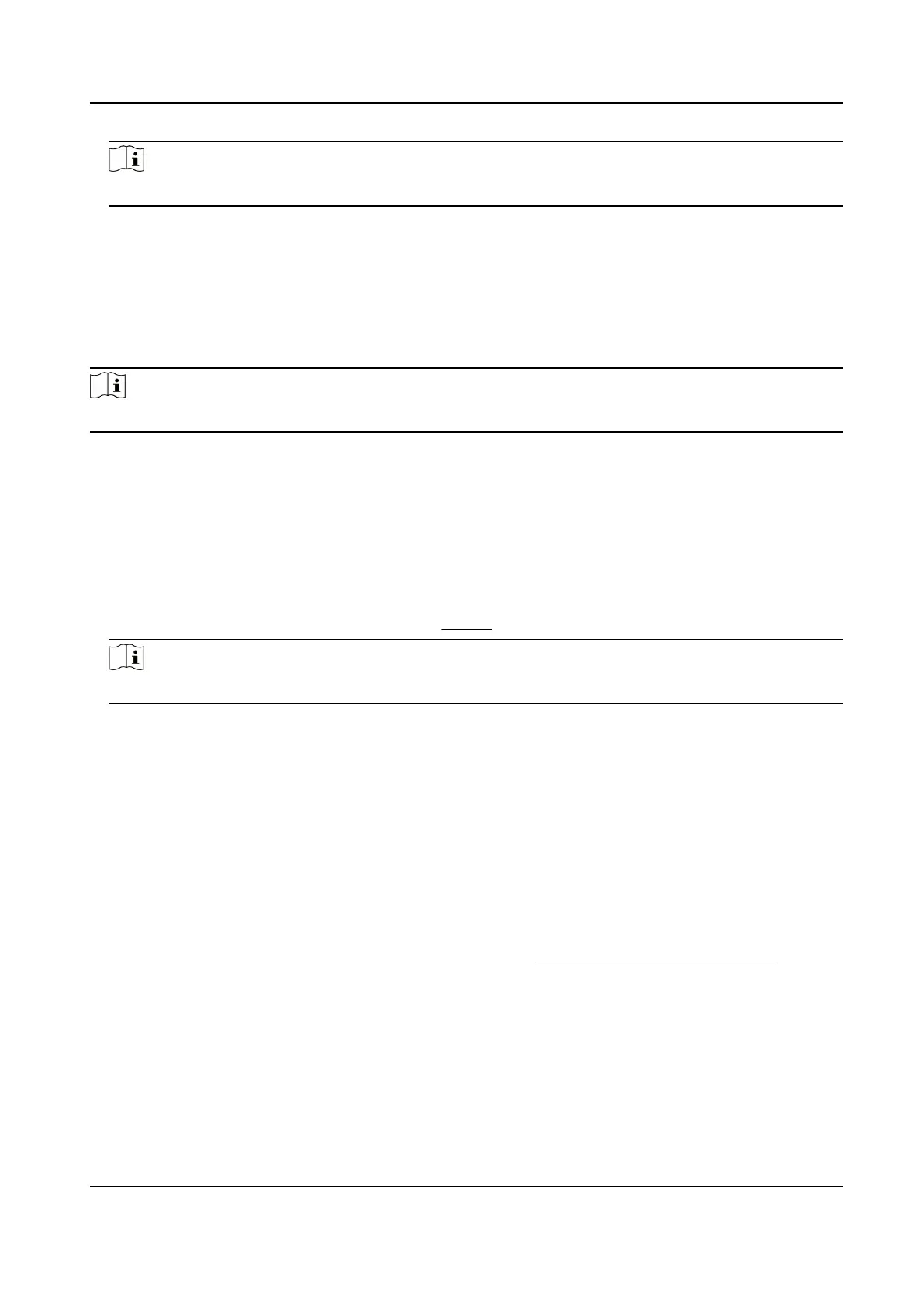Note
The router should be the same one which your mobile phone has connected to.
9.
Tap Add in the next interface to nish adding.
For detailed
informaon, refer to the user manual of the Hik-Connect app.
9.8 Wi-Fi
Connect the device to wireless network by seng Wi-Fi parameters.
Note
This funcon is only supported by certain device models.
9.8.1 Connect Device to Wi-Fi
Before You Start
Refer to the user manual of wireless router or AP to set SSID, key, and other parameters.
Steps
1.
Go to TCP/IP
sengs page: Conguraon → Network → Basic Conguraon → TCP/IP .
2.
Select Wlan to set the parameters. Refer to TCP/IP for detailed conguraon.
Note
For stable use of Wi-Fi, it is not recommended to use DHCP.
3.
Go to Wi-Fi sengs page: Conguraon → Network → Advanced Conguraon → Wi-Fi .
4.
Set and save the parameters.
1) Click Search.
2) Select a SSID, which should be the same as that of wireless router or AP.
The parameters of the network is
automacally shown in Wi-Fi.
3) Select the Network Mode as Manage.
4) Input the key to connect the wireless network. The key should be that of the wireless network
connecon you set on the router.
What to do next
Go to TCP/IP
sengs page: Conguraon → Network → Basic Conguraon → TCP/IP , and click
Wlan to check the IPv4 Address and log in the device. See Access Device via Web Browser for
detailed informaon.
9.9 Set ISUP
When the device is registered on ISUP plaorm (formerly called Ehome), you can visit and manage
the device, transmit data, and forward alarm
informaon over public network.
Network Speed Dome User Manual
72
