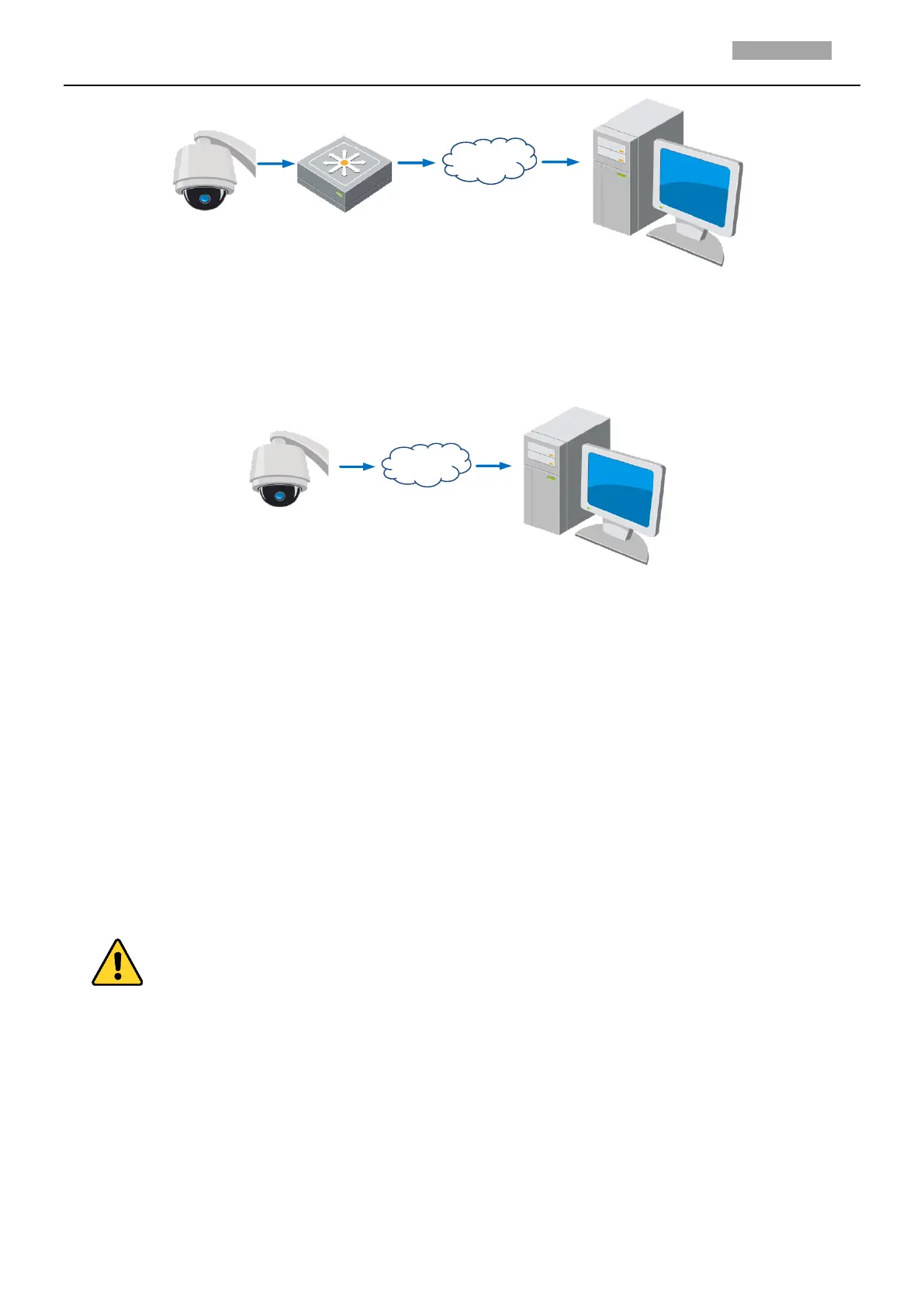Figure 1-10 Accessing the Camera through Router with Static IP
Connecting the camera with static IP directly
You can also save the static IP in the camera and directly connect it to the internet without using a
router. Refer to Section 1.2 Activating the Camera for detailed IP address configuration of the camera.
Figure 1-11 Accessing the Camera with Static IP Directly
1.3.2 Dynamic IP Connection
Before you start:
Apply a dynamic IP from an ISP. With the dynamic IP address, you can connect the camera to a modem
or a router.
Connecting the camera via a router
Steps:
1. Connect the camera to the router.
2. In the camera, assign a LAN IP address, the subnet mask and the gateway. Refer to Section 1.2
Activating the Camera for detailed LAN configuration.
3. In the router, set the PPPoE user name, password and confirm the password.
For your privacy and to better protect your system against security risks, we strongly recommend
the use of strong passwords for all functions and network devices. The password should be
something of your own choosing (Using a minimum of 8 characters, including at least three of
the following categories: upper case letters, lower case letters, numbers, and special characters.)
in order to increase the security of your product.
Proper configuration of all passwords and other security settings is the responsibility of the
installer and/or end-user.
4. Set port mapping. E.g. 80, 8000 and 554 ports. The steps for port mapping vary depending on
different routers. Call the router manufacturer for assistance with port mapping.
Note:
Refer to Appendix 2 for detailed information about port mapping.
