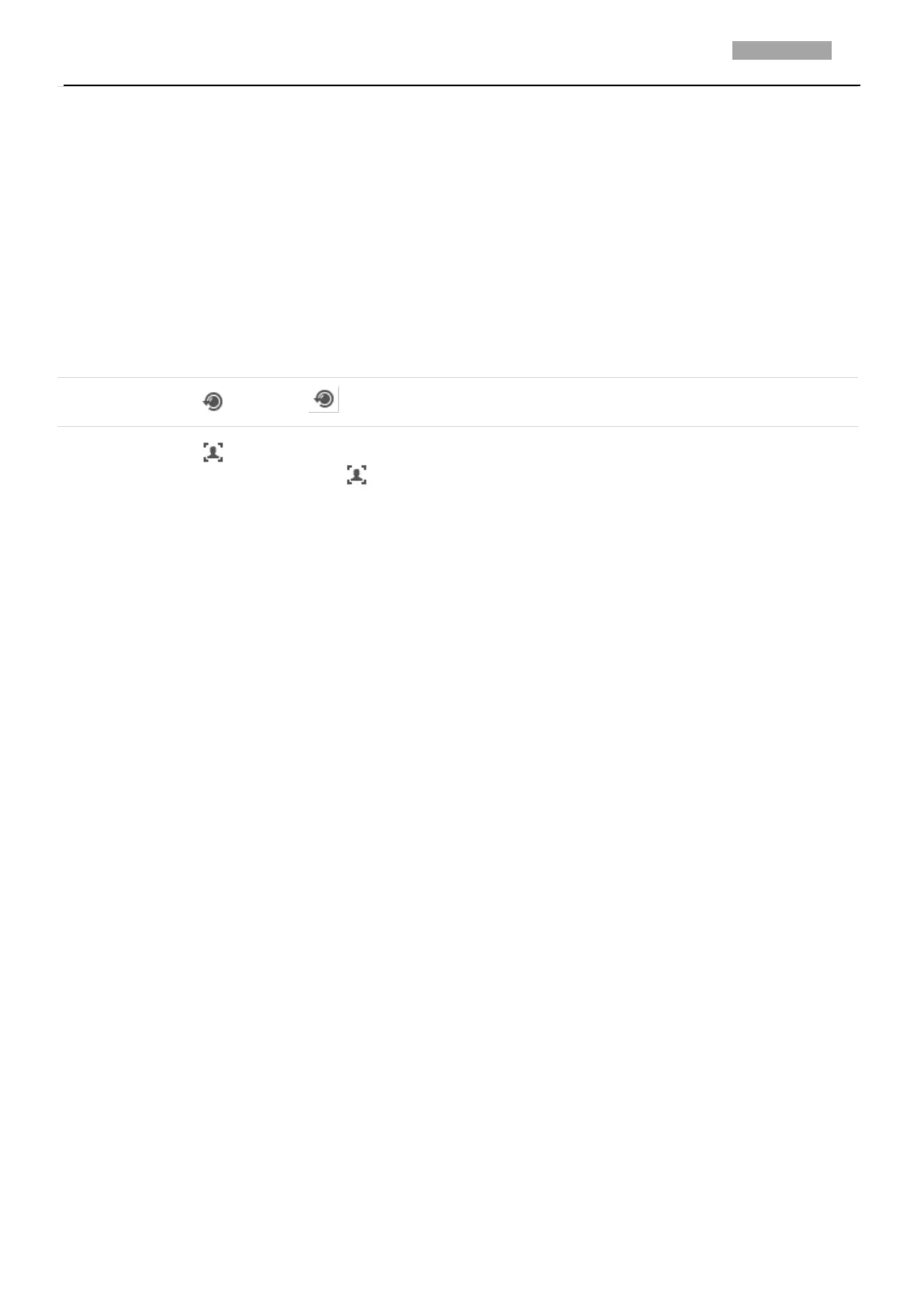User Manual of PanoVu Series Network Camera
3.3 Configuring Image Settings
3.3.1 Configuring Display Settings
Purpose:
You can set the image quality of the camera, including brightness, contrast, saturation, sharpness, etc.
Notes:
The parameters in Display Settings interface vary depending on different camera models.
You can double click the live view to enter full screen mode and double click it again to exit.
Steps:
1. Enter the Display Settings interface:
Configuration > Image> Display Settings
2. Select channel No. of the camera.
3. You can select the Mounting Scenario from the dropdown list with different predefined image
parameters.
4. Set the image parameters of the camera.
2. Operate the 3D positioning function:
Left click a position of the live video. The corresponding position will be moved to the
center of the live video.
Hold down the left mouse button and drag the mouse to the lower right on the live
video. The corresponding position will be moved to the center of the live video and
zoomed in.
Hold down the left mouse button and drag the mouse to the upper left on the live
video. The corresponding position will be moved to the center of the live video and
zoomed out.
Note:
When you perform 3D positioning on Camera 2 or Camera 3, the Camera 1 will move
to the corresponding position.
Click and the lens operates the movements for initialization.
Steps:
1. Click to start manual face capture.
2. Frame the target face in PTZ camera channel by left-click and drag to draw a frame.
3. Click the icon again to stop manual face capture.
Note:
To use manual face capture, you should configure Face Capture function first. Go to
Configuration > Face Capture. The function is only available for certain camera models.
