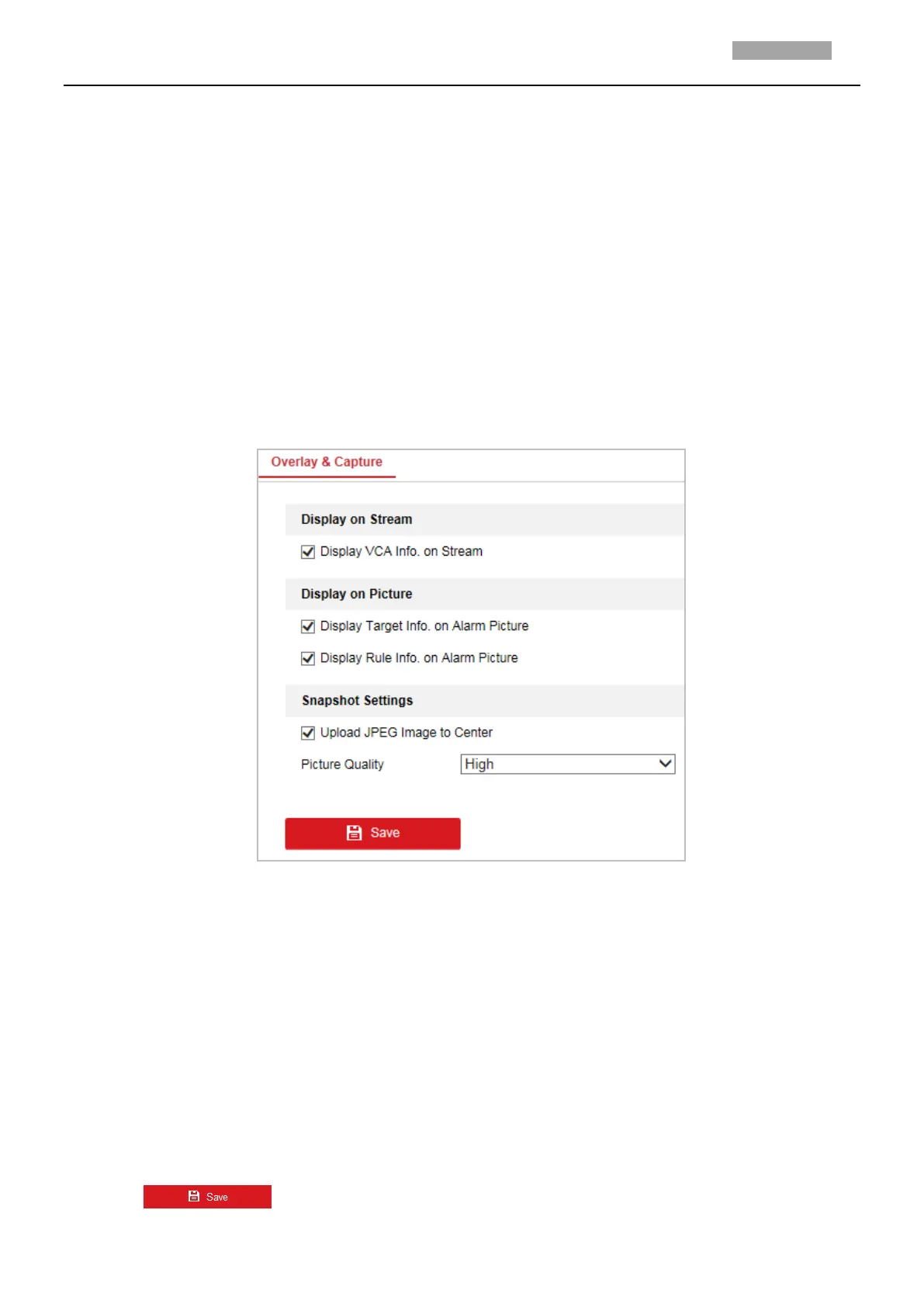6.3 VCA Configuration
Purpose:
You can do intelligent analysis such as behavior analysis and face capture, etc. with the camera.
Multiple rules can be configured for different requirements.
Note:
VCA is only available for panoramic camera channel.
6.3.1 Configuring VCA Information (Overlay & Capture)
Steps:
1. Enter the VCA configuration interface:
Configuration > VCA > Overlay & Capture
Figure 6-17 Overlay & Capture
2. Set the display information:
Display VCA info. on Stream: The green frames will be displayed on the target if in a live view or
playback.
Display Target info. on Alarm Picture: There will be a frame on the target on the uploaded alarm
picture if the checkbox is checked.
Display Rule info. on Alarm Picture: The captured target and the configured area will be framed
on the alarm picture.
3. Set the Snapshot:
You can check the checkbox to upload JPEG image to surveillance center when VCA alarm
occurs.
You can also set the quality of the picture.
4. Click to save the settings.
