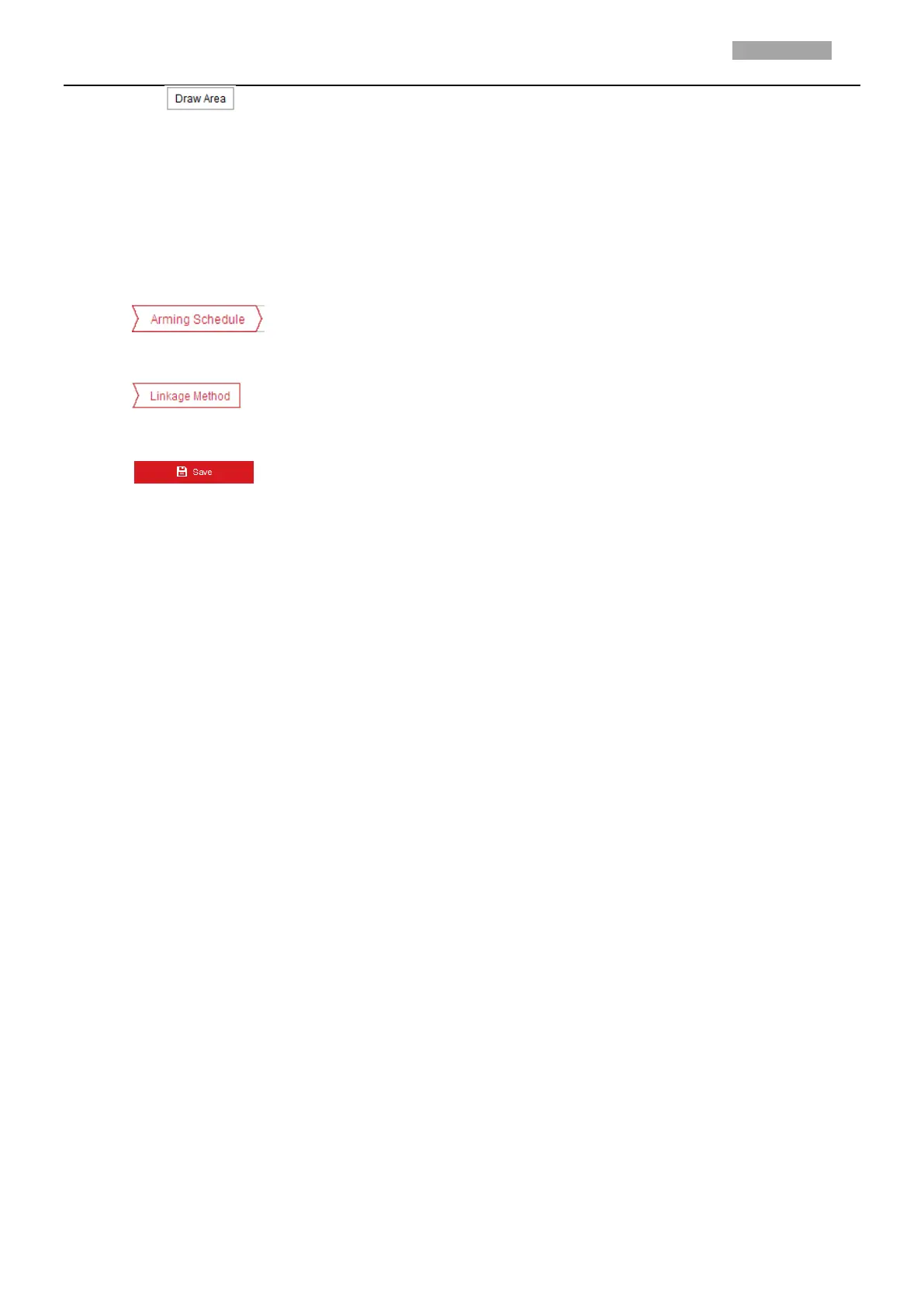(1) Click to draw a line on the image.
(2) Click the line to switch to the editing mode.
Drag an end to the desired place to adjust the length and angle of the line. And drag the line to
adjust the location.
6. Configure the parameters for each defense region separately.
Direction: Select the detection direction in the dropdown list, there are A<->B, A->B and B->A
selectable.
Sensitivity: Range [1-100]. The value of the sensitivity defines the size of the object which can
trigger the alarm, when the sensitivity is high, a very small object can trigger the alarm.
7. Click tab to enter the arming schedule setting interface. The time schedule
configuration is the same as the settings of the arming schedule for motion detection. Refer to Step 5
in Section 6.1.1 Configuring Motion Detection.
8. Click tab to select the linkage method taken for the line crossing detection, Notify
Surveillance Center, Send Email, Upload to FTP/Memory Card/NAS, Trigger Alarm Output and Trigger
Recording are selectable. Refer to Step 3 in Section 6.1.1 Configuring Motion Detection.
9. Click to save the settings.
6.2.4 Configuring Region Entrance Detection
Purpose:
Region entrance detection function detects people, vehicle or other objects which enter a pre-defined
virtual region from the outside place, and some certain actions can be taken when the alarm is
triggered.
Steps:
1. Enter the Region Entrance Detection settings interface:
Configuration> Event > Smart Event> Region Entrance Detection
2. Check the checkbox of Enable to enable the Region Entrance Detection function.
