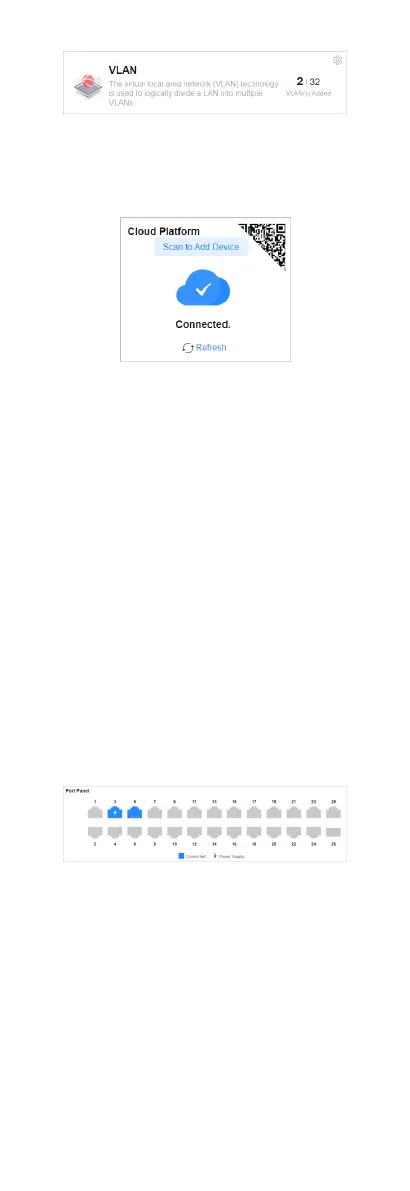Figure 3-4 Number of VLANs Added
Cloud Plaorm Connecon Status
Figure 3-5 Cloud Plaorm Connecon Status
The Cloud Plaorm module shows whether the device is
connected to Hik-Connect.
●
If the cloud plaorm is connected, scan the QR code to add the
device to Hik-Partner Pro app for remote management.
●
If the cloud
plaorm is disconnected, click Refresh to
reconnect, or click Diagnose to nd out the cause of the
connecon failure and go to the cloud plaorm conguraon
page as prompted for cloud plaorm conguraon.
3.2 Port Status
The Overview page provides a visual representaon of the
physical ports and shows the connecon or power supply status
of each port, making it easier for users to manage switch ports.
Port Panel
The Port Panel module displays the connecon and power supply
status of each port. When you hover the mouse over a port, the
port name,
connecon status, rate/duplex, ow control status,
and packet receiving/sending rate are displayed. If the port is a
PoE port, you can view the PoE power of the port.
Figure 3-6 Port Panel
Port Details
The Port Details module lists the status parameters of each port.
You can also congure the port status, rate/duplex, and ow
control of each port, and view the port name, connecon status,
and actual rate/duplex of each port.
4