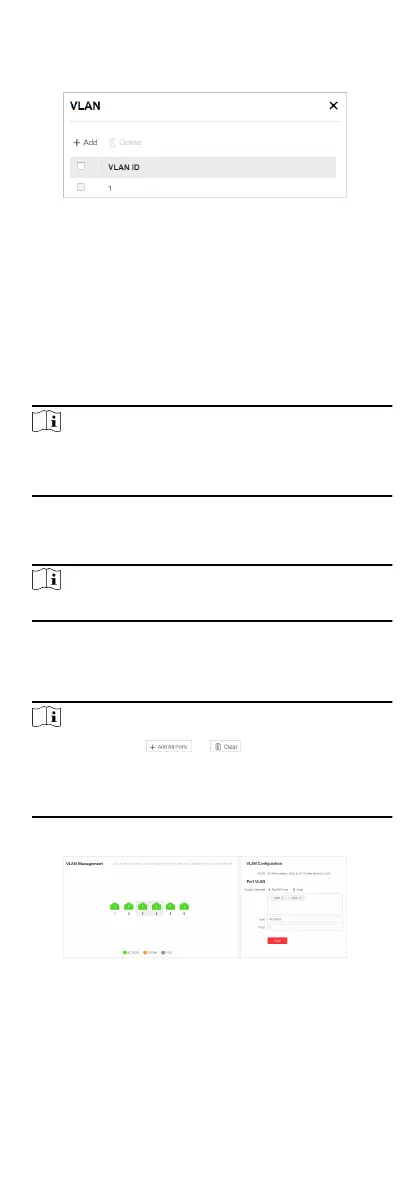2. In VLAN Conguraon, click Edit.
3. Click Add.
Figure 5-9 Add VLAN(s)
4. Select an adding mode.
-
Single: Only one VLAN is added at a me.
-
Batch: Mulple VLANs are added in a batch.
5. Set VLAN ID.
-
Single: Enter a VLAN ID. The VLAN ID should be an integer
between 1 to 4094.
-
Batch: Enter the start VLAN ID and end VLAN ID. The VLAN
ID should be an integer between 1 to 4094, and the end
VLAN ID should be greater than the start VLAN ID.
Note
The maximum number of VLANs that can be added in a batch
varies with dierent device models. Please refer to the actual
situaon.
6. Click Save.
7. Oponal: Select the desired VLAN(s) and click Delete to delete
a VLAN.
Note
The default VLAN 1 cannot be deleted.
5.4.2 Congure Port VLAN
Steps
1. Select the desired port(s) on the le port panel.
Note
●
You can also click or on the right to batch
select or deselect all ports.
●
VLAN conguraon is not allowed for ports in an aggregaon
group.
2. Congure the port VLAN type.
Figure 5-10 Congure Port VLAN
-
ACCESS: An ACCESS port can have only one VLAN congured
on the interface, and it can carry trac for only one VLAN,
usually the default VLAN (VLAN 1). Select Type as ACCESS,
and set PVID.
15