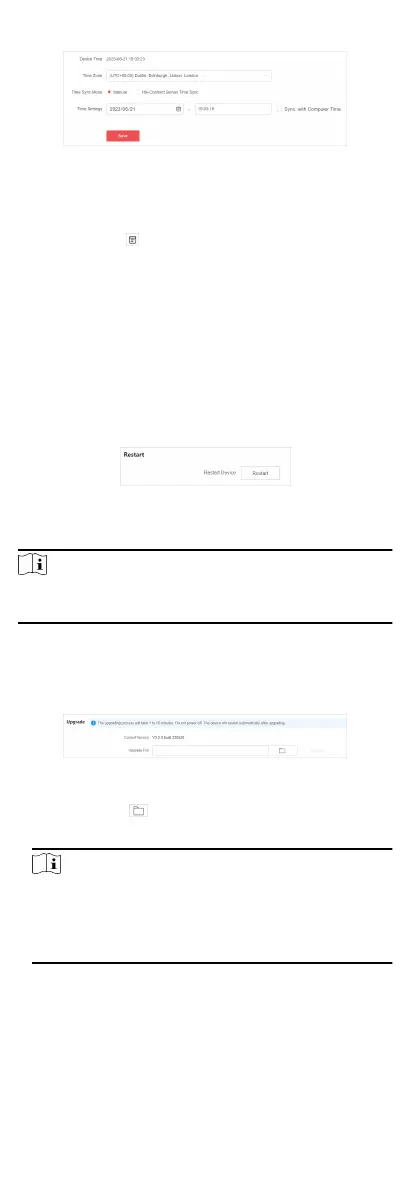Figure 6-1 Time Synchronizaon
2. Set Time Zone.
3. Set Time Sync Mode.
-
Manual: Click
to manually set the date and me, or check
Sync. with Computer Time to synchronize the device
me.
-
Hik-Connect Server Time Sync: Use the Hik-Connect server
for
automac me calibraon and synchronizaon.
4. Click Save.
6.2 System Maintenance
Go to System → System Maintenance to restart, upgrade, back
up, or reset the device.
Restart Device
Figure 6-2 Device Restart
In
Restart, click Restart to remotely restart the switch.
Note
You will enter the login page automacally aer the device is
restarted.
Upgrade Device
Upload an upgrade le to upgrade the switch.
Figure 6-3 Device Upgrade
1.
In Upgrade, click to select an upgrade patch le.
2. Click Upgrade.
Note
-
If upgrading failed or the device cannot funcon, please
contact our technical support engineers.
-
The device will restart automacally to enter the login
page aer upgrade is completed.
Back Up Device
Export the conguraon le for local backup.
17