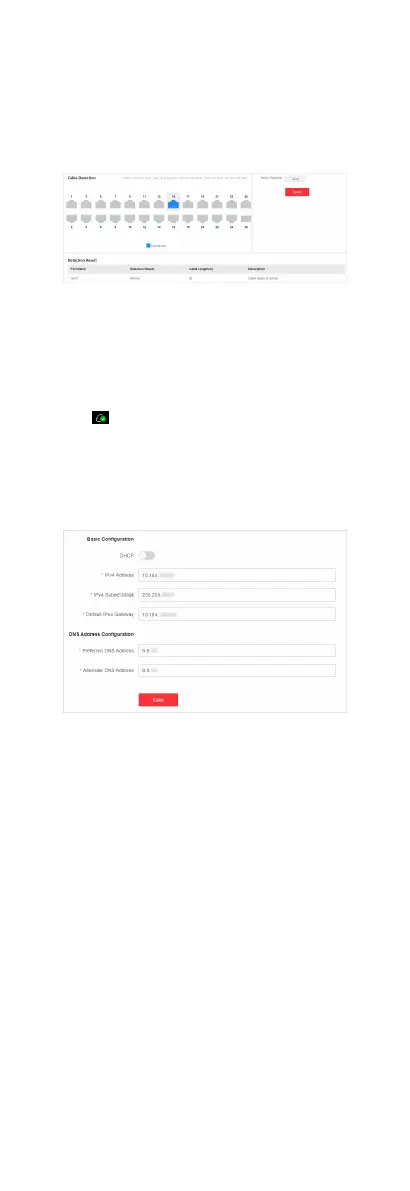Cable Detecon is a funcon that detects the statuses of
Ethernet port cables, for example, to check whether there is a
short circuit or an open circuit in the receiving or sending
direcon of a cable, and if any, to locate the faulty cable. Go to
Network Monitoring → Cable Detecon , select the desired port
on the le port panel, and click Detect to view the detecon
result.
Figure 3-12 Cable Status Detecon
4 Network Conguraon
You can click on the home page to check Hik-Connect
connecon status, or go to System → Network Conguraon for
network conguraon, cloud plaorm conguraon, and SADP
conguraon.
Network
Conguraon
Figure 4-1 Network Conguraon
Set the IPv4 address, IPv4 subnet mask, default IPv4 gateway,
preferred DNS address, and alternate DNS address as required, or
enable DHCP for
automac IP address assignment.
Cloud
Plaorm Conguraon
If the device is displayed as oine when you add it to Hik-Partner
Pro, you need to modify the DNS server address and
congure
Hik-Connect parameters.
Go to System → Network Conguraon → Cloud Plaorm
Conguraon , and ensure that Hik-Connect is enabled. You can
also check the
operaon code, and bind the device to your cloud
account on Hik-Partner Pro app.
7