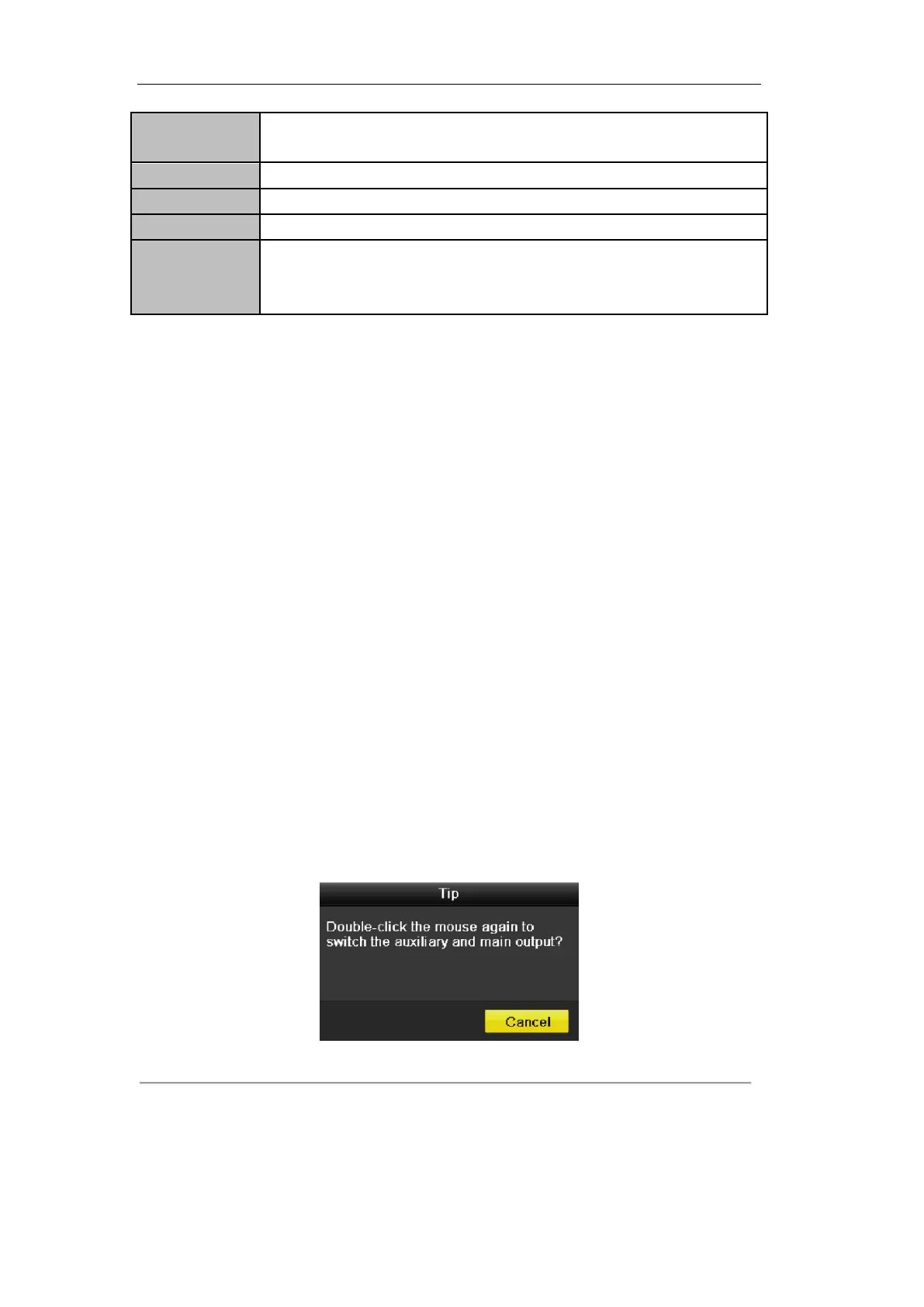User Manual of DS-7100HWI/HVI-SL Series DVR
23
Note: The dwell time of the live view configuration must be set before using Start
Auto-switch.
Start all-day normal recording or motion detection recording for all channels.
Set the video output mode to Standard, Bright, Gentle or Vivid.
Play back the video of the selected channel.
Switch to the auxiliary output mode and the operation for the main output is disabled.
Note: If you enter Aux monitor mode and the Aux monitor is not connected, the mouse
operation is disabled.
Note: If the corresponding camera supports intelligent function, the Reboot Intelligence option is included
when right-clicking mouse on this camera.
3.2.2 Using an Auxiliary Monitor
Certain features of the Live View are also available while in an Aux monitor. These features include:
• Single Screen: Switch to the single full screen by choosing channel number from the dropdown list.
• Multi-screen: Adjust the screen layout by choosing from the dropdown list.
• Previous Screen: Switch to the previous screen.
• Next Screen: Switch to the next screen.
• Quick Set: Set the video output mode to Standard, Bright, Gentle or Vivid.
• Menu Output Mode: Select the menu output mode to VGA, Main CVBS or Auto.
• Main Monitor: Switch to the Main Output mode and the operation for the auxiliary output is
disabled.
Note: In the live view mode of the main output monitor, the menu operation is not available while Aux output
mode is enabled.
3.2.3 Main/Aux Output Switching
When the VGA output is configured as the main output, you can perform the following operation to switch to
CVBS output as the main output.
Steps:
1. Use the mouse wheel to double-click on the VGA output screen, and the following message box pops up:
Figure 3.2 Switch Main and Aux Output
2. Use the mouse wheel to double-click on the screen again to switch to the Aux output, or click Cancel to
cancel the operation.
3. Select the Menu Output Mode to Main CVBS from the right-click menu on the CVBS output monitor.