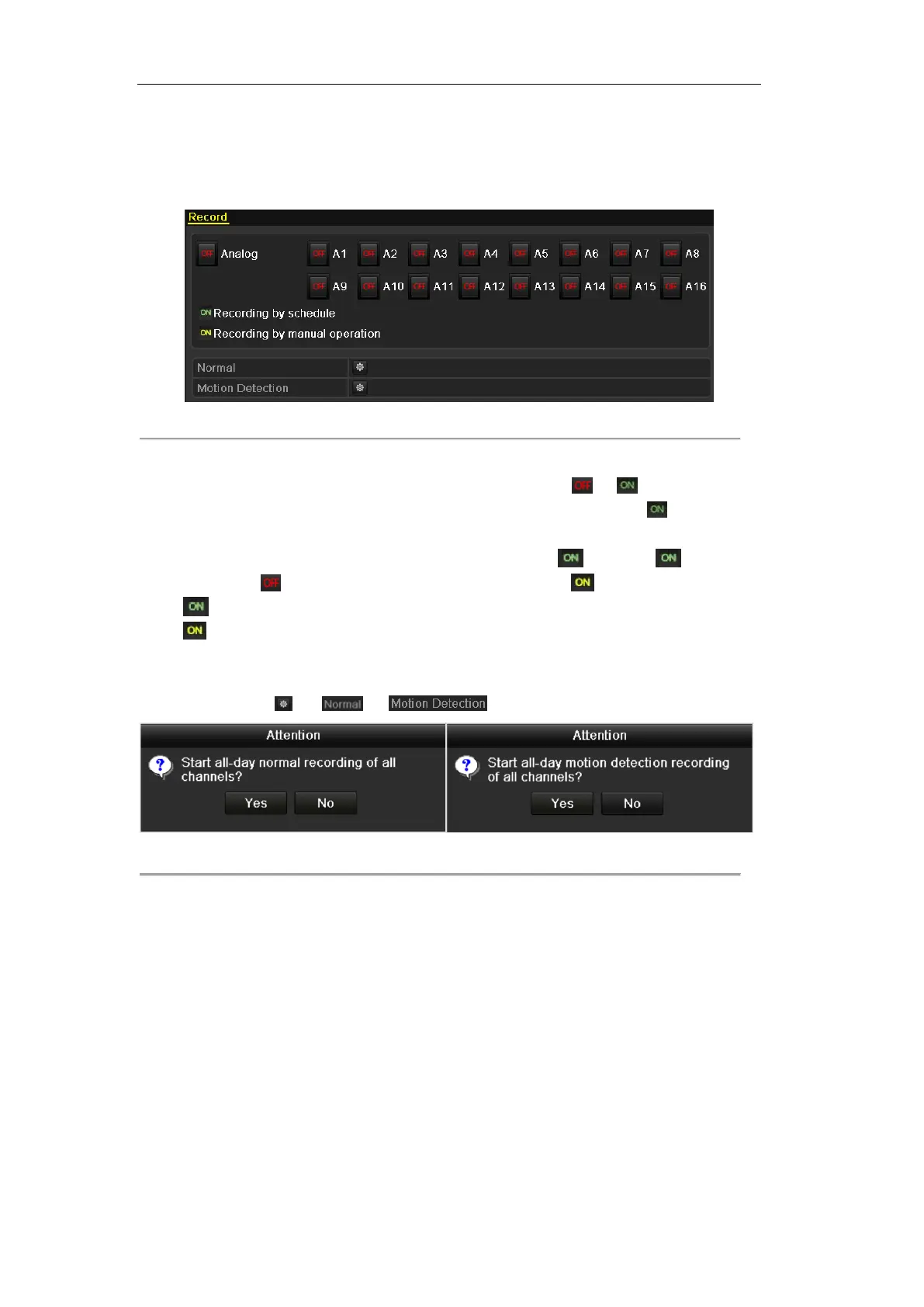User Manual of DS-7100HWI/HVI-SL Series DVR
41
Steps:
1. Enter the Manual settings interface.
Menu> Manual
Figure 4.20 Manual Record
2. Enable recording for camera (s).
Click the status button beside each camera number to change to , or you can enable
recording for all cameras by clicking the status bar before Analog to change it to .
3. Set recording mode to manual.
By default, the camera is enabled with recording by schedule ( ). Click the status bar to
change it to and click again to enable the recording to manual ( ).
: recording by schedule.
: recording by manual operation.
Note: After rebooting, all the manual records enabled are canceled.
4. Start all-day normal recording or all-day motion detection recording of all channels.
1) Click for or .
Figure 4.21 Start Normal or Motion Detection Recording
2) Click Yes to enable all-day normal recording or all-day motion detection recording of all
channels.
4.5 Configuring Holiday Record
Purpose:
You may want to have different plan for recording on holiday. Follow the steps to configure the record
schedule on holiday.
Steps:
1. Enter the Record setting interface.
Menu>Record
2. Choose Holiday on the left bar.