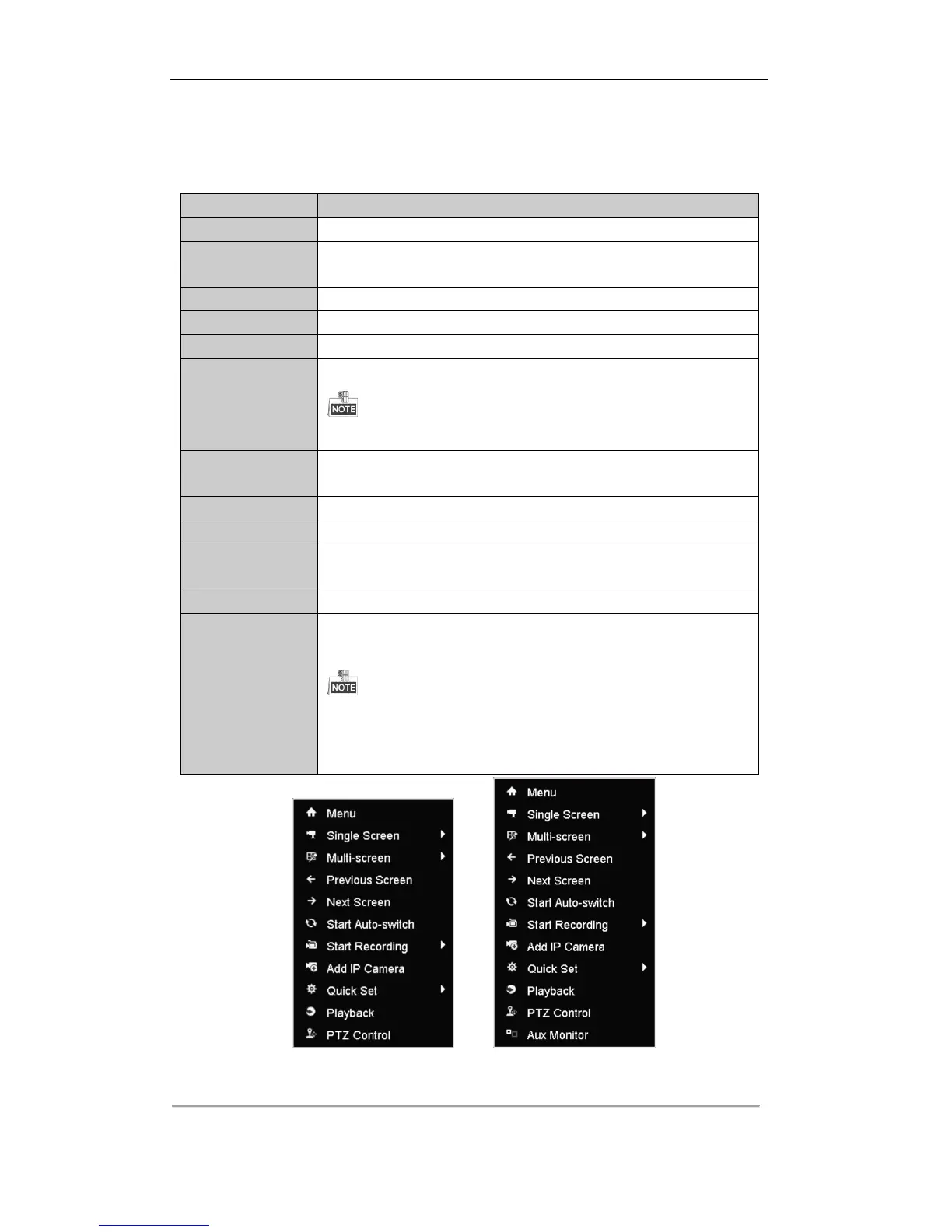User Manual of Digital Video Recorder
46
3.2.2 Using the Mouse in Live View
Table 3. 4 Mouse Operation in Live View
Enter the main menu of the system by right clicking the mouse.
Switch to the single full screen by choosing channel number from the dropdown
list.
Adjust the screen layout by choosing from the dropdown list.
Switch to the previous screen.
Switch to the next screen.
Enable/disable the auto-switch of the screens.
The dwell time of the live view configuration must be set before using Start Auto-switch.
Start recording of all channels, Normal Record and Motion Detection Recording
are selectable from the dropdown list.
A shortcut to enter the IP camera management interface.
Output Mode is configurable with Standard, Bright, Gentle and Vivid options.
Enter the playback interface and start playing back the video of the selected
channel immediately.
A shortcut to enter the PTZ control interface of the selected camera.
Switch to the auxiliary output mode and the operation for the main output is
disabled.
If you enter Aux monitor mode and the Aux monitor is not connected, the mouse operation
is disabled; you need to switch back to the Main output with the F1 button on front panel
or VOIP/MON button on IR remote control and then press the Enter button.
DS-7100 and DS-7200 Series DS-7300 and DS-8100 Series
Figure 3. 1 Right-click Menu