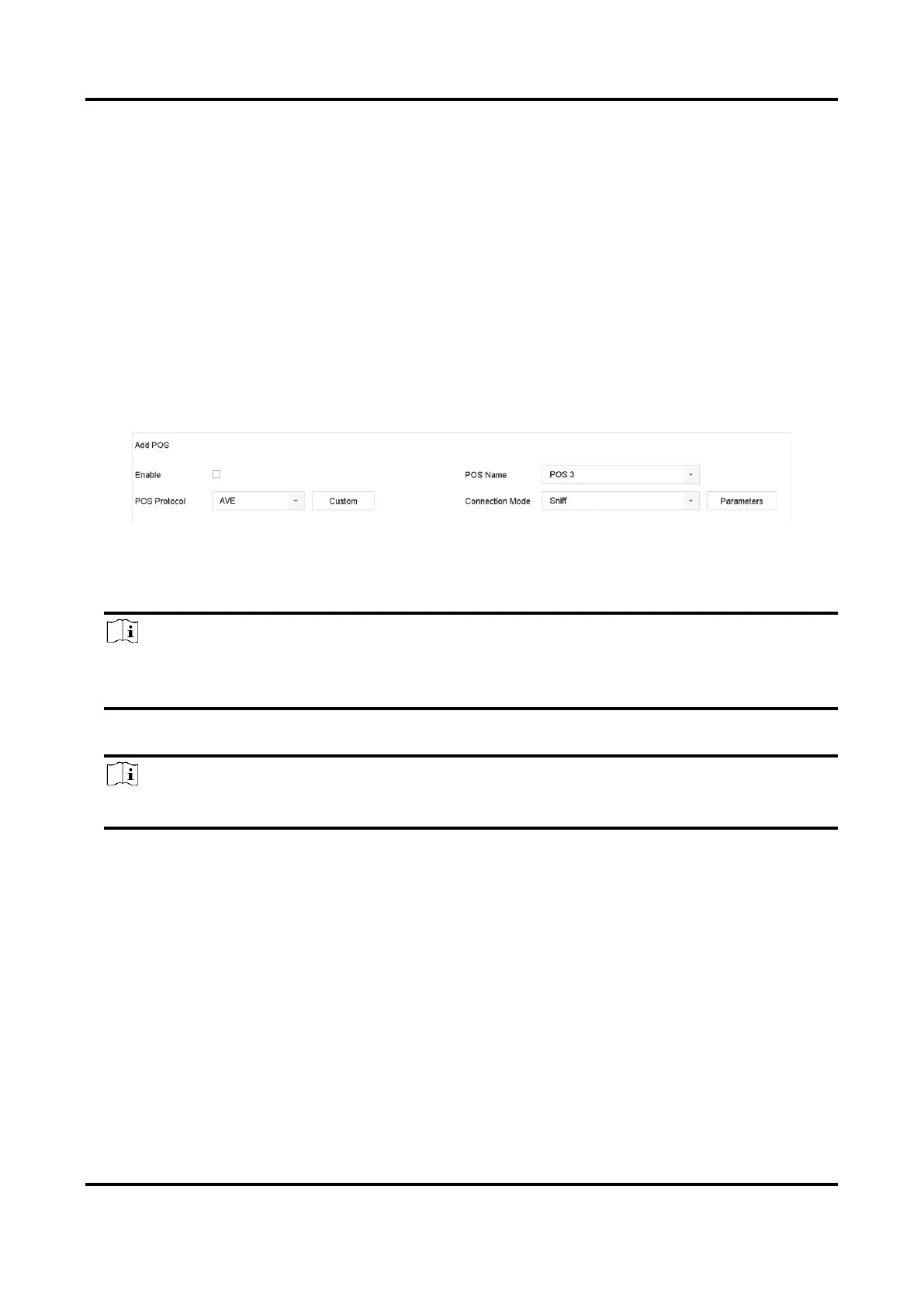Network Video Recorder User Manual
135
Chapter 14 POS Configuration
The device can be connected to a POS machine/server, and receive a transaction message to
overlay on the image during Live View or playback, as well as trigger a POS event alarm.
14.1 Configure POS Connection
Steps
1. Go to System → POS.
2. Click Add.
Figure 14-1 POS Settings
3. Select a POS device from the drop-down list.
4. Check Enable.
Note
The number of POS devices supported by each device is the half of its number of channel, e.g., 8
POS devices are supported for the DS-9616NI-I8 model.
5. Select POS Protocol.
Note
When a new protocol is selected, reboot the device to activate the new settings.
Universal Protocol
Click Advanced to expand more settings when selecting the universal protocol. You can set
the start line identifier, line break tag, and end line tag for the POS overlay characters, and
the case-sensitive property of the characters. You can also optionally check the filtering
identifier and the XML protocol.
