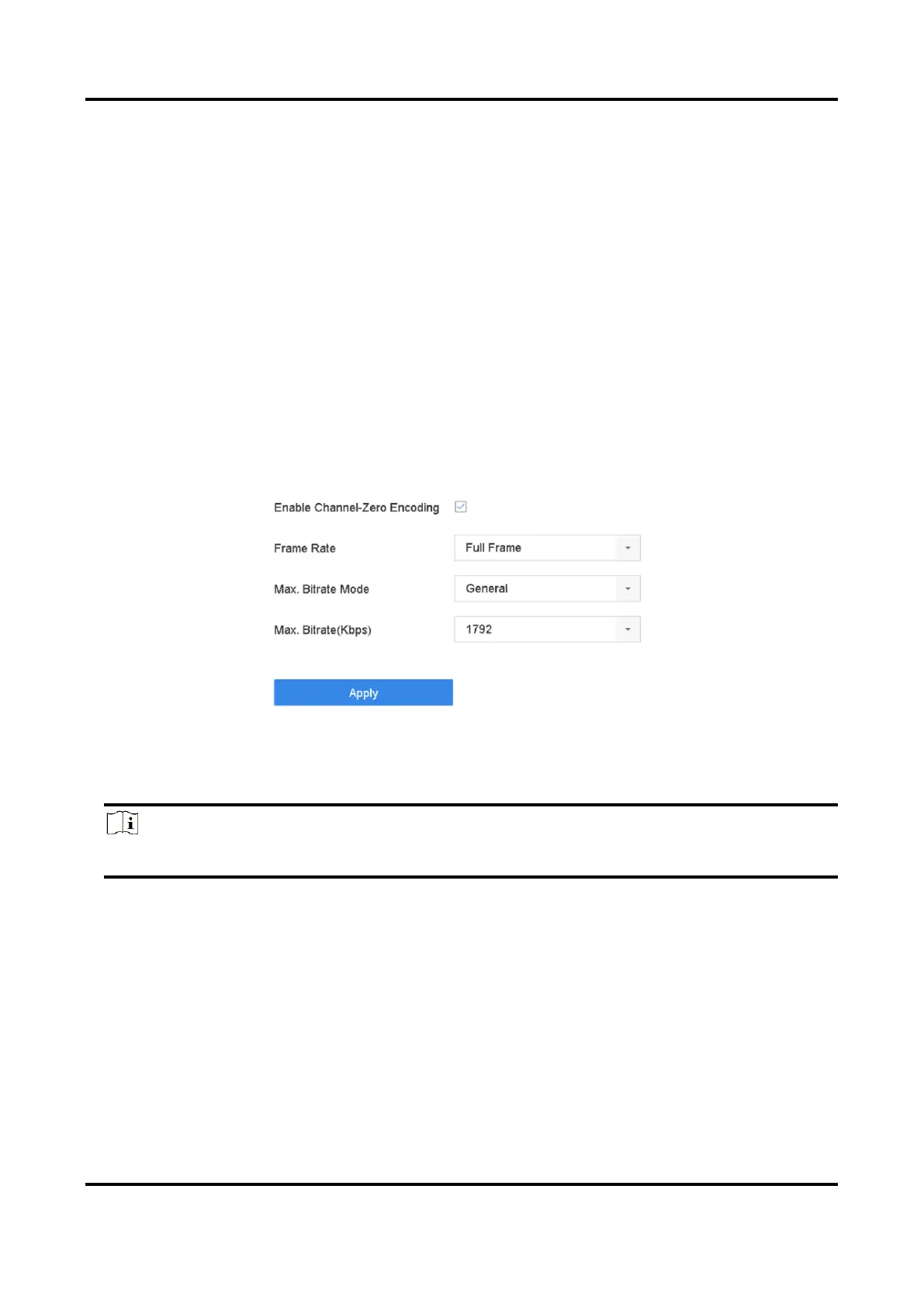Network Video Recorder User Manual
34
2. Zoom in/out the image.
– Zoom in: Click on the desired position in the video image and drag a rectangle area in the
lower right direction to zoom in.
– Zoom out: Drag a rectangle area in the upper left direction to move the position to the center
and enable the rectangle area to zoom out.
3.5 Configure Channel-Zero Encoding
Enable the channel-zero encoding when you need to get a remote view of many channels in real
time from a web browser or CMS (Client Management System) software, in order to decrease the
bandwidth requirement without affecting the image quality.
Steps
1. Go to System → Live View → Channel-Zero.
2. Check Enable Channel-Zero Encoding.
Figure 3-5 Channel-Zero Encoding
3. Configure Frame Rate, Max. Bitrate Mode, and Max. Bitrate.
Note
The higher frame rate and bitrate require the higher bandwidth.
4. Click Apply.
You can view all the channels on one screen via CMS or web browser.
3.6 Configure Transcoded Live View
When your network bandwidth is overloaded, and stuttering occurs in the remote live view main-
stream image, the transcoded live view function may help to lower the live view network
