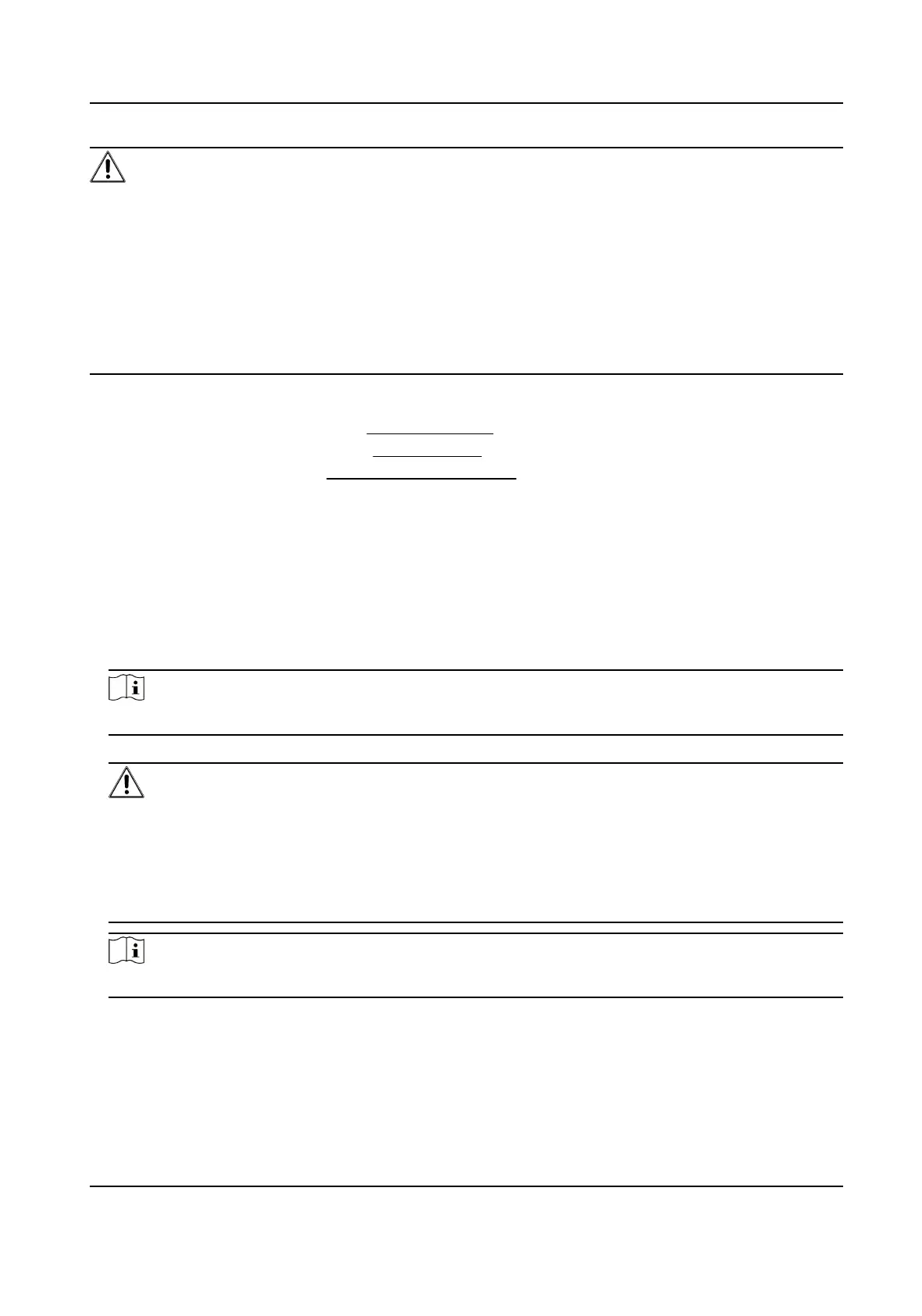Cauon
The password strength of the device can be automacally checked. We highly recommend you
change the password of your own choosing (using a minimum of 8 characters, including at least
three kinds of following categories: upper case leers, lower case leers, numbers, and special
characters) in order to increase the security of your product. And we recommend you change your
password regularly, especially in the high security system, changing the password monthly or
weekly can
beer protect your product.
Proper conguraon of all passwords and other security sengs is the responsibility of the
installer and/or end-user.
Aer acvaon, you should follow the wizard for a quick start.
●
Select a language. For details, see Select Language .
●
Select a
me zone. For details, see Set Time Zone .
●
Set network. For details, see Set Network Parameters 。
5.2
Acvate via Web Browser
You can acvate the device via the web browser.
Steps
1.
Enter the device default IP address (192.0.0.64) in the address bar of the web browser, and press
Enter.
Note
Make sure the device IP address and the computer's should be in the same IP segment.
2.
Create a new password (admin password) and conrm the password.
Cauon
STRONG PASSWORD RECOMMENDED-We highly recommend you create a strong password of
your own choosing (using a minimum of 8 characters, including upper case leers, lower case
leers, numbers, and special characters) in order to increase the security of your product. And
we recommend you reset your password regularly, especially in the high security system,
reseng the password monthly or weekly can beer protect your product.
Note
Characters containing admin and nimda are not supported to be set as acvaon password.
3.
Click Acvate.
4.
Edit the device IP address. You can edit the IP address via the SADP tool, the device, and the
client
soware.
DS-K5032 Series Visitor Terminal User Manual
7
