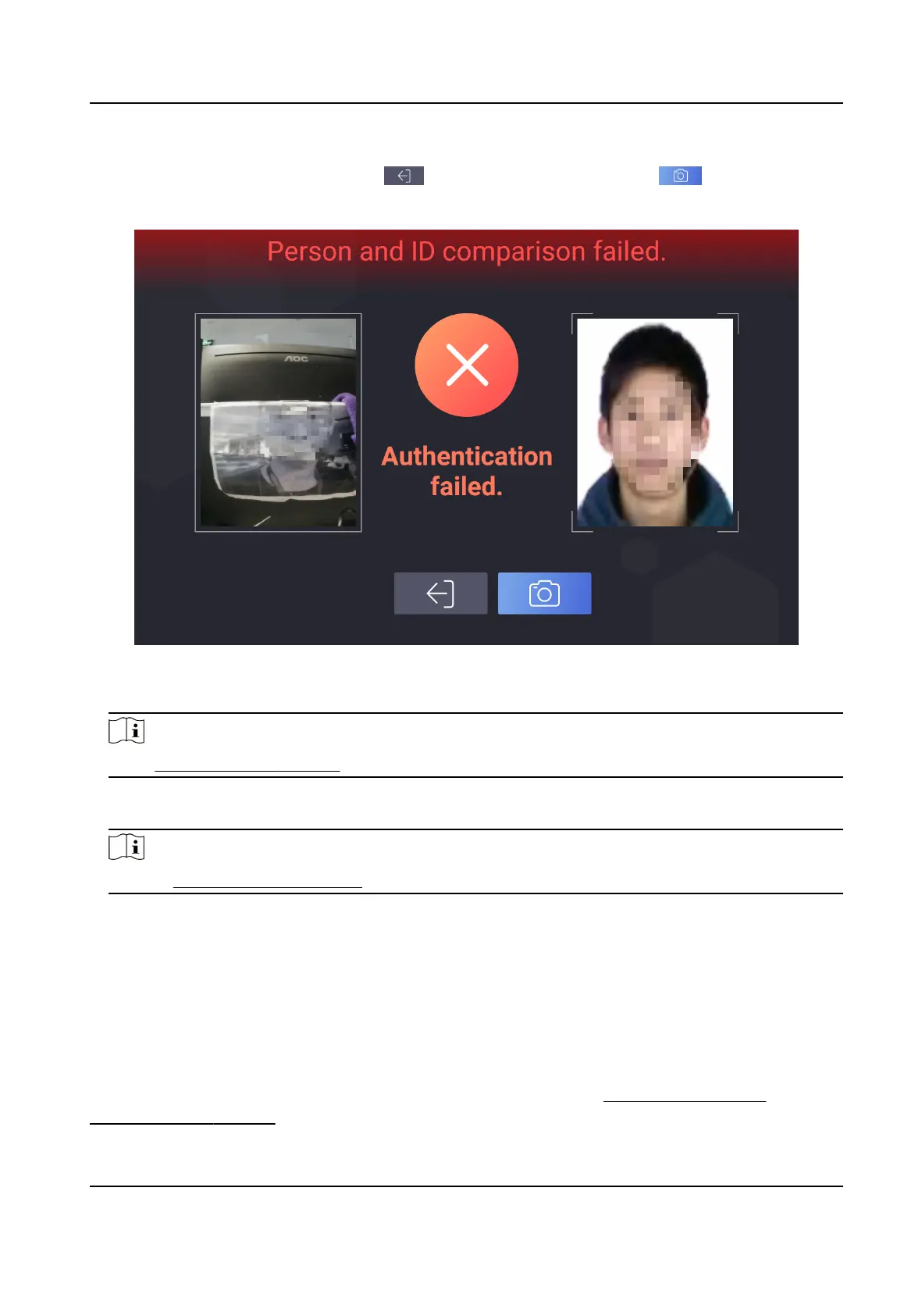When authencaon is completed, you will enter the visitor check-in informaon page.
3.
Oponal: If authencaon fails, tap to retry authencaon, or tap to capture face
picture.
Figure 7-2 Failed Authencaon
4.
Fill in the rest of the visitor informaon.
Note
Go to Visitor Check In Sengs and set the visitor informaon to be lled in.
5.
Click Check In on the visitor check-in informaon page.
6.
Oponal: Tap Live View to display part of the visitor informaon on the visitor screen.
Note
Refer to Prinng Receipt Sengs for conguraon details.
What to do next
Print visitor receipt and visitors can scan the QR code on the receipt to check out.
7.1.2 Non-Reserved Visitor Check In
Check-in for unreserved visitors.
Before You Start
Complete the basic sengs and visitor parameter sengs. Refer to Set Basic Parameters and
Visitor Check In Sengs for details.
DS-K5032 Series Visitor Terminal User Manual
14
