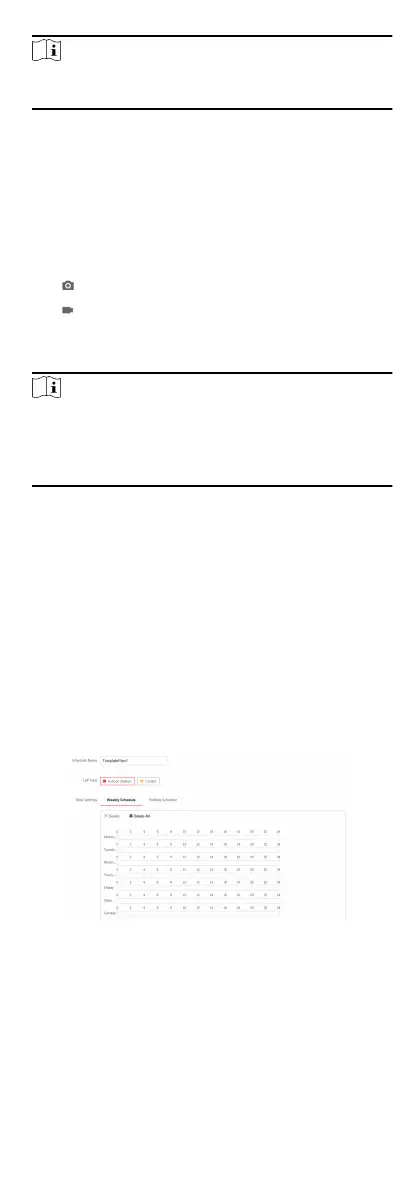Note
You can edit the camera name only when Display Name is
enabled.
4. Select from the drop-down list to set the Time Format and
Date Format.
5. Click Save to enable the sengs.
Target Cropping
Steps
1. Click Image → Crop to enter the page.
2. Check Enable Target Cropping to enable the funcon.
3.
Click
to capture photo.
4.
Click to start recording.
5. Select Cropping Resoluon.
6. Click Save.
Note
●
You can select Cropping Resoluon as 704*576, 1280*720,
or 1920*1080.
●
You can zoom in or zoom out the image by selecng
Cropping Resoluon aer clicking Save.
7.3.7 Schedule Sengs
You can create call schedule, or else the device will call indoor
staon all day by default.
Steps
1. Click Schedule → Video Intercom → Call Schedule .
2. Click the next row below Enable Indoor
Staon All Day by
Default.
3. Enter Schedule Name.
4. Select Call Type.
5. Set Weekly Schedule.
1) Click Weekly Schedule.
Figure 7-16 Weekly Schedule
2) Drag mouse to set the schedule according to the actual
needs.
3)
Oponal: Click the copy icon to copy the schedule to other
days according to the actual needs.
4) Click Save.
67
