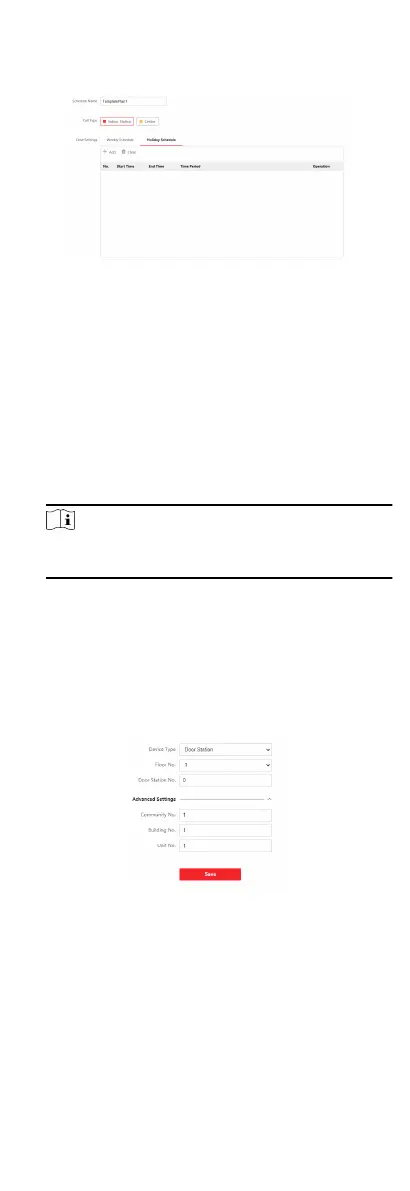6. Set Holiday Schedule.
1) Click Holiday Schedule.
Figure 7-17 Holiday Schedule
2) Click Add.
3) Set Start Time and End Time.
4) Select Call Type.
5) Drag mouse to set the schedule according to the actual
needs.
6) Click OK.
7) You can edit or delete the schedule according to the actual
needs.
8) Click Save.
Note
The holiday schedule have higher priority than weekly
schedule when you set the two schedule at the same me.
7.3.8 Intercom Sengs
Device No. Conguraon
Set the No. of the device, and linked devices can build a
communicaon.
Steps
1. Click Intercom → Device No. to enter the sengs page.
Figure 7-18 Device No. Sengs
2. Select the device type from the drop-down list, and set the
corresponding
informaon.
3. Click Save to enable the device number conguraon.
68
