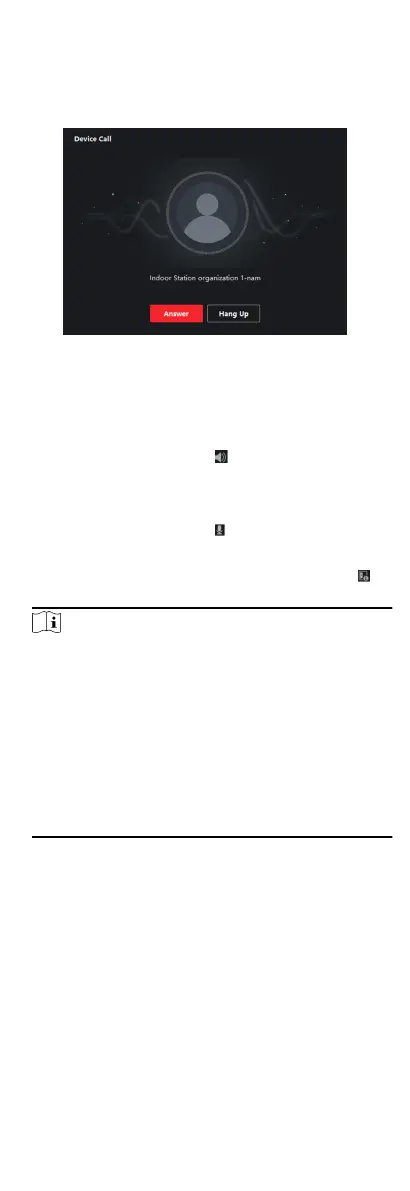Steps
1. Select the client soware in door staon page to start calling
the client and an incoming call dialog will pop up in the client
soware.
Figure 8-4 Device Call
2. Click Answer to answer the call. Or click Hang Up to decline the
call.
3. Aer you answer the call, you will enter the In Call page.
Adjust the Volume of
Loudspeaker
Click to adjust the volume of
loudspeaker.
Hang Up Click Hang Up to hang up.
Adjust the Volume of
Microphone
Click to adjust the volume of the
microphone.
Unlock Remotely
For door staon, you can click to
open the door remotely.
Note
●
One video intercom device can only connect with one client
soware.
●
The maximum ring duraon can be set from 15s to 60s via
the Remote Conguraon of the video intercom device.
●
The maximum speaking duraon between indoor staon
and iVMS-4200 can be set from 120s to 600s via the Remote
Conguraon of indoor staon.
●
The maximum speaking duraon between door staon and
iVMS-4200 can be set from 90s to 120s via the Remote
Conguraon of door staon.
8.2.2 Live View via Door Staon
You can get the live view of the main unit in the Main View
module and control the door staon remotely.
In the Main View module, double-click a door staon or drag the
device to a display window to start the live view.
Right click on the live view page, clickthe unlock icon to remote
unlock the door.
8.2.3 View Call Logs
81
