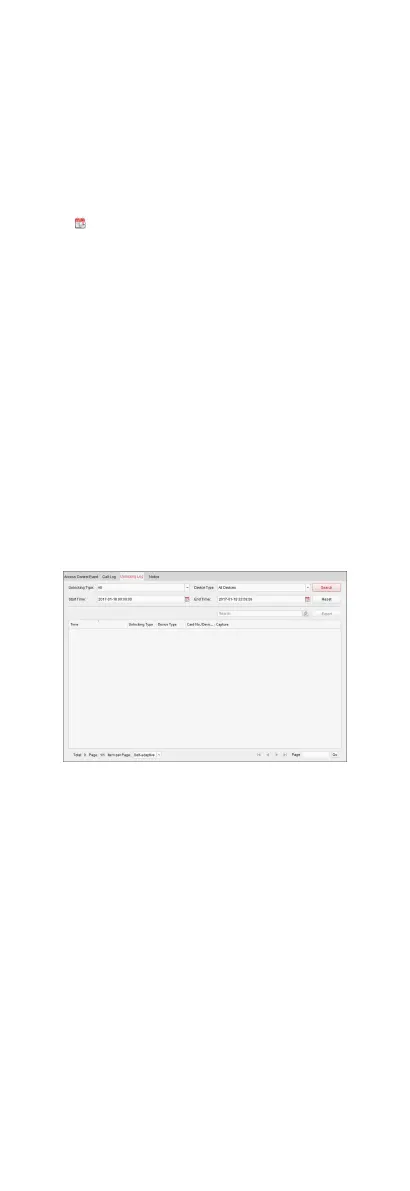Click ˅to unfold the drop-down list and select the call status
as Dialed, Received or Missed. Or select All to search logs
with all statuses.
Device Type
Click ˅ to unfold the drop-down list and select the device
type as Indoor
Staon, Door Staon, Outer Door Staon or
Analog Indoor Staon. Or select All Devices to search logs
with all device types.
Day Mode Start Time/Day Mode End Time
Click to specify the start me and end me of a me
period to search the logs.
Reset the
Sengs
Click Reset to reset all the congured
search condions.
3. Click Search and all the matched call logs will display on this
page.
4. Oponal: Check the detailed informaon of searched call logs,
such as call status, ring/speaking duraon, device name,
resident
organizaon, etc.
5. Oponal: Input keywords in the Search eld to lter the
desired log.
6. Oponal: Click Export to export the call logs to your PC.
Search Unlocking Logs
Steps
1. In the Informaon Search page, click Unlocking Log to enter
the Unlocking Log page.
Figure 8-7 Unlocking Logs
2. Set the search condions, including unlocking type, device
type, start me and end me.
Unlocking Type
Click ˅ to unfold the drop-down list and select the unlocking
type as Unlock by Password, Unlock by Duress, Unlock by
Card, Unlock by Resident or Unlock by Center. Or select All
to search logs with all unlocking types.
Device Type
Click ˅ to unfold the drop-down list and select the device
type as Door
Staon or Door Staon (V Series). Or select All
Devices to search logs with all device types.
Start Time/End Time
83
