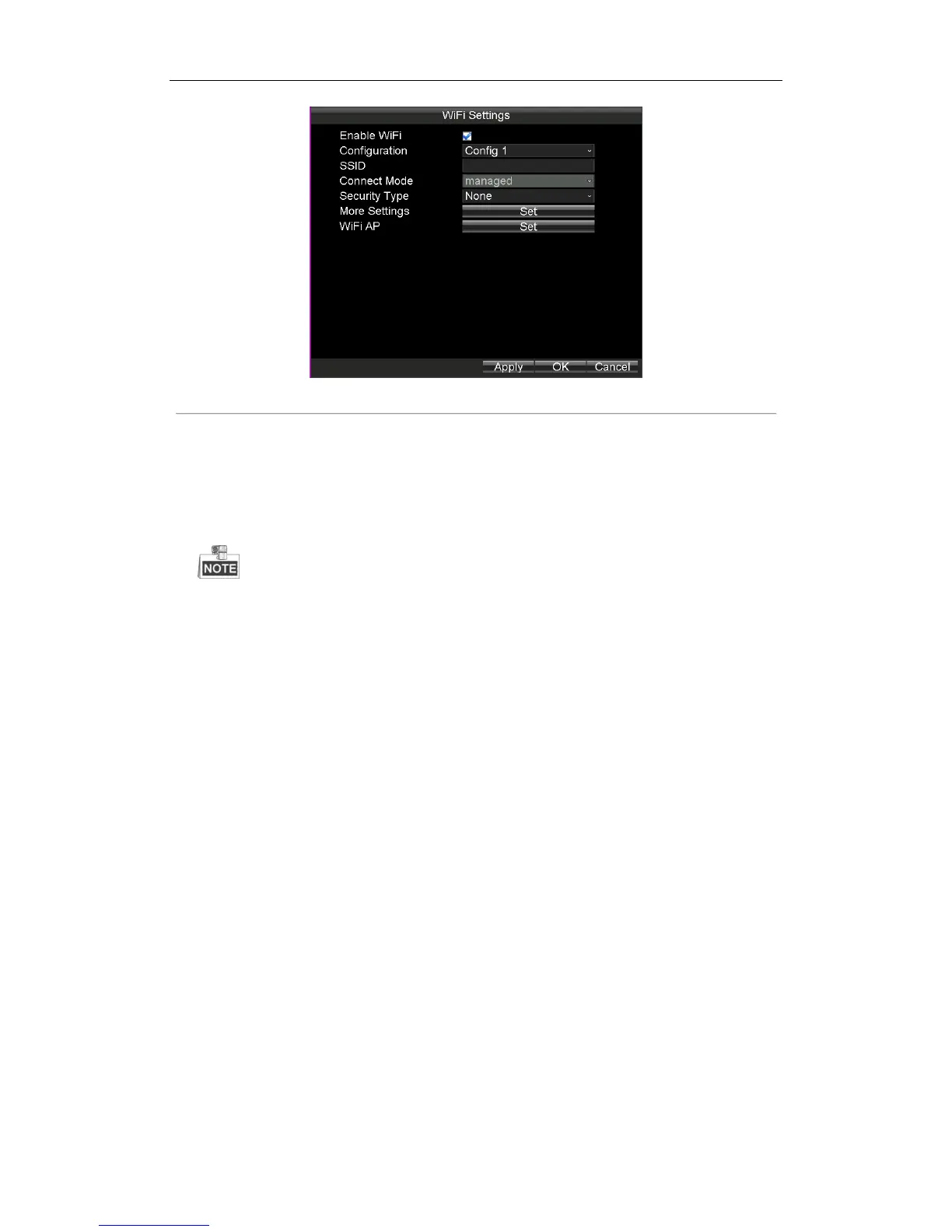Rail Network Video Recorder User Manual
29
Figure 3. 6 Wi-Fi Settings
3.3.1 Wi-Fi Settings
Steps:
1. Check the checkbox of Enable WiFi to turn on the Wi-Fi settings.
2. Select the Configuration file to which you want to connect.
Rail NVR can remember 5 Wi-Fi in the 5 configuration files. To connect Wi-Fi conveniently, configure Wi-Fi
parameters to which you connect frequently in these configuration files.
3. Input the network SSID (Service Set Identifier).
4. Configure the Security Type.
1) Select Security Type as None, WEP, WPA2-PSK, or WPA-PSK.
2) If Security Type is set as WEP, you need to configure Authentication, Key length, and so on.
If Security Type is set as WPA2-PSK or WPA-PSK, you need to configure Encryption Type and Key.
5. To configure automatically obtain Wi-Fi IP address and DNS server address, do following steps:
1) Click the Set button of More Settings.
2) Check the checkbox of DHCP and Auto-obtain DNS to obtain IP address and DNS server for Wi-Fi
network automatically. By default they are checked.
3) Click OK to save the settings and go back to upper menu.
6. Click OK to save the new settings and exit.
