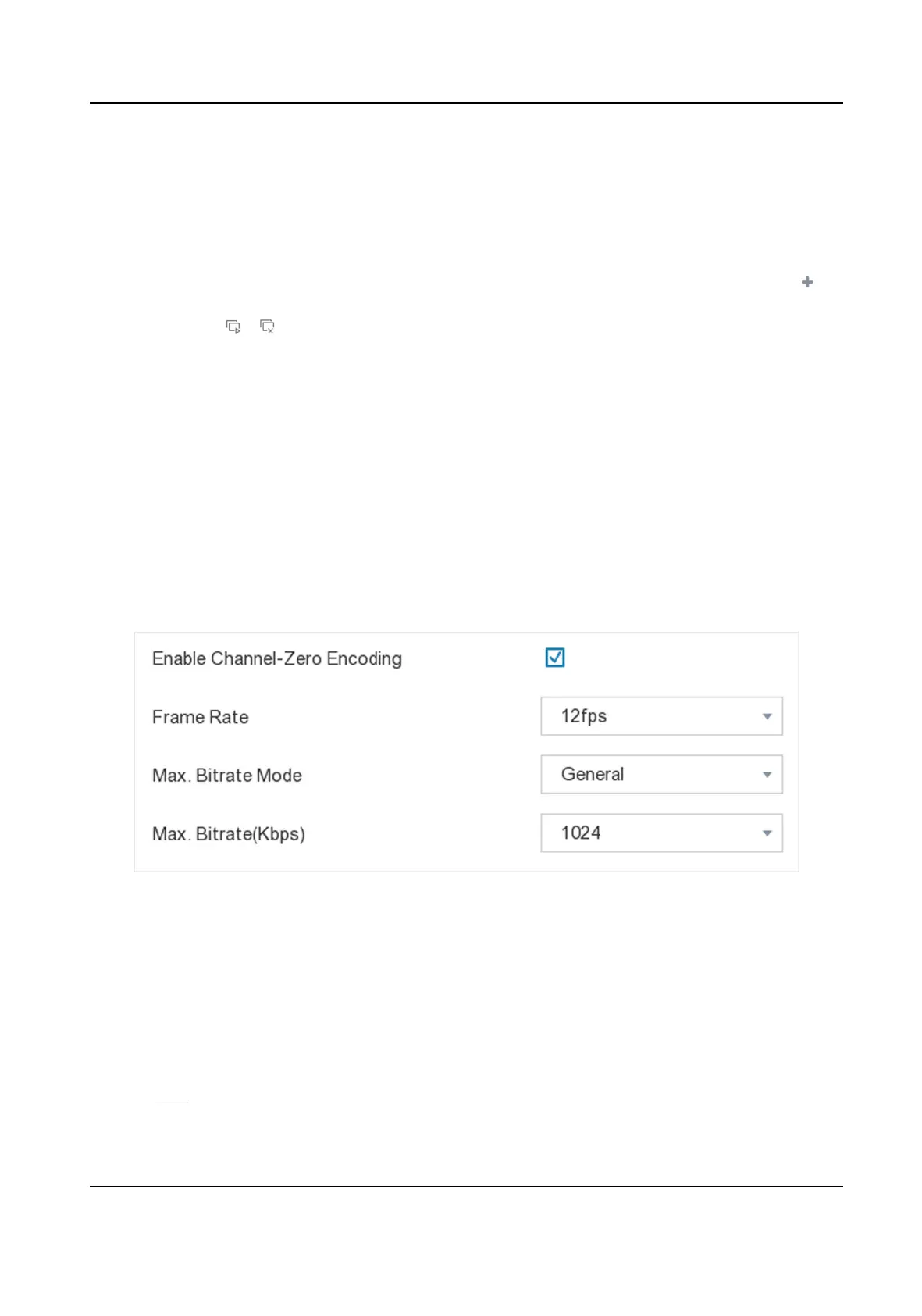Congure Live View Layout
Steps
1.
Go to
Conguraon → System → Live View → View .
2.
Select Video Output Interface to congure.
3.
Click to select a window and click a camera No. in the camera list you would like to display.
means no camera is displayed on the window.
4.
Oponal: Click / to start/stop live view of all the cameras in order.
5.
Click Apply.
Congure Channel-Zero Encoding
Enable the channel-zero encoding when you need to get a remote view of many channels in real
me from a web browser or CMS (Client Management System) soware, in order to decrease the
bandwidth requirement without aecng the image quality.
Steps
1.
Go to Conguraon → System → Live View → General .
2.
Set Video Output Interface as Channel-Zero.
3.
Go to
Conguraon → System → Live View → Channel-Zero .
Figure 6-3 Channel-Zero
4.
Check Enable Channel-Zero Encoding.
5.
Congure Frame Rate, Max. Bitrate Mode, and Max. Bitrate. The higher frame rate and bitrate
sengs result in higher bandwidth requirement.
6.
Click Apply.
6.1.3 User
Refer to User for details.
Network Video Recorder User Manual
43
