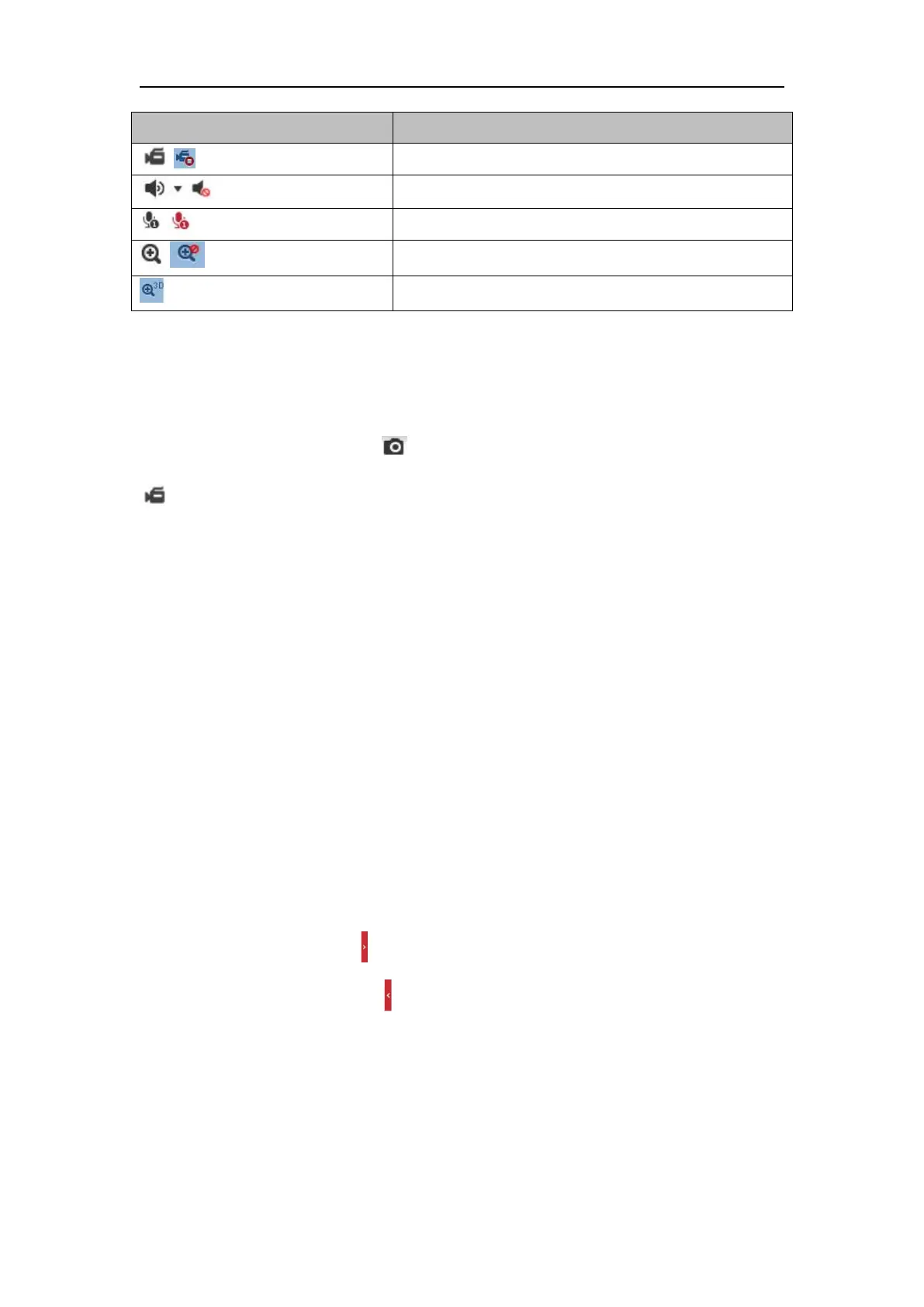Network Camera User Manual
34
Manually start/stop recording.
Audio on and adjust volume /Mute.
Start/stop digital zoom function.
Note: The icons vary according to the different camera models.
5.3 Recording and Capturing Pictures Manually
In the live view interface, click on the toolbar to capture the live pictures or click
to record the live view. The saving paths of the captured pictures and clips can be
set on the Configuration > Local page. To configure remote scheduled recording,
Note: The captured image will be saved as JPEG file or BMP file in your computer.
5.4 Operating PTZ Control
Purpose:
In the live view interface, you can use the PTZ control buttons to realize pan/tilt/zoom
control of the camera.
Note: To realize PTZ control, the camera connected to the network must support the
PTZ function or have a pan/tilt unit installed to the camera.
PTZ Control Panel
On the live view page, click next to the right side of the live view window to show
the PTZ control panel and click to hide it.
Click the direction buttons to control the pan/tilt movements.
