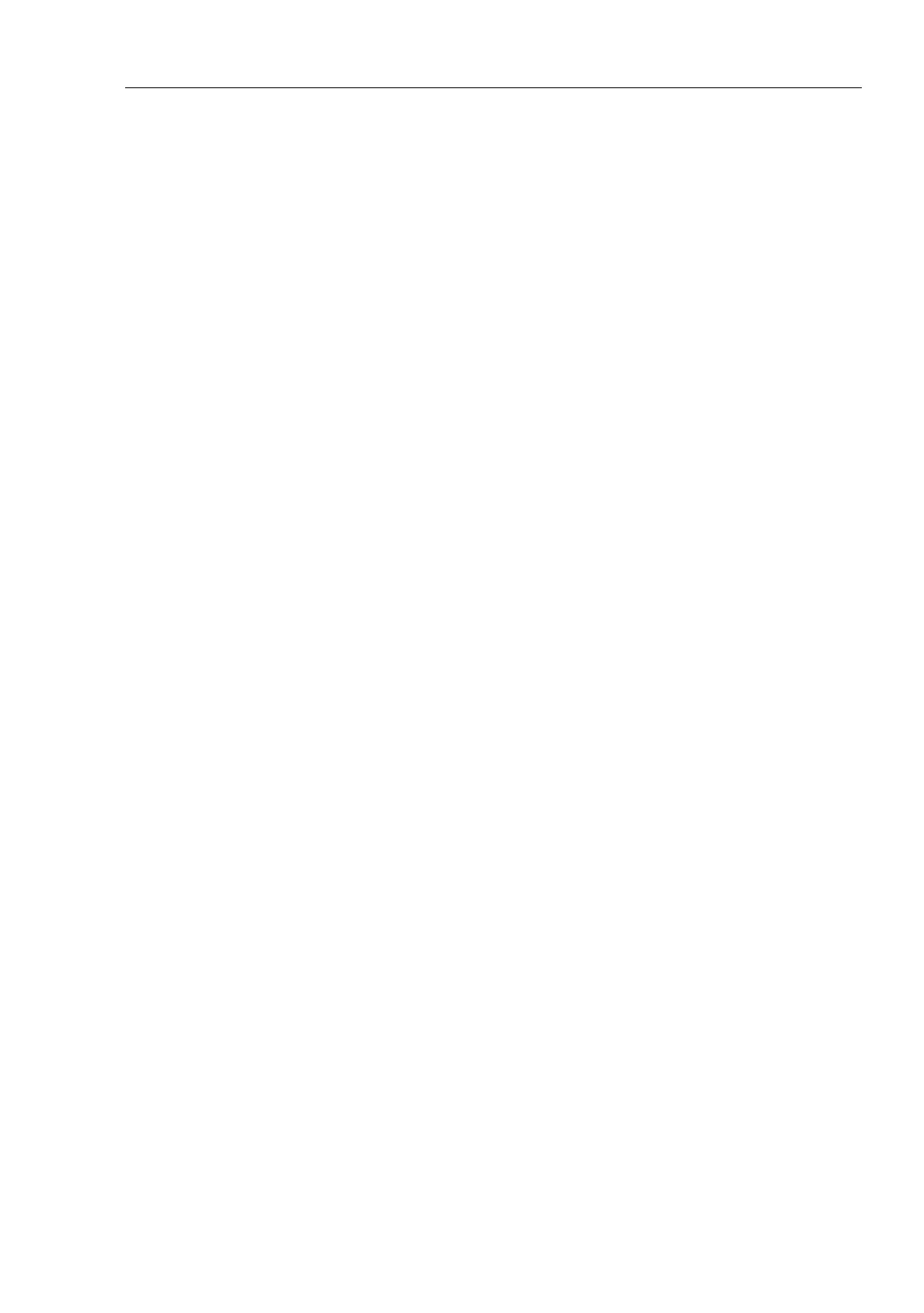Basic Settings
RM Web L2B
Release
5.3
05/2012
1.3
Software
27
1.3.3 HTTP Software Update
For an HTTP software update (via a file selection window), copy the device
software to a data carrier that you can access from your workstation.
In the file selection frame, click on “...”.
In the file selection window, select the device software (name type: *.bin,
e.g. device.bin) and click on “Open”.
Click on “Update” to transfer the software to the device.
The end of the update is indicated by one of the following messages:
Update finished.
Update aborted. Reason: incorrect file.
Update aborted. Reason: saving unsuccessful.
File not found (reason: file name not found or does not exist).
Unsuccessful Connection (reason: path without file name).
After the update is completed successfully, you activate the new software:
Select the Basic settings: Restart dialog and perform a cold start.
In a cold start, the device reloads the software from the non-volatile
memory, restarts, and performs a self-test.
In your browser, click on “Reload” so that you can access the device again
after it is booted.
