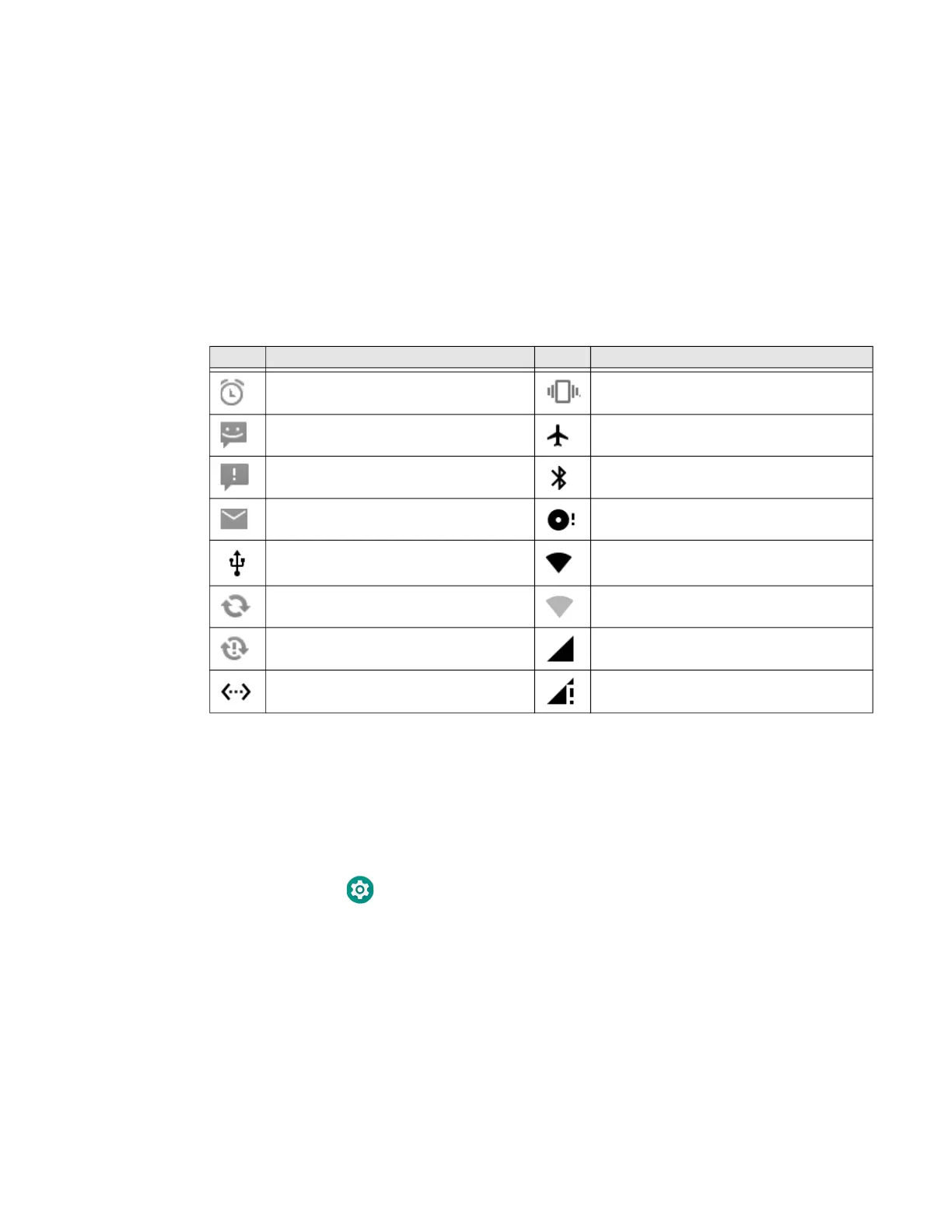Dolphin CT40 Mobile Computer 23
To learn how to Remap a Button, see page 23.
About Status Bar Icons
Status and notification icons show you the current status of your network, the
battery, notifications, and sounds. Use the table below to understand some of the
most common icons.
Status and Notification Icons
Remap a Button
You can change the default function of the Left Scan, Right Scan, or Camera
buttons as well as the Back, Recent, Home, and Search virtual buttons.
1. Swipe up from the bottom of the Home screen to access all apps.
2. Tap Settings > Honeywell Settings > Key Remap.
3. Tap the plus sign (+).
4. Press the button you want to remap or select one of the virtual buttons.
5. Tap OK.
Icon Description Icon Description
Pending alarm and Alarm is set. Vibrate mode is turned on.
New text message or multimedia
message.
Airplane mode is turned on.
Error with text or multimedia message
delivery.
Bluetooth is turned on.
New email SD card is full.
Computer is connected to a PC with a
USB cable.
Wi-Fi network connected with full signal
strength.
Synchronizing data. Wi-Fi network connected but no signal
strength.
Error with sync or sign-in. Phone connected with full amount of
bars.
Computer is connected with Ethernet. Phone connected with full amount of
bars but no Internet connection.