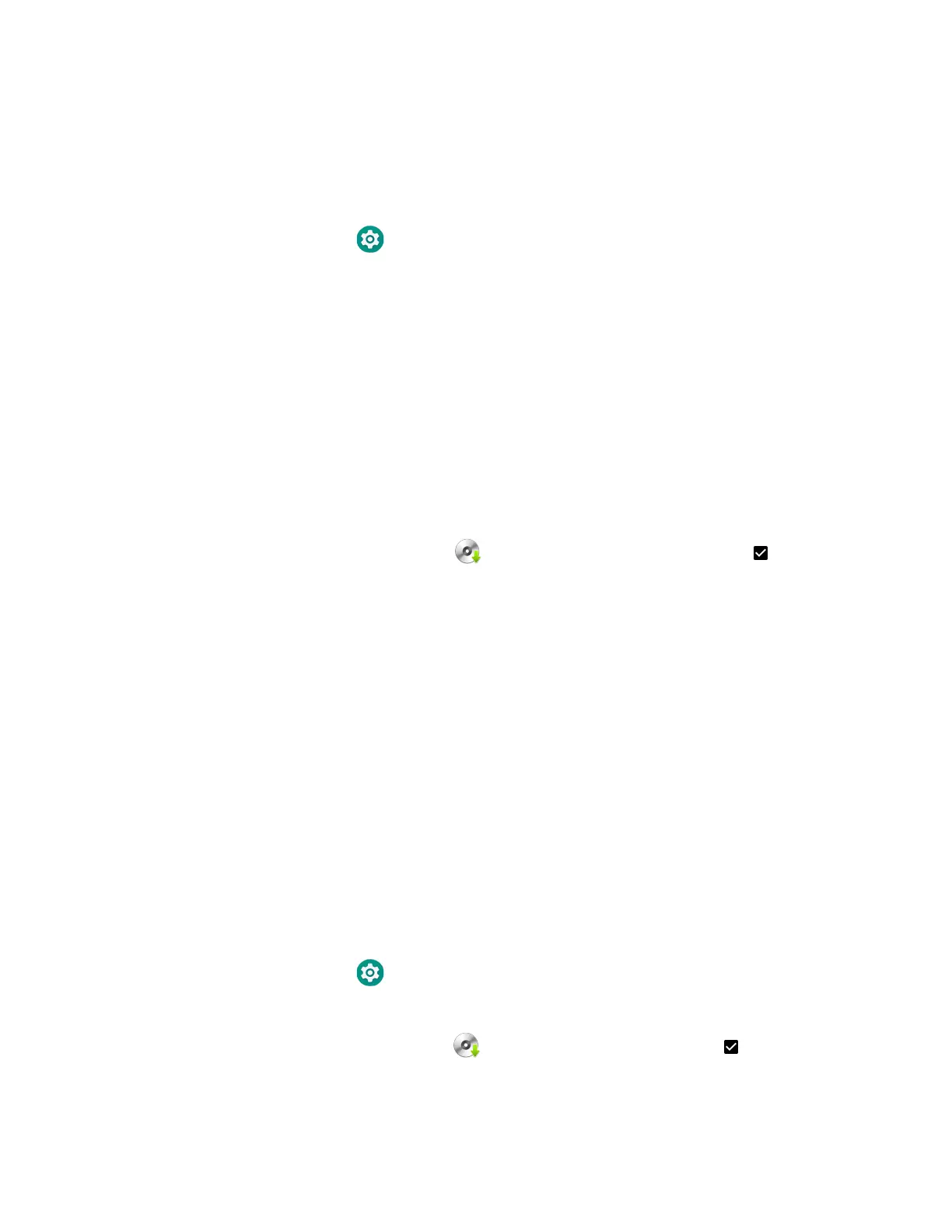82 Dolphin CT40 Mobile Computer
Install Software Apps with AutoInstall
Important: The Dolphin CT40 must have power for the entire length of the install process or it
could become unstable. Do not attempt to remove the battery during the process.
1. Swipe up from the bottom of the Home screen to access all apps.
2. Tap Settings > Honeywell Settings > Provisioning mode.
3. Tap the toggle button to turn Provisioning mode On.
4. Save the Android application file (*.zip or *.apk) in one of the following folders
on the CT40 mobile computer:
• Internal shared storage\honeywell\autoinstall
Files saved to this folder for installation, do not persist when a Full factory
reset or Enterprise data reset is performed.
• IPSM card\honeywell\autoinstall
Files saved to this folder for installation, do not persist when a Full factory
reset is performed. However, the software does persist if an Enterprise data
reset is performed.
5. Swipe up from the bottom of the Home screen to access all apps.
6. Tap AutoInstall Settings and verify Autoinstall is enabled .
7. Tap Packages Update from the AutoInstall Settings screen.
If required by the app, the computer may automatically initiate a reboot before
starting the installation process. When the installation is finished, a message
appears or the unit finishes rebooting and the lock screen appears.
8. Once installation is complete, turn Provisioning mode Off.
Note: Some updates do not require the computer to reboot before installation.
Optional microSD Card Method
The CT40 comes equipped with a microSD card socket. You can install an upgrade
from a microSD card you insert in the computer.
Important: The Dolphin CT40 must have power for the entire length of the install process or it
could become unstable. Do not attempt to remove the battery during the process.
1. On the CT40, swipe up from the bottom of the Home screen to access all apps.
2. Tap Settings >Honeywell Settings > Provisioning mode.
3. Tap the toggle button to turn Provisioning mode On.
4. Tap AutoInstall Settings . Verify Autoinstall is enabled .
5. Press and hold the Power button, and then tap Power off.