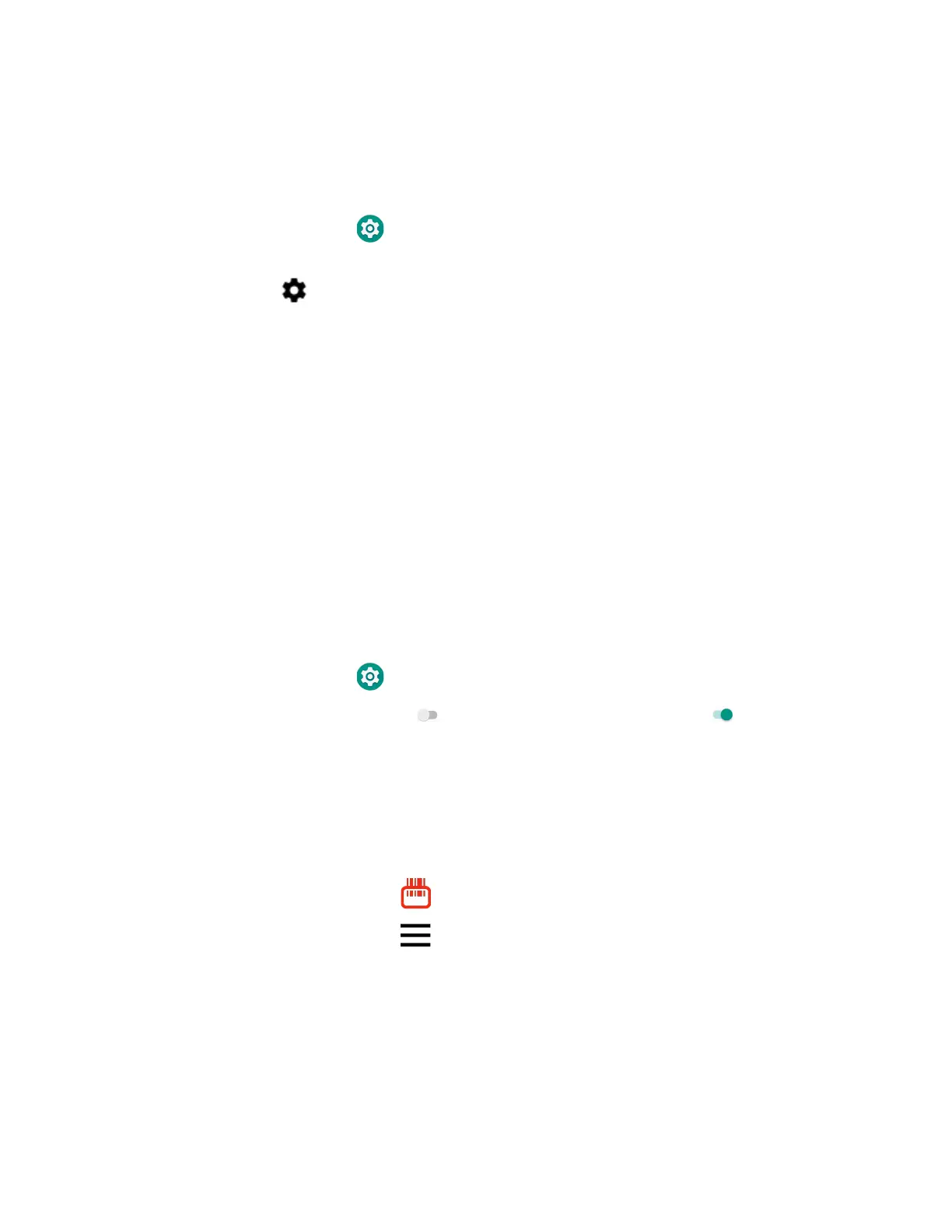70 Dolphin CT40 Mobile Computer
Rename or Unpair a Paired Device
You can rename a paired device to make it easier to identify on the list or unpair the
device to remove it from the paired list.
1. Swipe up from the bottom of the Home screen to access all apps.
2. Tap Settings > Connected devices > Previously connected devices >
Bluetooth.
3. Tap next to the paired device.
4. Take one of the following actions:
• To rename the device, type the new name, and then tap OK.
• To allow Internet connection sharing or Contact Sharing, tap the check box
next to the settings and then tap OK.
• To unpair the device, tap Forget.
About the Scanner Edge App
Your mobile computer is equipped to communicate with scanners using Bluetooth
technology through the Scanner Edge app. The Bluetooth radio must be turned on.
System bar icons indicate Bluetooth radio status.
To turn on the Bluetooth radio:
1. Swipe up from the bottom of the Home screen to access all apps.
2. Tap Settings > Connected devices > Connection preferences > Bluetooth.
3. If necessary, tap Off to toggle the Bluetooth radio On .
Connect a Bluetooth Scanner
To connect to a Bluetooth scanner, the Bluetooth radio must be turned on and then
scan a pairing bar code with the Bluetooth scanner.
1. Swipe up from the bottom of the Home screen to access all apps.
2. Tap Scanner Edge .
3. Tap the menu icon and then tap Pair BT Scanner.
4. For Honeywell branded scanners tap Honeywell or for Intermec branded
scanners tap Intermec.
5. Scan the Scan to connect barcode displayed on screen.