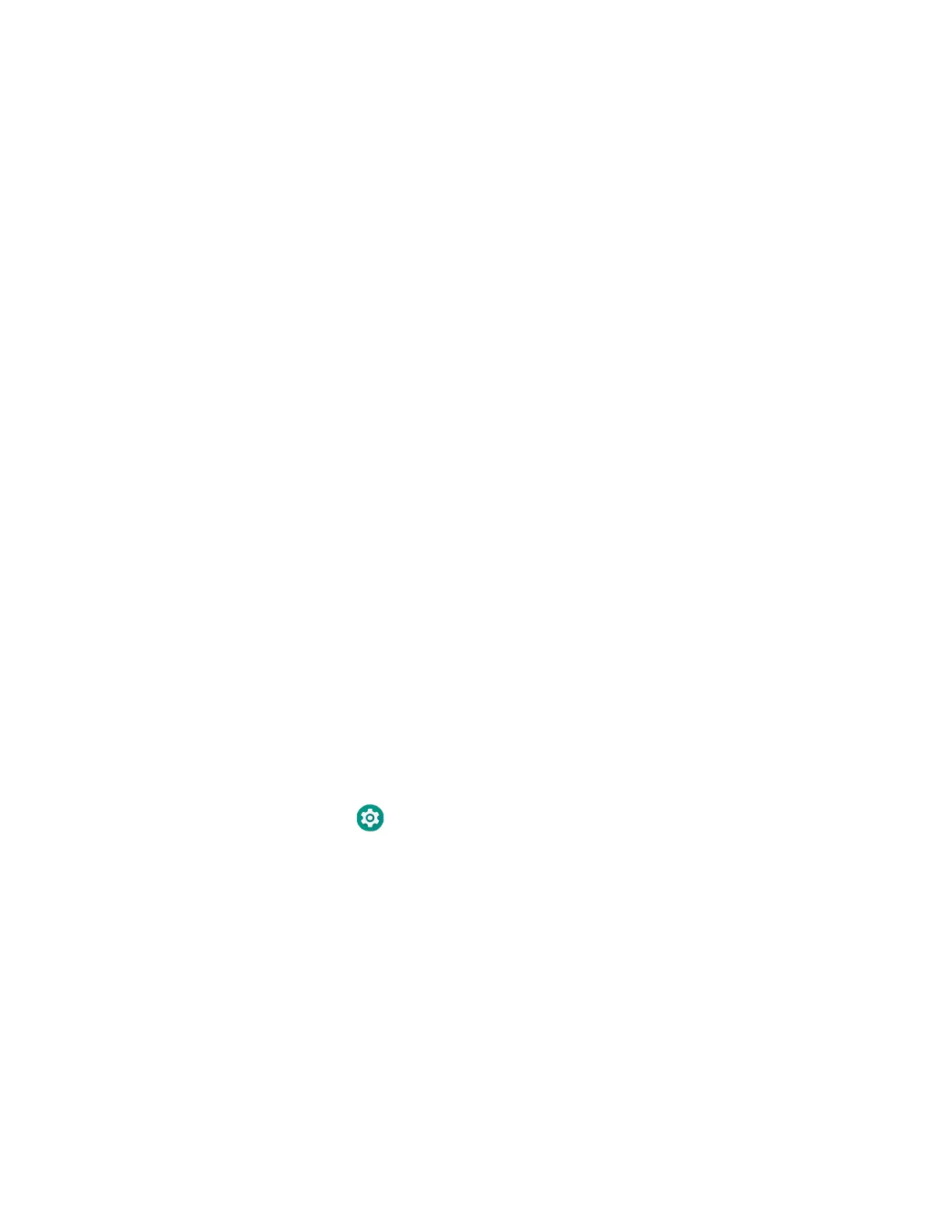72 Dolphin CT40 Mobile Computer
• USB snap-on adapter
For information on these accessories, contact your local sales representative.
USB Troubleshooting
• If you have a problem with your workstation computer recognizing the USB
device, try downloading and installing the Honeywell-aidc-usb-driver. The
driver is part of the Honeywell_Mobility SDK_Android software.zip file. To learn
where to get the software, see Developer Information on page 73.
• Check to make sure you have enabled the USB for file transfer. To learn more, see
Configure USB Connection and Transfer Files on page 19.
Use Bluetooth or USB Tethering to Share a Data
Connection
You can share your mobile computer data connection with another device through
a USB tethering or Bluetooth tethering connection.
Minimum requirements for USB Tethering
• The CT40 must have an Android 9 OS or later.
• A CT40 compatible USB communication accessory.
Set up and Connection
1. Connect the USB communication accessory to both devices.
2. On the CT40, change the USB Preference setting from USB Charging to USB
tether. To learn more, see Configure USB Connection and Transfer Files on
page 19.
3. Tap Settings > Network & Internet > Hotspot & tethering.
4. Select USB tethering to initiate the shared data connection.
Note: To stop sharing the connection, tap USB tethering again to turn Off the feature or
disconnect the USB accessory.
Minimum requirements for Bluetooth Tethering
• All devices must support Bluetooth communication.