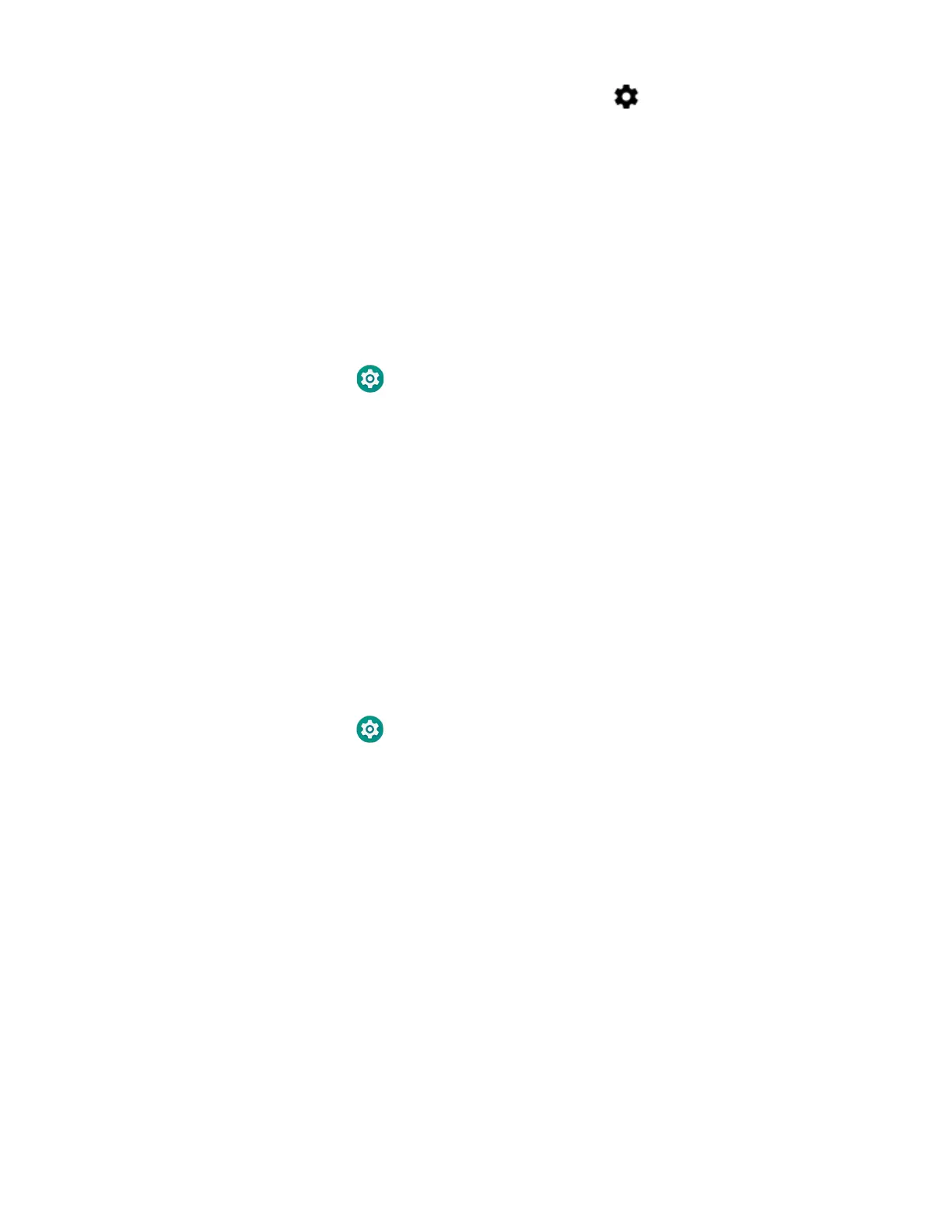64 Dolphin CT40 Mobile Computer
• To view a list of only your saved networks, tap , and then select Saved
networks.
Configure Proxy Settings for a Wi-Fi Network
If you need to connect to network resources through a proxy server, you can
configure settings for the proxy server for each Wi-Fi network you add. By default,
the Wi-Fi networks you add are not configured to connect through a proxy server.
Note: Proxy settings apply only to the Wi-Fi network you modify. You must change proxy
settings for each network requiring a proxy server.
1. Swipe up from the bottom of the Home screen to access all apps.
2. Tap Settings > Network & Internet > Wi-Fi. The list of available Wi-Fi
networks appears.
3. Tap and hold the name of a connected network, and then tap Modify network.
4. Tap Advanced options.
5. Under Proxy, tap None to open menu, and then select Manual.
6. Enter the proxy settings for the network.
7. Tap Save.
Disable Wi-Fi Notifications and Set WLAN Radio Sleep Parameter
By default, when Wi-Fi is enabled, you receive notifications in the Status bar when
the computer discovers a wireless network. You can disable these notifications.
1. Swipe up from the bottom of the Home screen to access all apps.
2. Tap Settings > Network & Internet. > Wi-Fi Verify the Wi-Fi radio is turned
on.
3. Tap Wi-Fi preferences. The Configure Wi-Fi menu appears.
4. Tap the Open Network notification to toggle the setting on or off.
Connect to an Ethernet Network
To connect the computer to an Ethernet network, you need an CT40 Ethernet
Home Base or CT40 Net Base.
1. Make sure the base is connected to your Ethernet network.
2. Place the computer in the base.
3. Swipe up from the bottom of the Home screen to access all apps.