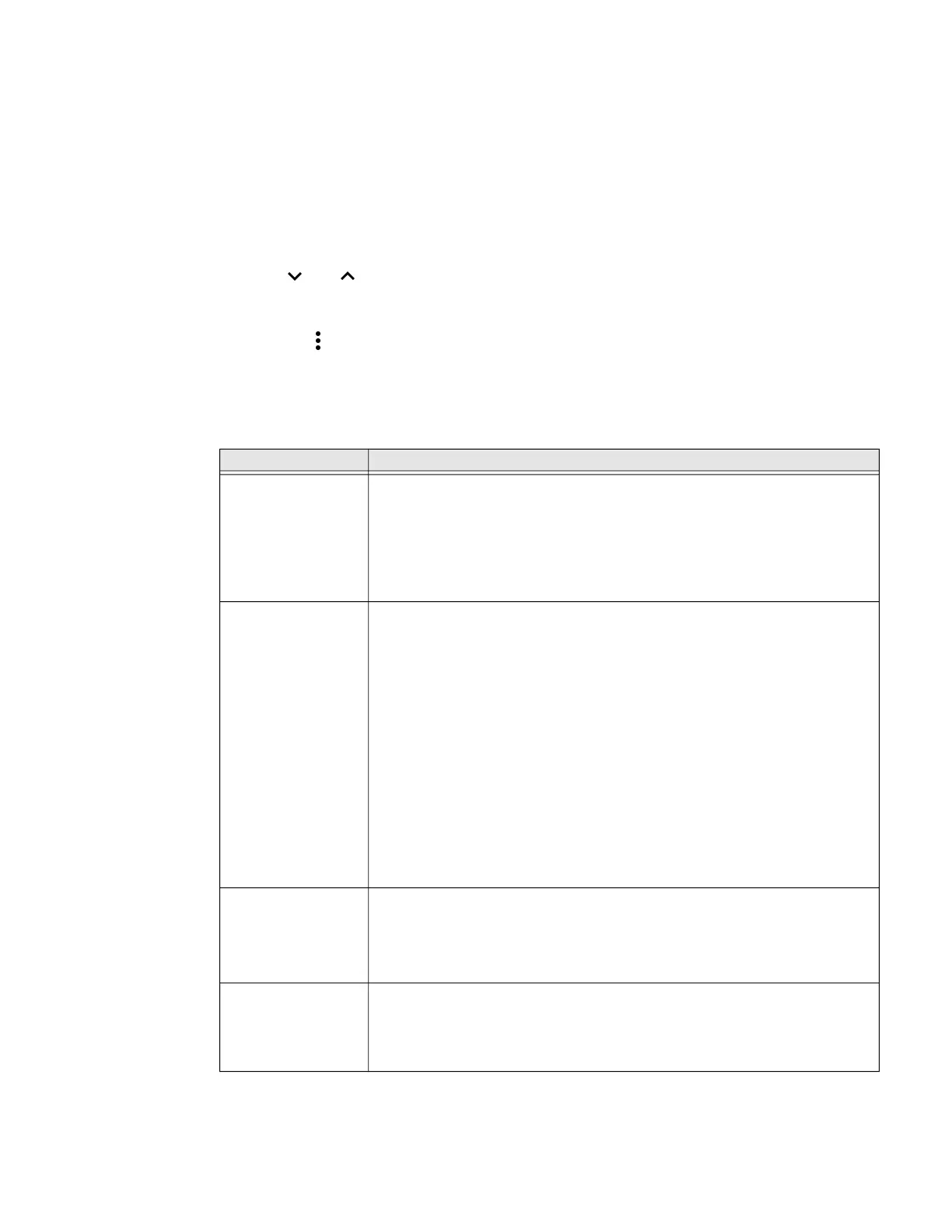54 Dolphin CT40 Mobile Computer
About the Structure of the Settings App
Use this section to learn about the structure of the Settings app so you can find
parameters quickly.
Note: The Settings app varies by computer model and OS version. You computer may not
include all the features outlined in this section.
When you open the Settings app, suggestions may appear at the top of the list.
• Tap or to expand or collapse the suggestion list.
• Tap a suggestion to open the settings screen or app relevant to the suggestion.
• Tap the , and then Remove to dismiss the suggestion.
Network & Internet
In the Settings app, select Network & Internet to access the following settings.
Setting Description
Wi-Fi • Turn Wi-Fi radio on or off.
• Lists available Wi-Fi networks in range and the connection status when
the radio is turned on.
• Add a network Wi-Fi connection and view saved networks.
• Tap Wi-Fi preferences to access advanced Wi-Fi options, view MAC and
IP address information, and import and export Wi-Fi configuration.
Mobile network
(only for CT40-L1N)
Modify mobile network settings, including enabling data access and
roaming over mobile networks, selecting access points and network
operators, or selecting only 2G networks (to save battery life).
• Turn Mobile data On or Off.
• Turn Roaming On or Off.
• View Data use information.
• Access advanced options, including:
• 4G LTE Mode On/Off setting
• Preferred network settings
• CDMA roaming settings and subscription settings (i.e, RUIM/SIM,
NV)
• Access point name and selection
• Network selection settings
Data usage • Manage mobile/cellular data usage.
• View mobile or Wi-Fi data use statistics for the current data use cycle.
• Turn the Data saver feature on or off.
• Turn network restrictions for metered Wi-Fi networks on or off.
Hotspot &
Tethering
• Enable or disable Bluetooth tethering for sharing mobile data
connections.
• Enable or Disable using the computer as a portable Wi-Fi hotspot.
• Configure Wi-Fi hotspot.