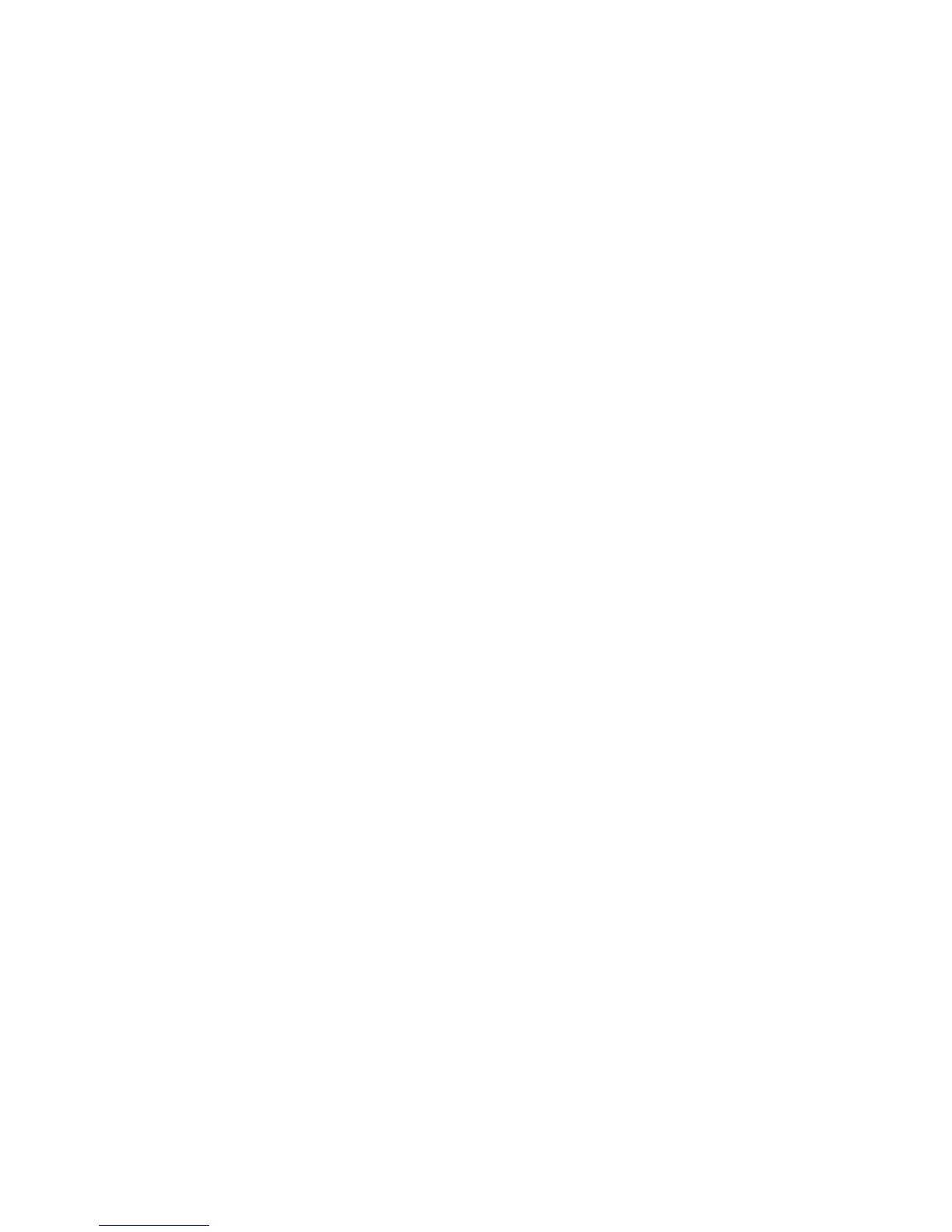13
Cancel an alarm
The process for cancelling an alarm is similar to unsetting the system. However, if
a wireless keyfob or prox tag has been used, you can only view alarms on a keypad
by typing in your user code and following the onscreen instructions. Only certain
users are able to reset the system following an alarm condition. Your installer will
tell you which users have this ability.
Restore an alarm
To restore alarms, faults and tampers your user level must be 3 or greater. If you
are unable to perform a restore you may still be able to override unrestored
conditions when you attempt to set the panel.
To restore alarms, faults and tampers:
1. Clear the cause of the fault.
2. Enter an authorised user PIN code or an anti-code.
3. On a keypad, view and restore the alarm conditions. If your user level prevents
you from doing this ask a user with a higher level to do it.
Alert conditions
If a fault condition occurs when the system is unset the panel emits an intermittent
beep.
To deal with an alert condition:
1. At the nearest keypad, enter your PIN code, and then press
ent
. The keypad
displays the cause of the alert.
2. Use
A
and
B
to scroll through the message screens.
3. If the condition has cleared, press
ent
or
esc
to reset the fault condition.
A
fault condition cannot be reset if it has not cleared or if it has not been viewed
by a user.
4. If you cannot clear the fault condition, call your installer for advice.
