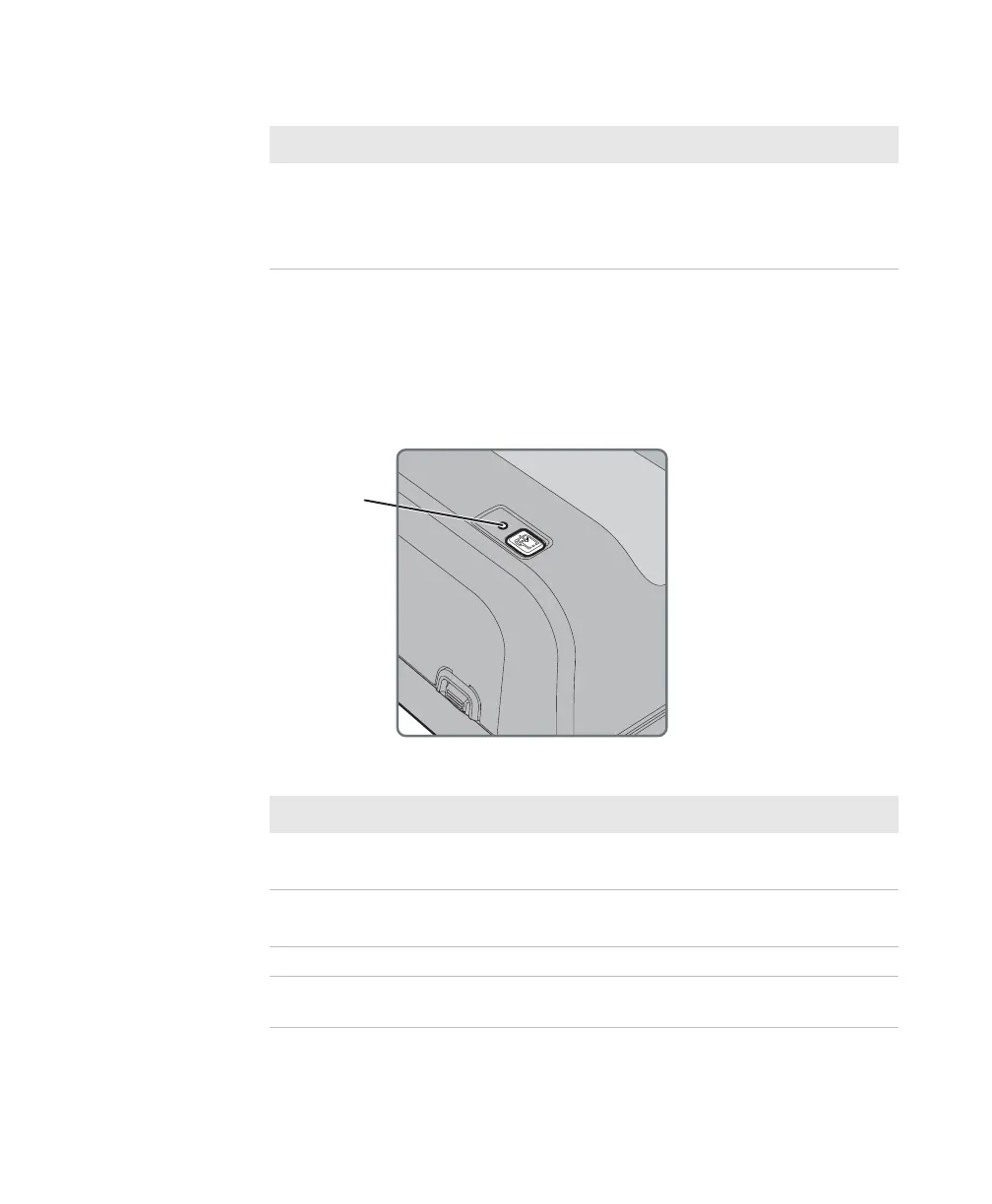Chapter 1 — About the Printer
4 PC42t Desktop Printer User Guide
About the Status LED
The status LED turns green, orange, or red to indicate the current status
of the printer. Use the next table to understand the states of the status
LED.
Press and release the
Print button
If the printer is idle, the printer advances media
to the beginning of the next label.
If the printer is printing, the printing pauses.
If the printer has been paused, printing resumes.
How to Use the Print Button (continued)
Print Button Action Description
Status LED States
LED State Description
Slow blinking green The printer is just starting up.
Printing is paused.
Fast blinking green The printer is communicating.
The simulator (ZSim and ESim) is starting up.
Solid green The printer is idle and waiting for the next print job.
Blinking orange The printer is upgrading its firmware from an
inserted USB flash drive.
Status LED