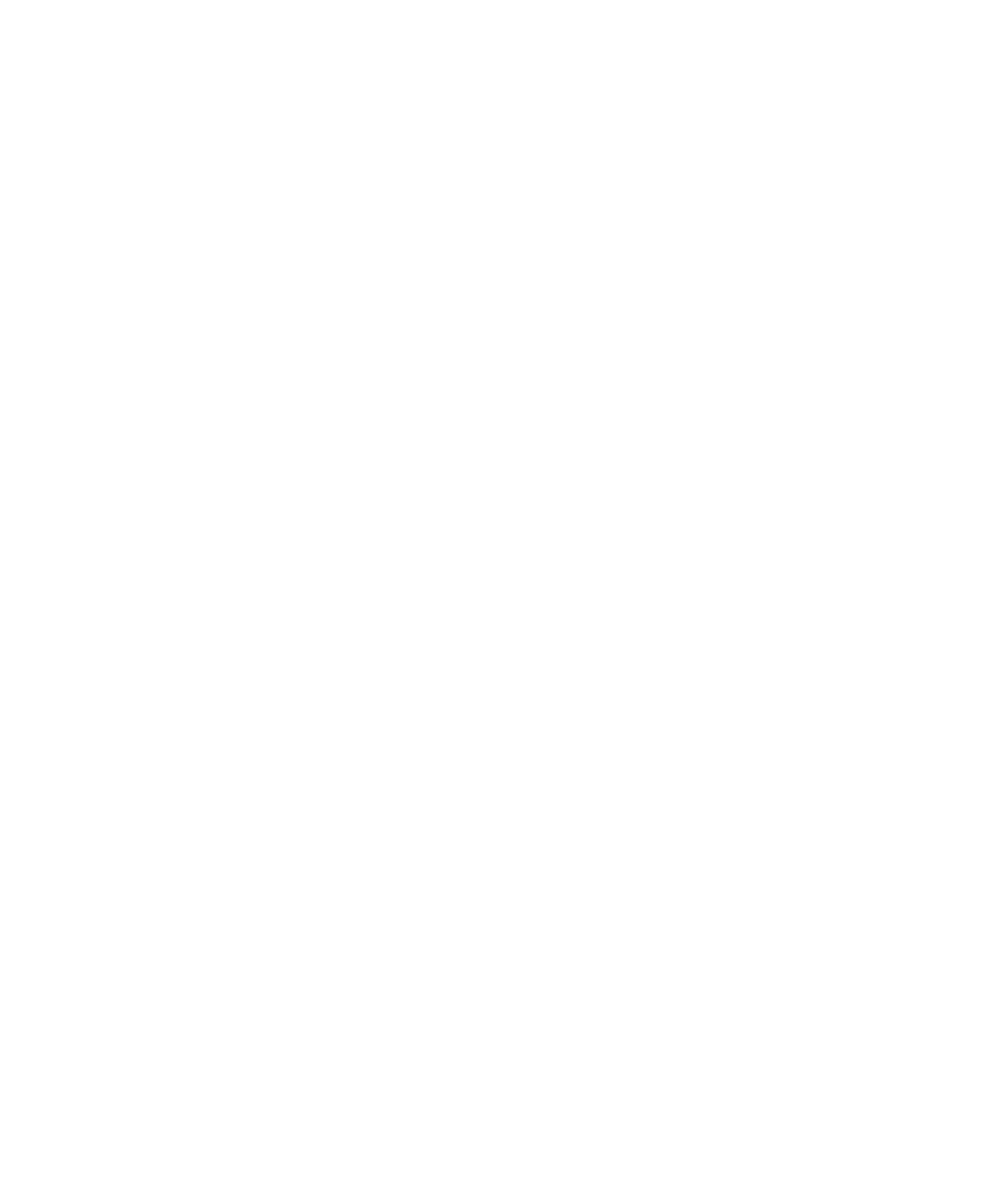Chapter 2 — Connect the Printer
28 PC42t Desktop Printer User Guide
Download the Printer Firmware Update
Before you can upgrade the printer firmware, you need to download the
upgrade file from the Honeywell website.
1 Go to the Honeywell website at www.honeywellaidc.com.
2 Click Support > Downloads.
3 Use Product Category, Product Family, and Product to select the
PC42t.
4 Click Submit. The latest software appears on the page.
5 Download the latest firmware version to your PC.
Upgrade Firmware from a USB Storage Device
Use a USB storage device to upgrade the printer firmware.
1 Make sure the USB storage device has a single partition and is
formatted as FAT16 or FAT32.
2 Download the printer firmware from the Honeywell website.
3 Copy the firmware upgrade file (typically a .bin format) to the root of a
USB storage device.
4 Turn off the printer.
5 Insert the USB storage device into one of the USB host ports.
6 Turn on the printer.
As the firmware upgrade file is loaded into the printer, the status LED
blinks orange. This process may take several minutes.
When the printer status LED turns solid green, the printer is ready to
use.