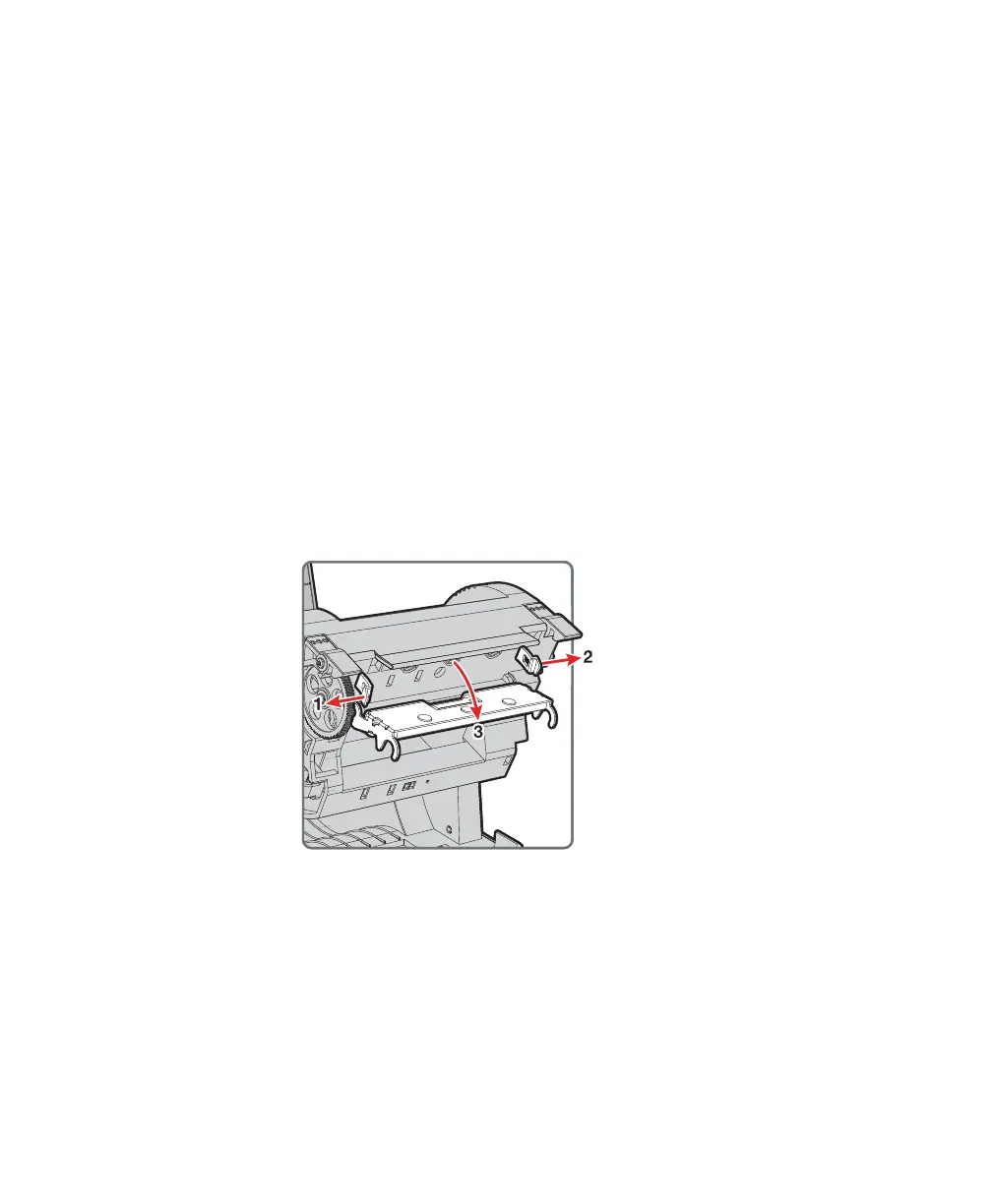Chapter 3 — Troubleshoot and Maintain the Printer
36 PC42t Desktop Printer User Guide
Replace the Printhead
You need to replace the printhead periodically when it wears out due to
the rapid heating and cooling process used during printing. How often
you need to replace the printhead depends on factors such as what type
of images you print, the type of media or ribbon you use, the amount of
energy to the printhead, the print speed, and the ambient temperature of
the room you print in. The firmware detects the new printhead when you
restart the printer.
1 Turn off the printer and disconnect the power cord.
2 Press in on the cover latches on both sides of the printer and open
the cover.
3 Press in on the top of both locking tabs to open the print and ribbon
mechanism.
For a thermal transfer printer, remove the ribbon.
4 Pull the printhead latches apart one at a time until the printhead falls
forward away from the print mechanism.
5 Carefully slide the printhead out of the mechanism. The printhead is
still attached to the mechanism by a ribbon cable and a grounding
screw.
6 Unscrew the grounding screw with a #2 Phillips screwdriver.