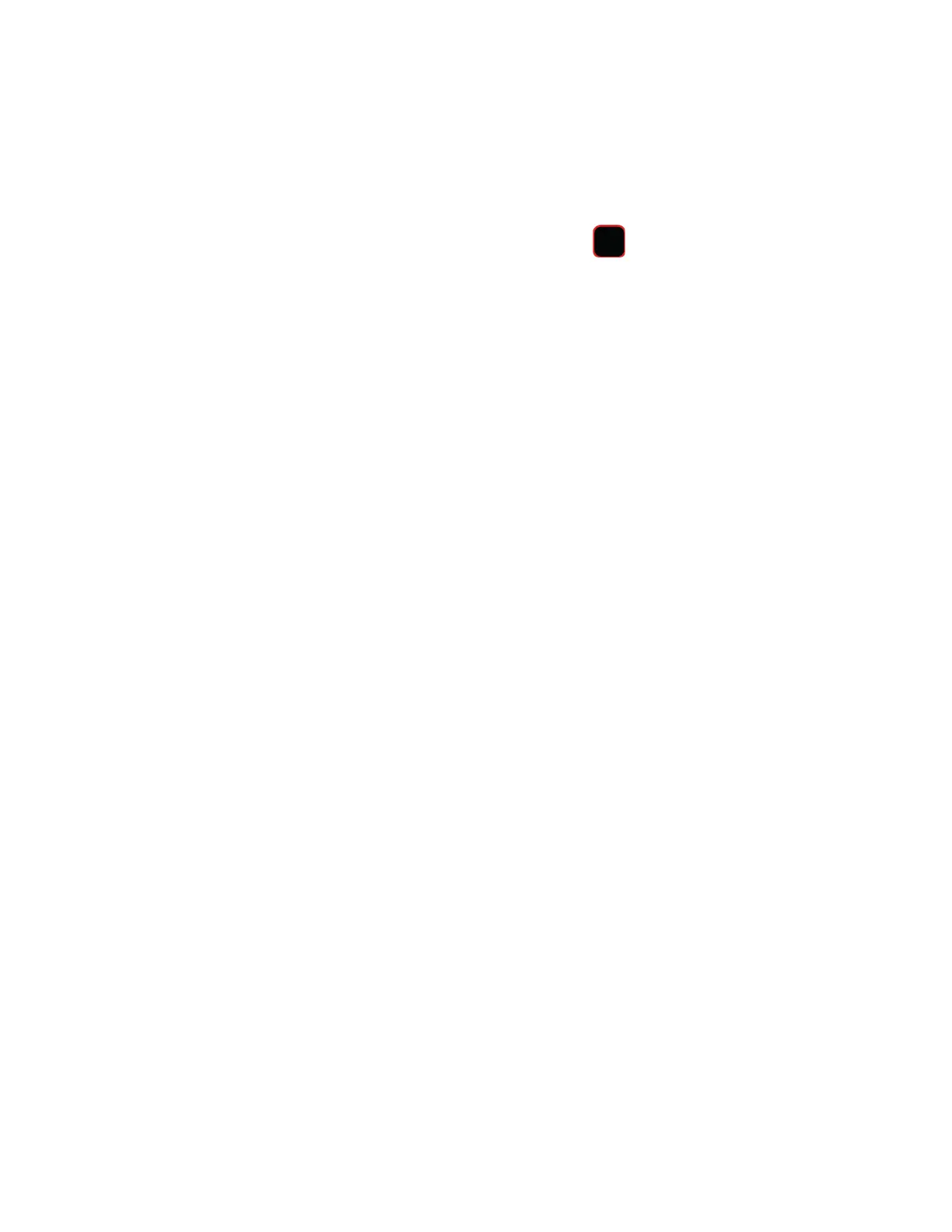PX4ie and PX6ie High Performance Printer User Guide 51
Print a Test Label
After you load the media and ribbon, print a test label to verify that everything is
installed correctly and to get printer information.
1. From the Main Menu, select Tools > Test Labels.
2. Select the label you want to print and press . The printer prints your test
label.
How to Create and Print Labels
Use one of these methods to create and print labels:
Use Honeywell printer software. You can download label design software and
printer drivers from http://www.honeywellaidc.com.
Use the Fingerprint or IPL printer command language. For help, see the Finger-
print Command Reference or the IPL Command Reference manuals.
Printing on RFID Media
Media containing RFID tags is slightly thicker where the RFID tag is located. The
slight thickness of this part of the label may affect print quality. For thermal trans-
fer labels, use a high-quality ink ribbon, such as TMX 2200 or TMX 1500.
To achieve the best possible print quality, follow these guidelines:
• After you load RFID media, restart the printer or run a TESTFEED to let the
printer identify the RFID media type.
• If necessary, modify the TAGADJUST variable to make sure that the RFID
labels are properly aligned with the antenna.
• If necessary, avoid printing on the thickest part of the label.
For printers running Fingerprint:
• If you are using thermal transfer labels, start with the media darkness set to
65 and the media sensitivity set to High. You may need to adjust these values
depending on the type of media you choose.
• To write to Gen 2 RFID tags using the TAG FIELD command, set the start and
length parameters to even numbers.
For printers running IPL:
• Start with the sensitivity set to 565. You may need to adjust this value
depending on the type of media you choose.
